When you select Survey under Create, you are redirected to the Survey Manager.
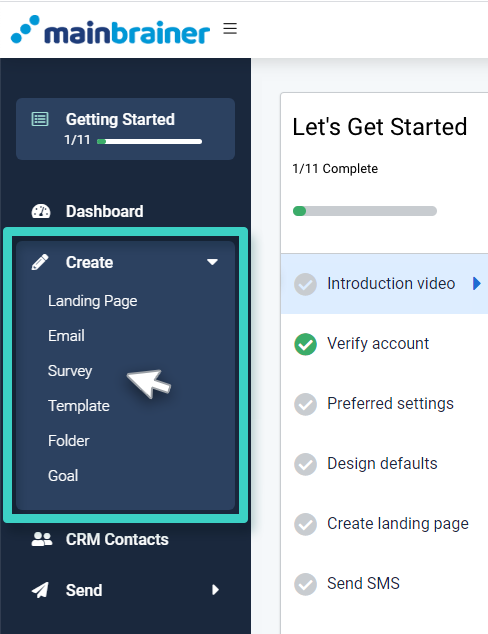
Survey Manager lists all the surveys created so far and you can manage all of them from here. You can select any one to edit and send, or you can create a new survey from scratch.
Here’s a brief of what’s all there in the Survey Manager.
1. List of Surveys
The area highlighted in the screenshot below shows the list of campaigns as per the selected tab view (point 3). By default, the area will display your latest three edited surveys.
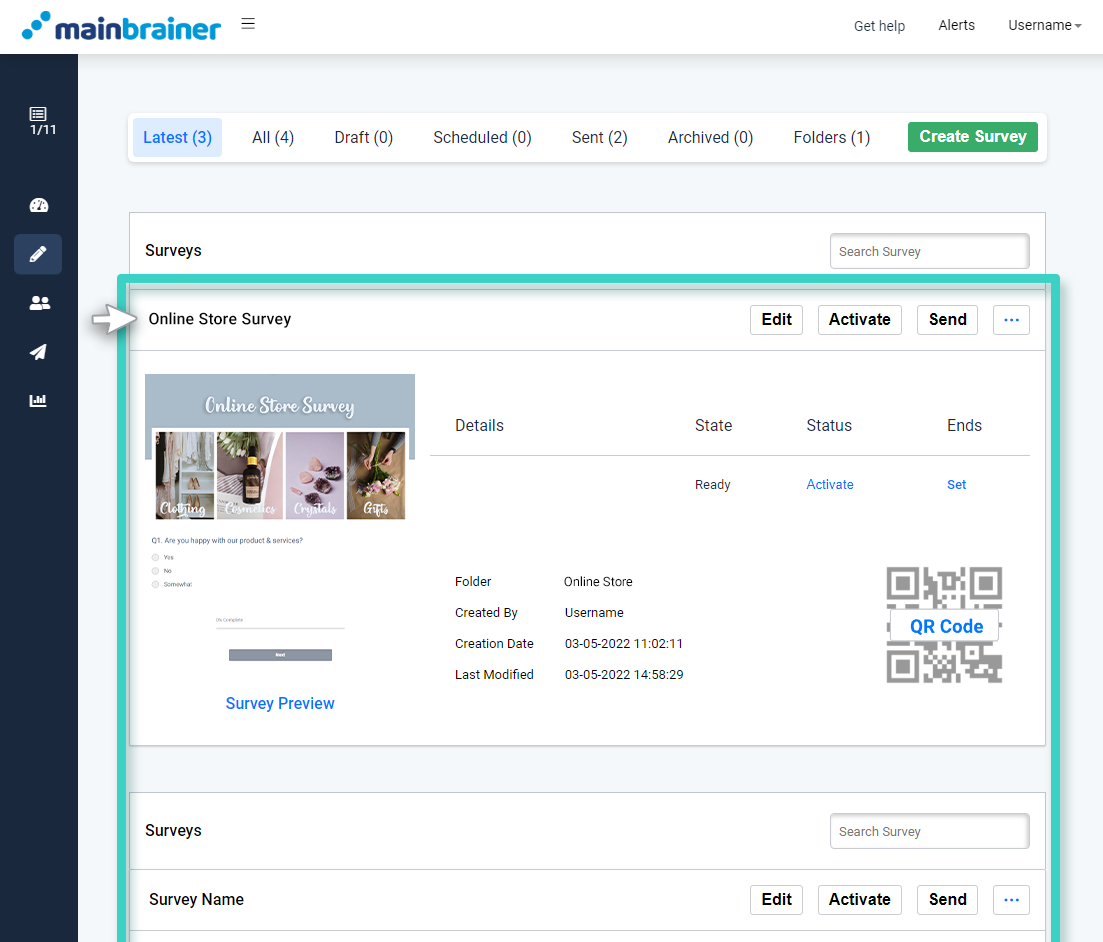
2. Create a New Survey
You can create a new Survey simply by clicking on the green Create Survey button.

3. Filter the Survey display list
The area highlighted in the screenshot shows different tabs that you can use to filter the list of displayed surveys as per different criteria. Simply toggle between these tabs to easily navigate your way to the desired survey.

The filter tab contain:
- Latest – It displays the three most recent edited surveys.
- All – It shows all the surveys that have been;
- Edited and saved,
- Sent to date.
- Draft – It shows all the surveys that are in the draft stage i.e., surveys that haven’t been sent out yet.
- Scheduled – It shows all the surveys that are scheduled for sending at a later date/time.
- Sent – It shows all the surveys that have been sent to date.
- Archived – It shows all the surveys that have been archived to date. These surveys will remain archived unless you restore or delete them. Please note, all the surveys deleted from the archives will be permanently deleted from your account.
- Folders – It shows all the folders that have been created to date. You can open the folder to see all the surveys it contains.
4. Search for Surveys
You can use the search field to search for a particular survey by its name/description text or folder name the survey is part of .
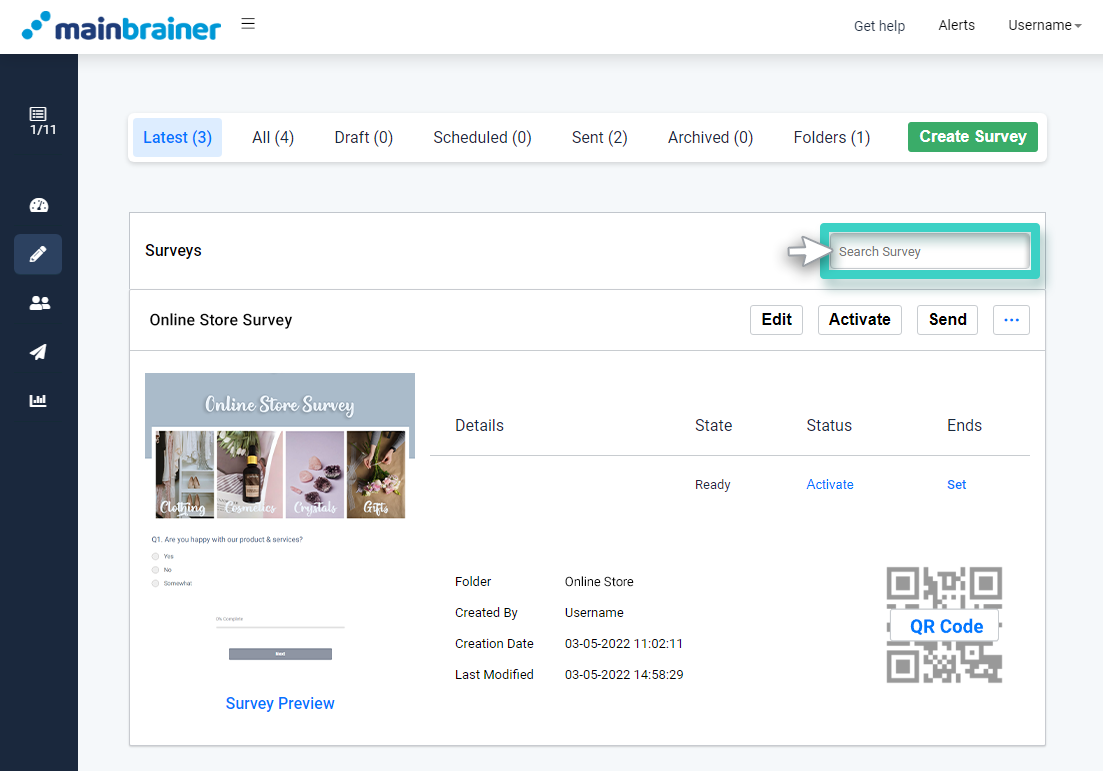
For each survey listed in the Survey Manager, the page shows the current status of the survey, different actions possible, etc.
