When you choose to create an Email campaign in MainBrainer, you are redirected to the Email Manager.
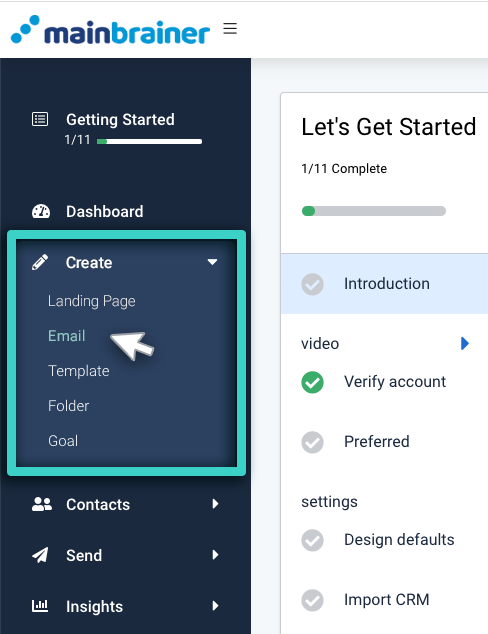
The Email Manager lists all the Email campaigns created so far in case you wish to edit a previously created Email campaign. Else, you can create a new Email campaign from scratch.
Let’s look at the overall theme and UI of the Email Manager.
1. The list of Emails Created to date
This area highlighted in the screenshot below displays the list of campaigns as per the selected tab view (see point 3 below).
By default, this area displays the three most recently edited campaigns.
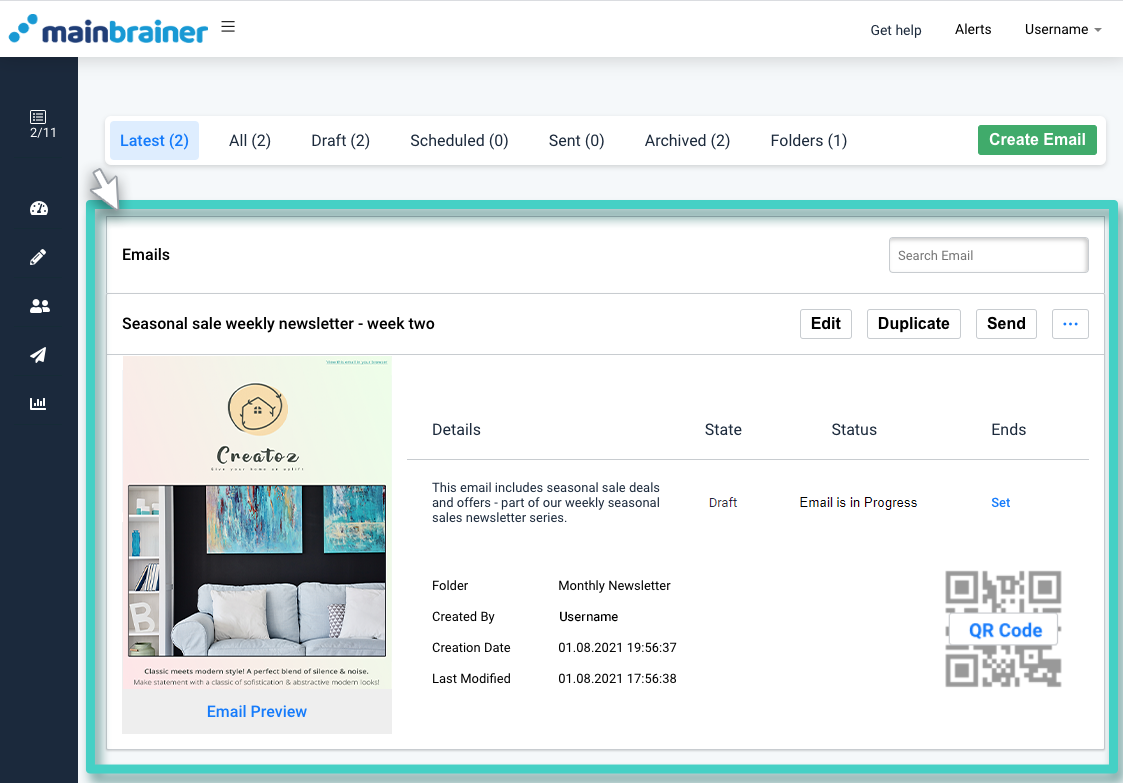
2. Create a New Email
As the name suggests, the green button (highlighted in the screenshot below) can be used to create a new Email.

3. Filter the Email display list
The area highlighted in the screenshot below contains different tabs that can be used to filter the list of displayed Emails as per different criteria. You can toggle between these tabs for easier navigation to the Email that you are looking for.

The filtering tabs:
- Latest – this tab displays the three most recently edited Emails
- All – this tab displays all the Emails that have been:
- edited and saved,
- sent out to date.
- Draft – this tab displays all the Emails that are in the draft stage, i.e., the campaigns that have not yet been sent.
- Scheduled – this tab displays all the Emails that are scheduled for sending at a later date/time.
- Sent – this tab displays all the Emails that have been sent to date.
- Archived – this tab displays all the Emails that you have archived to date. Once deleted from archives, your Emails will be deleted permanently from your account.
- Folders – this tab displays all the Folders that you have created to date. Open the Folder to see the list of Emails that it contains.
4. Search for an Email
Use the search field to search for an Email by its name/description text/or the name of the Folder the Email is a part of.
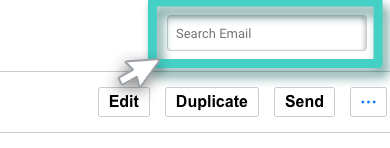
For each Email listed in the Email Manager, the listing states the current status of the Email campaign, the different actions possible, etc.
