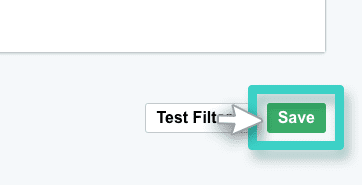Step 1
Navigate to the CRM list under which you wish to create a new segment
Use the Main Menu on the left to expand the Contacts menu and click CRM Contacts.
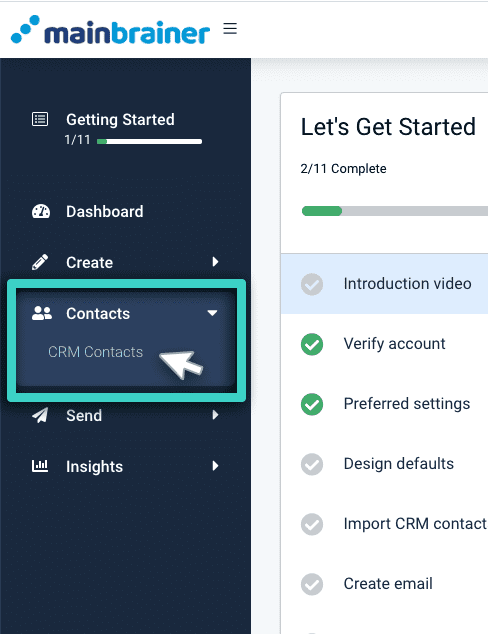
The subsequent page displays all the contact lists created to date in your MainBrainer account.
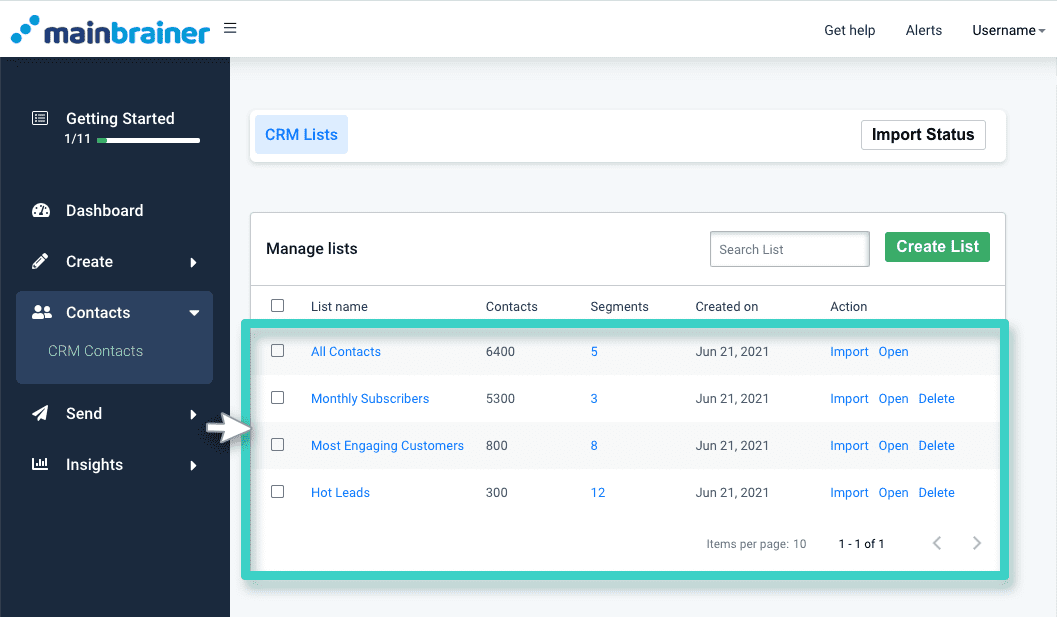
Navigate to the contact list for which you wish to create a new segment. Click the list name or the Open button to view the list data (as highlighted in the screenshot below).
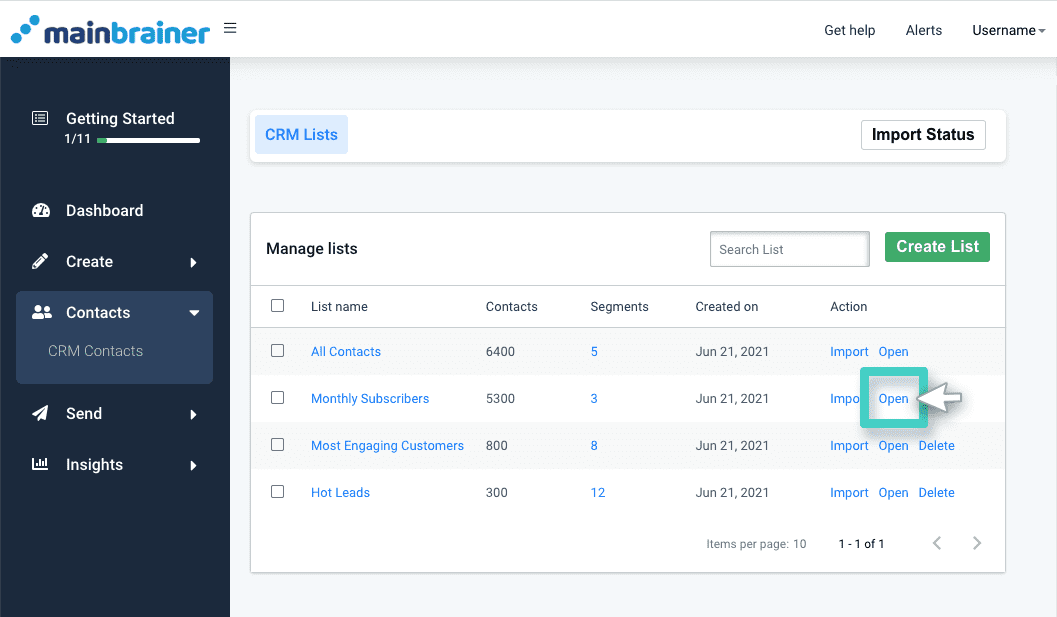
Step 2
Create a new segment
Click the Segments button (as highlighted in the screenshot below) to view the list of segments that have already been created for this list.
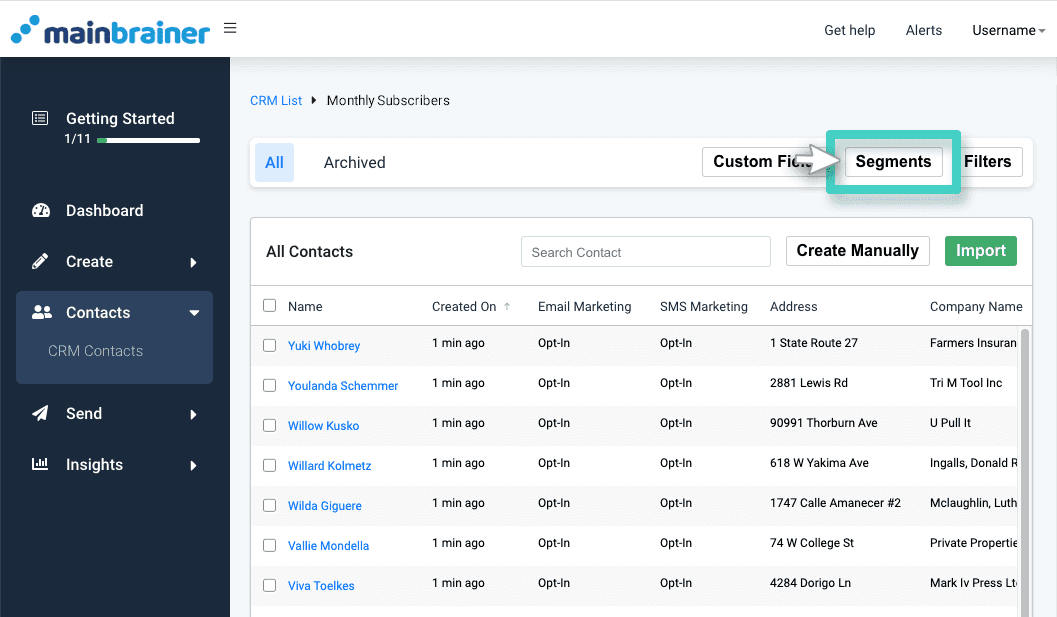
Click the Create Segment button (as highlighted in the screenshot below) to continue creating a new segment.
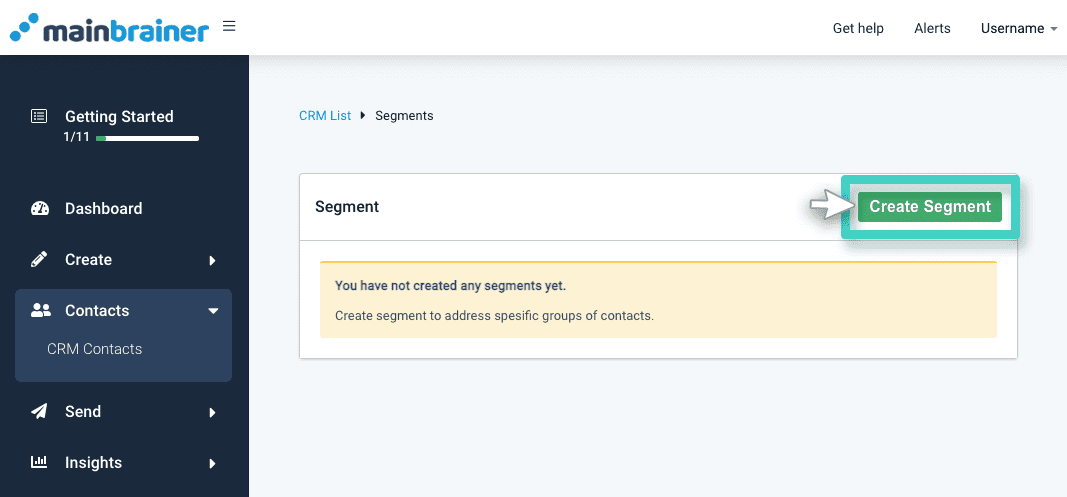
On the subsequent screen:
- Enter a relevant name and description for the segment
- Specify the segment type – whether you wish to create a static segment or a dynamic segment
Click Continue to proceed.
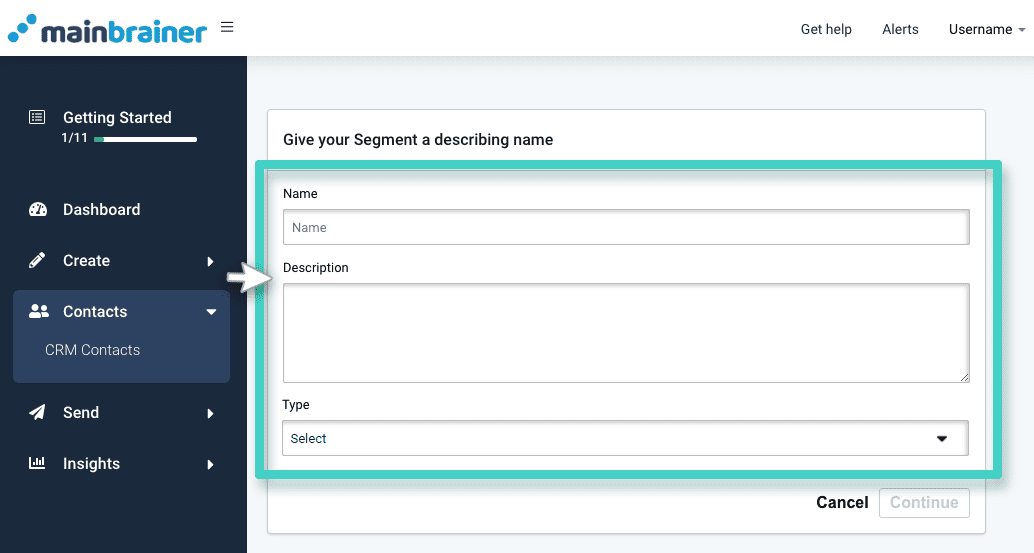
Step 3
Specify defining criteria for the segment
On the subsequent screen, define the rules on the basis of which you wish to add customers to the segment.
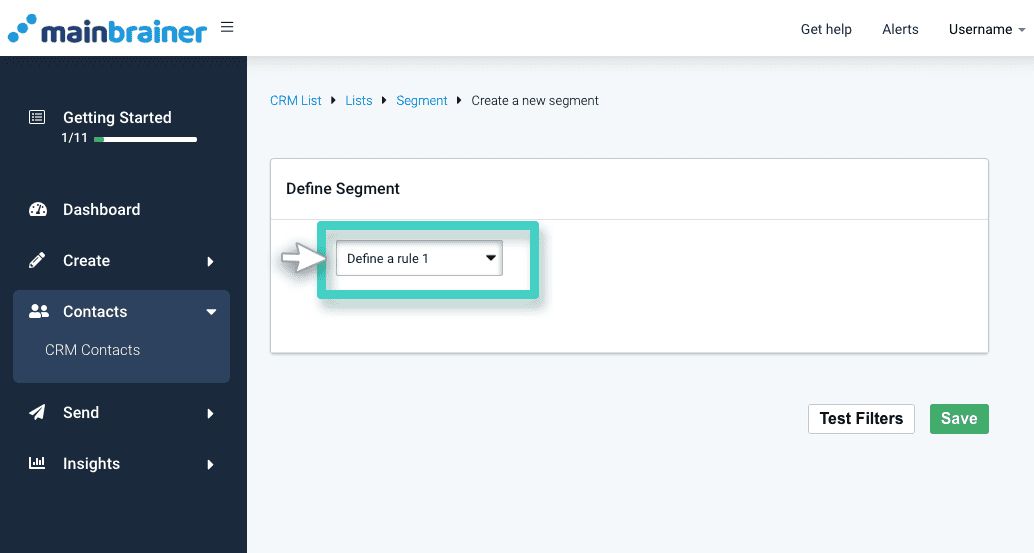
Use the dropdown highlighted in the above screenshot to select the input field on the basis of which you wish to define rule#1 for creating the segment. Herein,
- Select Default Fields if you wish to define the filtration criteria on the basis of default CRM fields.
- Select Custom Fields if you wish to define the filtration criteria on the basis of your custom-created CRM fields.
- Select SMS if you wish to define the filtration criteria on the basis of KPIs associated with an SMS Sending.
- Select NPS if you wish to define the filtration criteria on the basis of the NPS score awarded by your customers in an NPS survey.
Subsequently, use the field highlighted in the screenshot below to pinpoint the field on which you wish to define the filtration criteria.
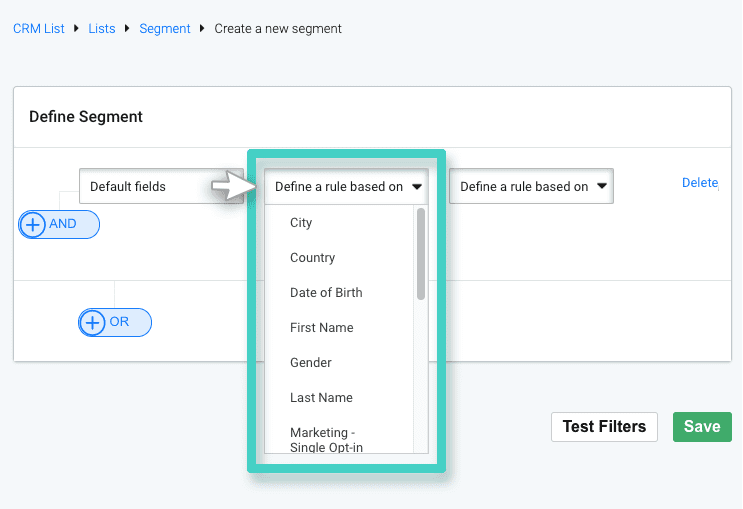
Then, use the field highlighted in the screenshot below to define the filtration rule on the basis of which you wish to add customers to the segment.
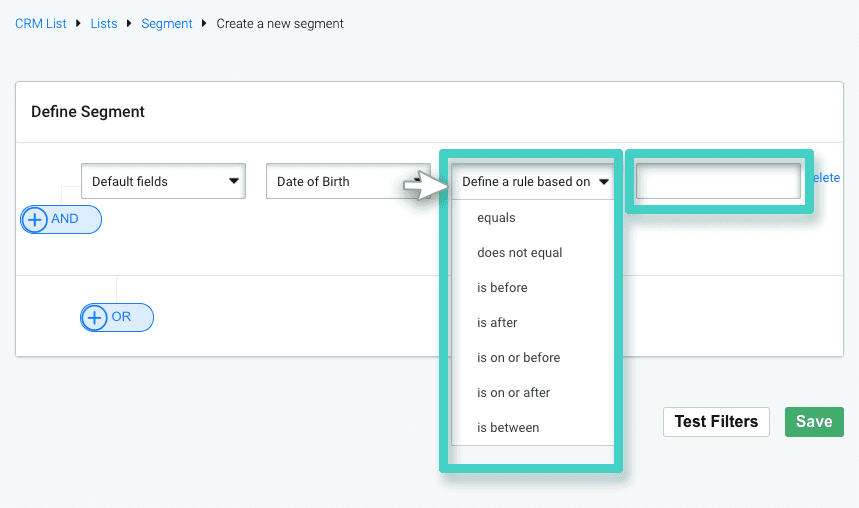
For example, if you wish to create a segment for female customers who subscribed recently, add:
- A restriction based on the default field Gender, AND
- A restriction based on the default field Date Subscribed.
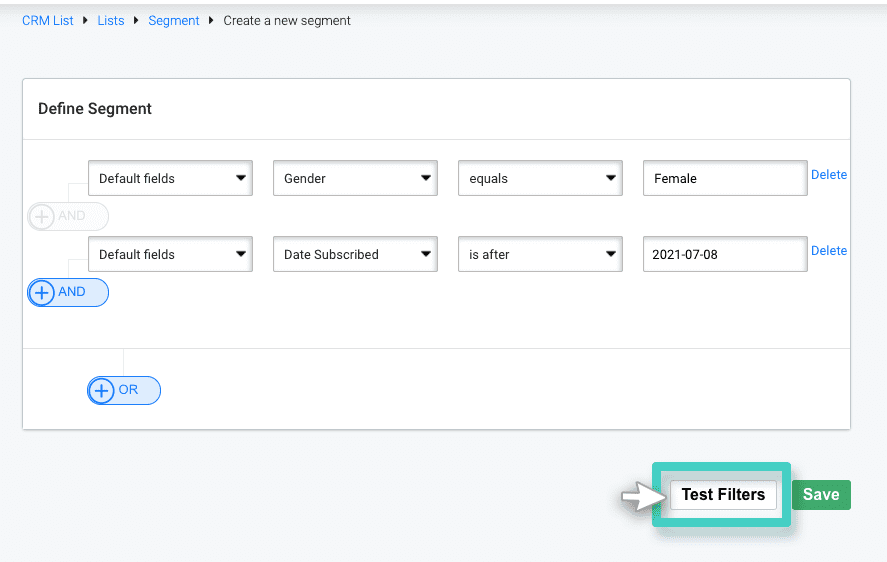
Once you have defined the segment rules, use the Test Filters button (highlighted in the above screenshot) to see the list of contacts that pass the filtration criteria.
Click the Save button (highlighted in the following screenshot) to create the segment as per the defined rules.