The Export functionality comes in handy when you wish to download a copy of your Segment data for record-keeping or editing purposes. Using Export, you can download a local copy of the list segment data in an Excel format.
As you export the data:
- A download link will be sent to your registered Email address, and
- The file will be made available for download under your account’s Downloads section.
You can download the file using either of the above options.
How to Export Segment data?
Step 1
Navigate to the Segment you wish to download.
Use the Main Menu on the left to expand the Contacts menu, and click CRM Contacts.
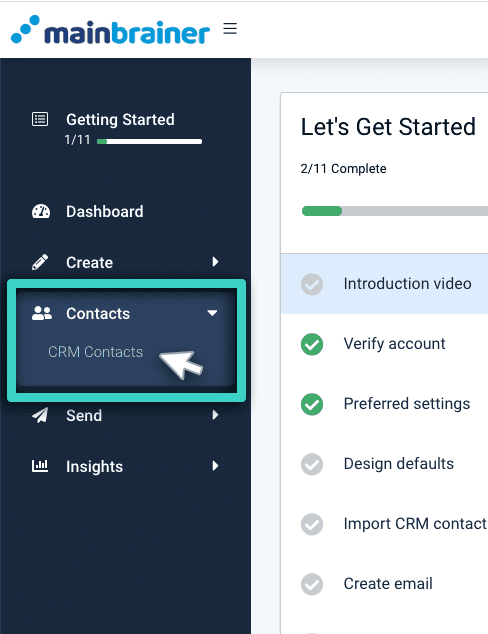
The next screen will display the contact lists created to date in your account. Click the relevant CRM List and navigate to the Segment whose data you wish to download.
Step 2
Export Segment Data
Once you navigate to the CRM segment you wish to download, click the Export button against the listing (as highlighted in the screenshot below).
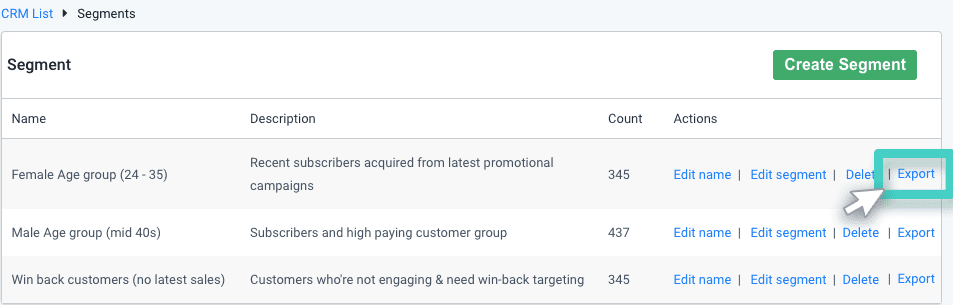
Note: The Export functionality is only available for the segments that contain contact data. Blank segments will not have an Export button against their listing.
Step 3
Download the List data
You will be redirected to your account’s Downloads section. Click the Download button to download your segment data (as highlighted in the screenshot below).
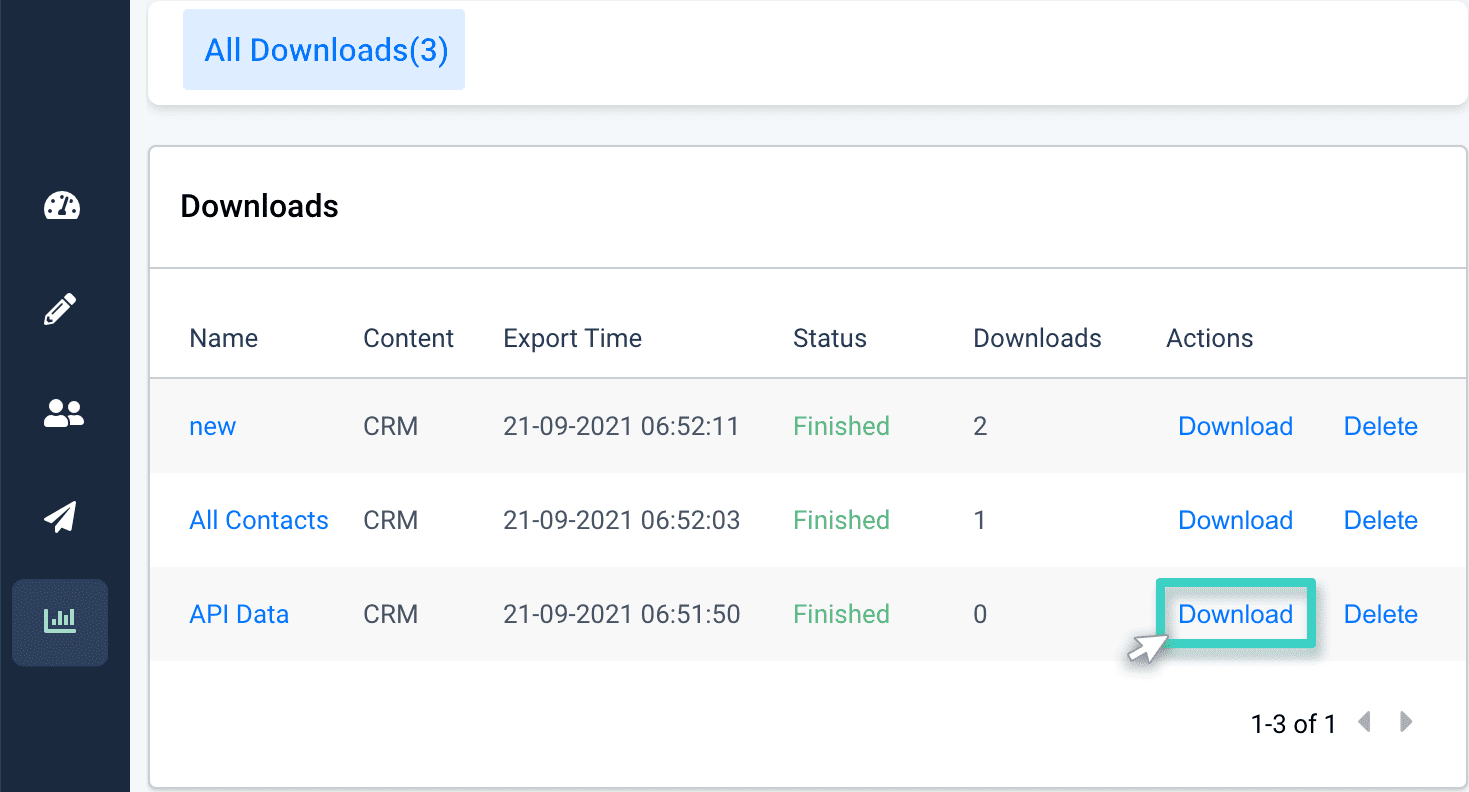
Note: You can download the file immediately or at a later time at your convenience. The file will always be available for download under your account’s Downloads section (until manually deleted).
Additionally, a download link will also be sent to your registered Email address. You can use the download link to download a copy of your segment data.
