The List Export functionality comes in handy when you wish to download a local copy of your Contact List data for record-keeping or editing purposes. Using List Export, you can download a local copy of the contact list data in an Excel format.
As you export the data:
- A download link will be sent to your registered Email address, and
- The file will be made available for download under your account’s Downloads section.
You can download the file using either of the above options.
How to Export a Contact List data?
Step 1
Navigate to the CRM List you wish to download
Use the Main Menu on the left to expand the Contacts menu, and click CRM Contacts.
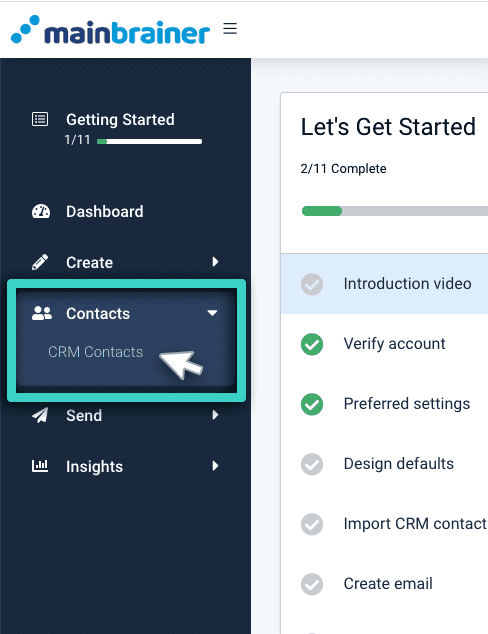
The next screen will display the contact lists created to date in your account. Navigate to the CRM list you wish to download.
Step 2
Export List Data
Once you navigate to the CRM list you wish to download, click the Export button against the listing (as highlighted in the screenshot below).
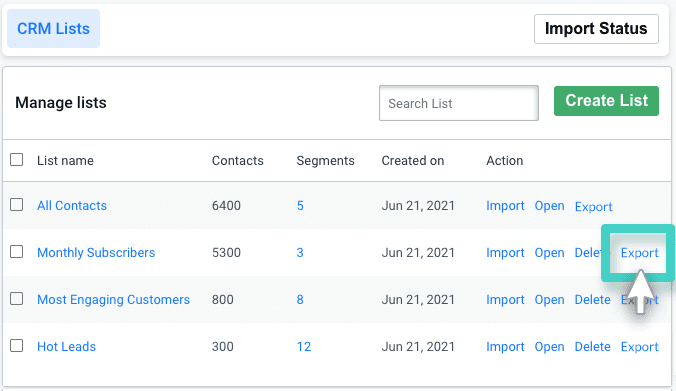
Note: The Export functionality is only available for the lists that contain contact data. Blank lists will not have an Export button against their listing.
Step 3
Download the List data
You will be redirected to your account’s Downloads section. Click the Download button to download your contact list data (as highlighted in the screenshot below). You can download the file immediately or at a later time at your convenience. The file will always be available for download under your account’s Downloads section (until manually deleted).
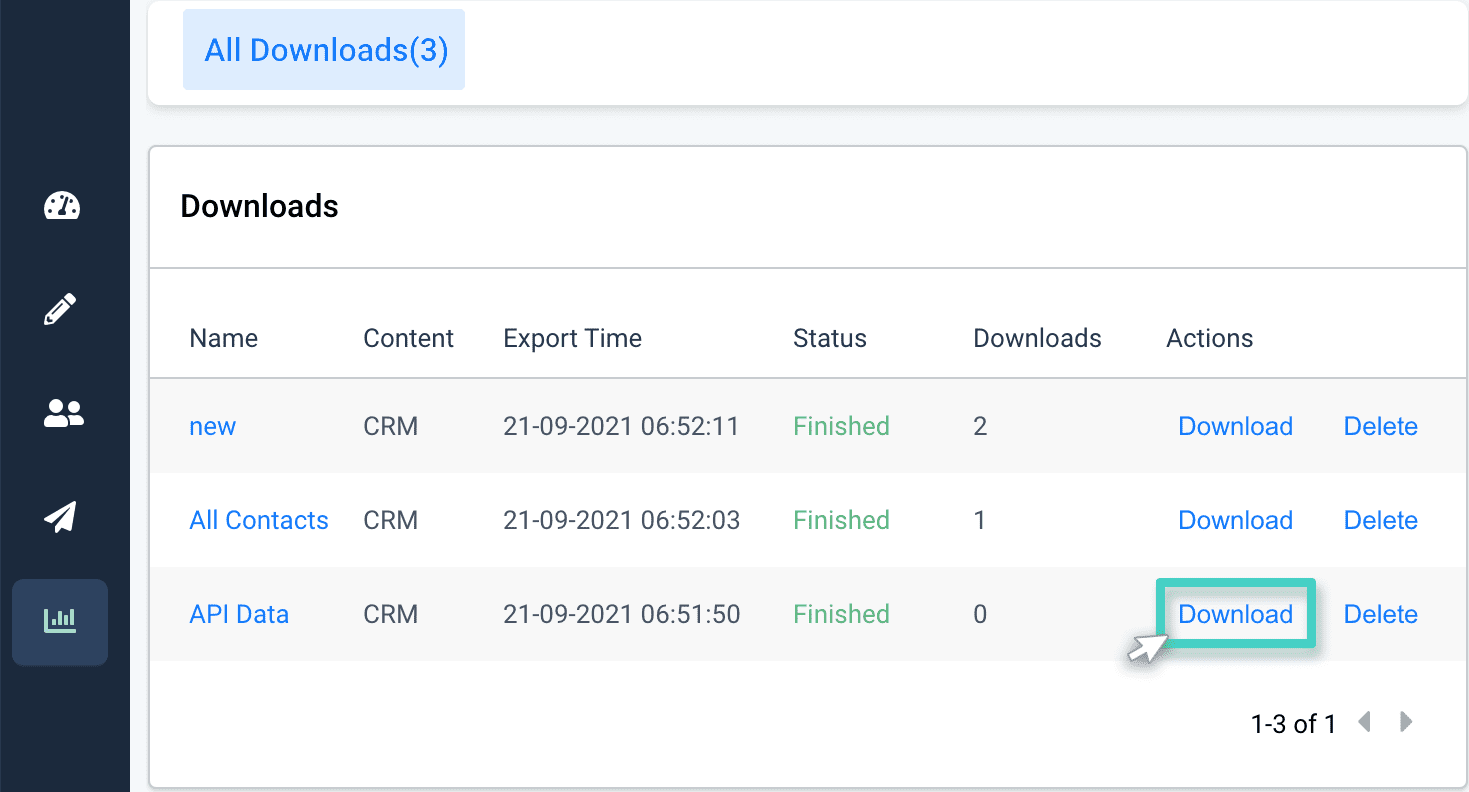
Additionally, a download link will also be sent to your registered Email address. You can use the download link to download a copy of your contact list data.
