Step 1 – Navigate to the Template Creation Screen
Use the Main Menu on the left to expand the Create menu and click Template.
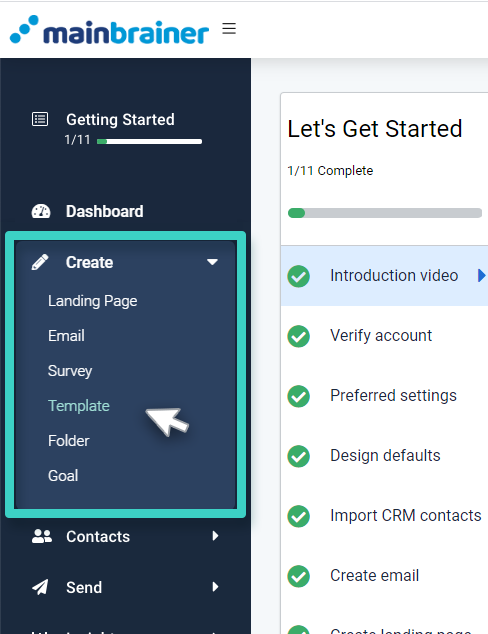
The subsequent screen lists the different templates that can be created in MainBrainer. Select the SMS Templates India option (as highlighted in the screenshot below).
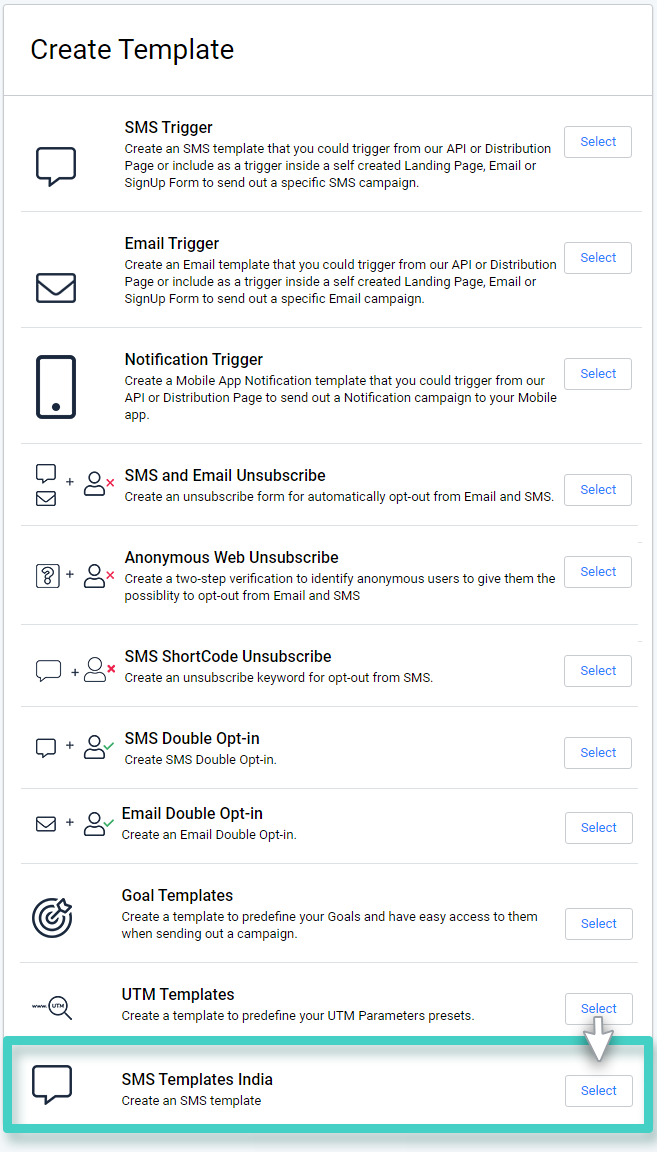
Step 2 – Create an SMS Template (India)
The subsequent page lists all the SMS Templates created so far for sending SMSs in India. Click the Create Template button to create a new SMS template (as highlighted in the screenshot below).
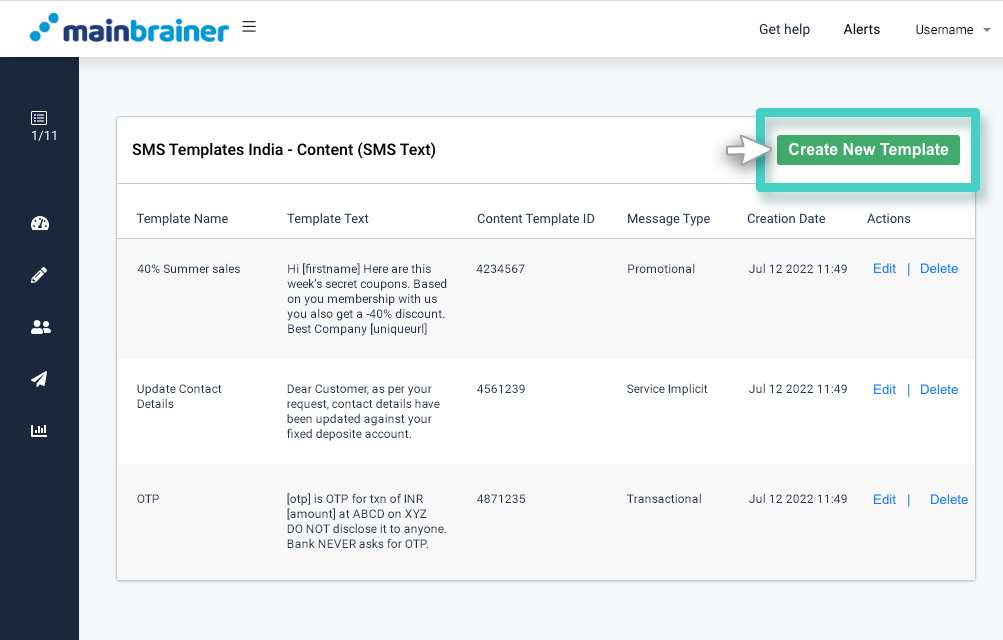
Step 3 – Enter Your SMS Content and Map Variables to CRM Fields
On the subsequent screen, enter your SMS Content Template details (as approved by TRAI under the new DLT norms). Pay special attention to these details, as even a minor variation from the approved content will block your SMSs from getting delivered.
On this screen, use the fields:
- Sender Name to enter the SMS Sender Name as approved by TRAI.
- Message Type to select the type given under the drop-down menu, i.e., Promotional, Transactional, Service Implicit, and Service Explicit.
- Category to select the industry category from the drop-down menu.
- Content Template ID to enter the Content Template ID (as received from TRAI).
- Content Name (Template Name) to enter a relevant name for the Content Template. Note that this name is only for your reference to make template identification easier in future. This template name will be used to identify the SMS template to be triggered from the SMS Sending screen.
- SMS Content Template Text to type-in the SMS text that you wish to send to your subscribers (exactly as approved by TRAI-DLT). Map the {#var#} fields to the relevant fields from the CRM. To map a {#var#} field, click on the {#var#} field. A list of available merge codes will be displayed. Select the merge code you wish to map the {#var#} field to. The merge codes will get dynamically replaced by the corresponding CRM data at the time of the SMS Sending.
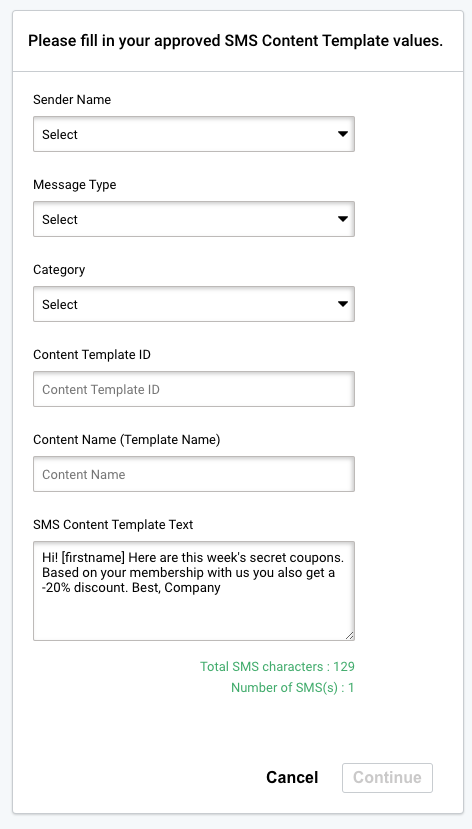
Click Continue when done.
And that’s it! You have successfully created an SMS Template for sending SMSs in India. Proceed to SMS Sending and select the created template to autofill the SMS content for sending.
