It’s not always necessary to create a landing page from scratch. You can always modify a previously designed Landing Page and update it as per your requirements.
Scenario I
You don’t wish to keep your previous landing page design
In case you no longer need the previous Landing Page design, you can make the changes directly to the design. In order to do so:
Step 1
Use the Main Menu on the left to expand the Create menu and click Landing Page.
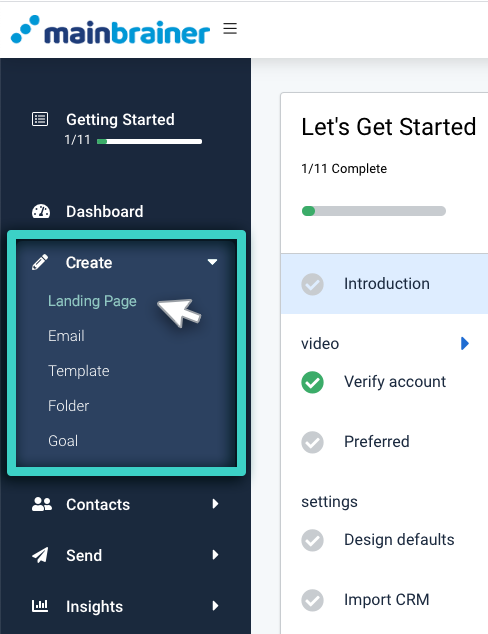
Step 2
Scroll through the list of landing pages and navigate to the one you wish to modify. Click the Edit button (as highlighted in the screenshot below).
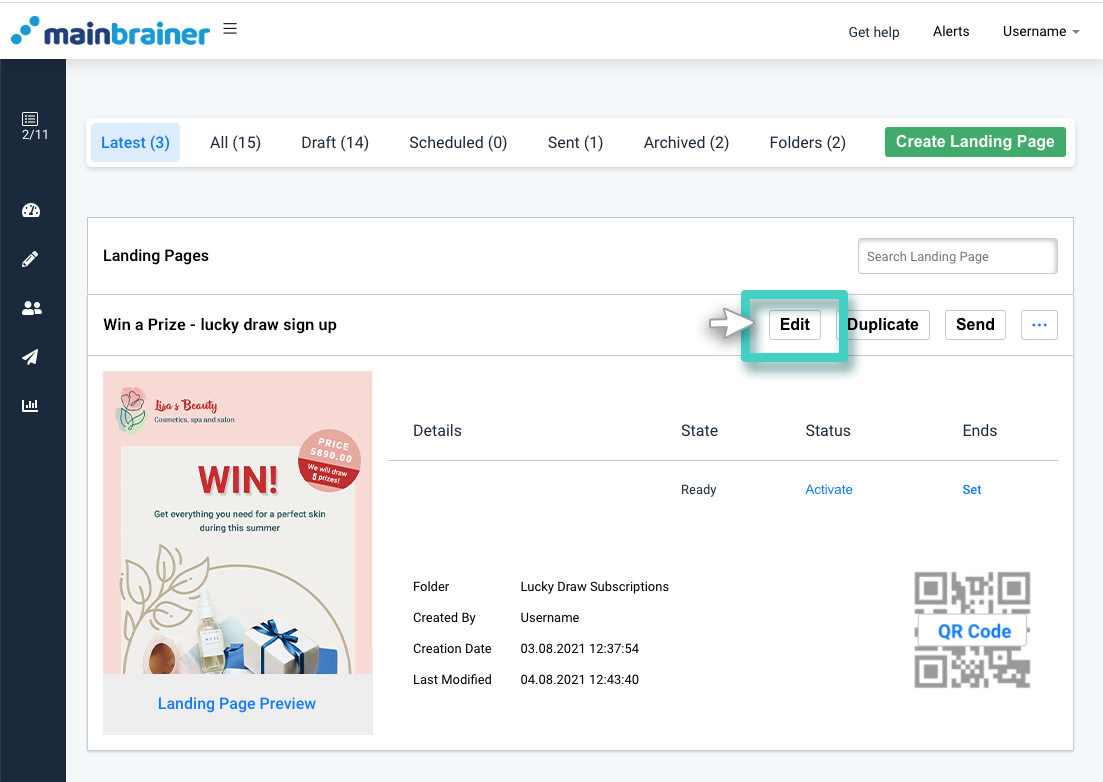
You will then be redirected to the editor screen where you can make the desired changes. Save the design when you are done.
Scenario II
You would like to keep the previous landing page design as well
There could be scenarios where you wish to create a landing page that is only minutely different from a previously created one. In such cases where you wish to keep both the new and the previous designs, please create a duplicate of your landing page and then make changes to the duplicate copy. In order to do so:
Step1
Use the main menu on the left to expand the Create menu and click Landing Page.
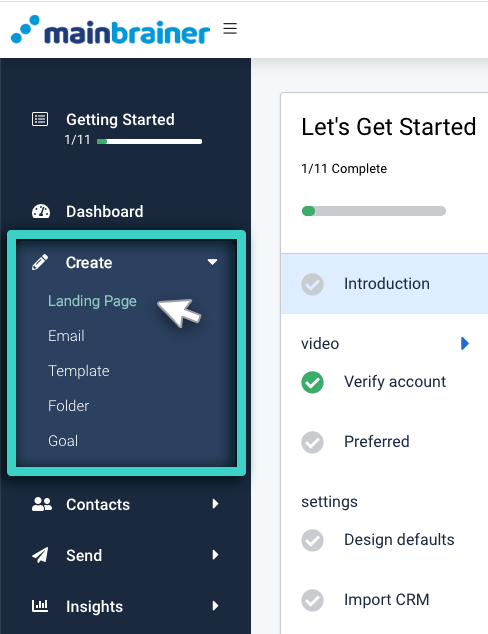
Step2
Scroll through the list of landing pages and navigate to the one that you wish to make a duplicate copy of. Click the Duplicate button (as highlighted in the screenshot below).
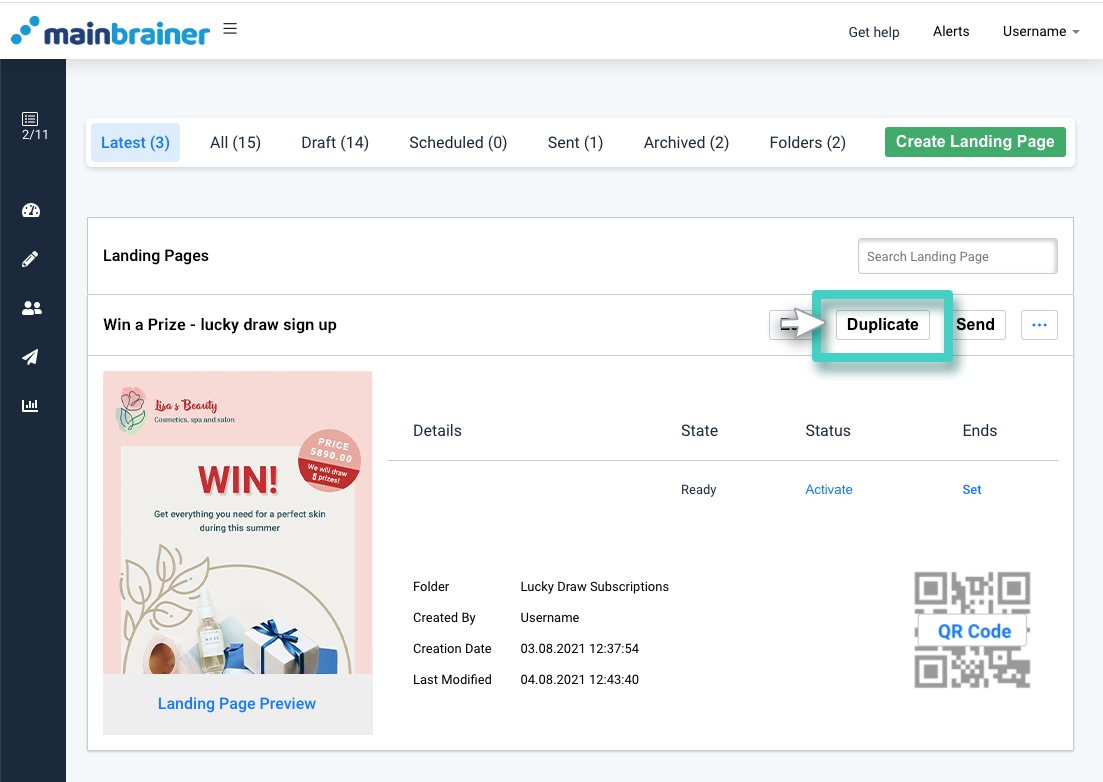
Step3
As you click Duplicate, a duplicate listing will be created in the list of Landing pages with the suffix – (Duplicate X) added to the original name. Use the Edit icon next to the landing page name to edit the name and description as you prefer.
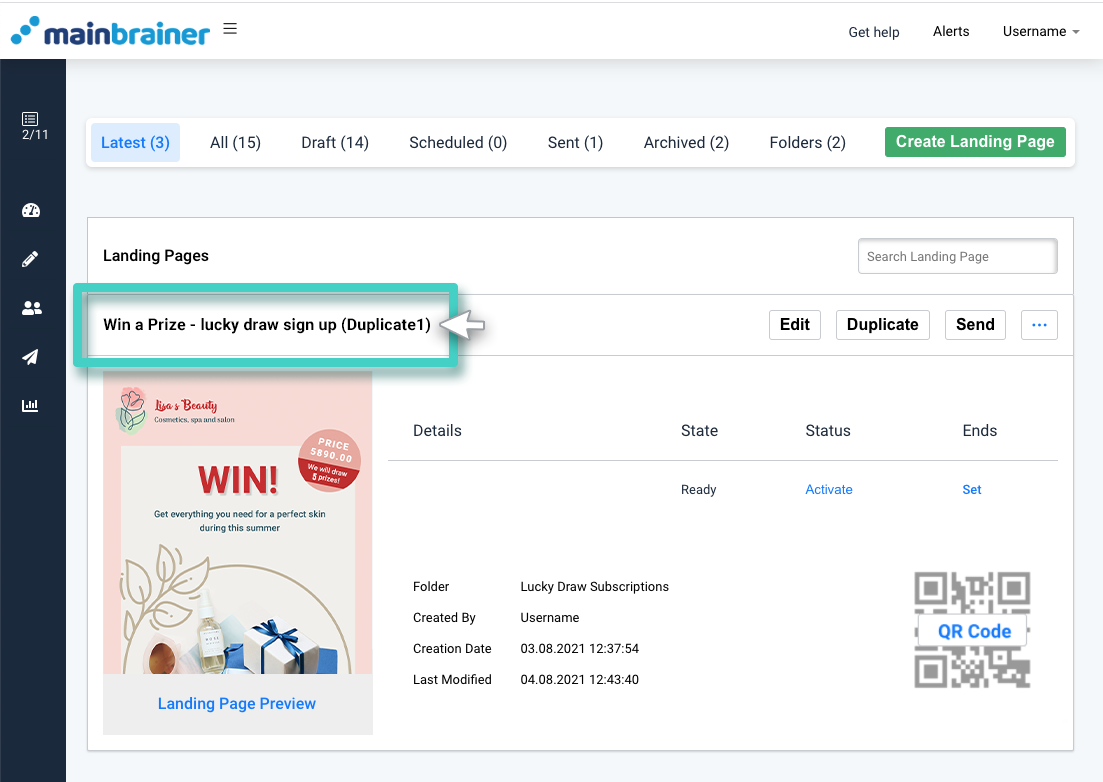
Click Edit to edit the newly created duplicate page as per your requirements.
Note: Campaigns once expired cannot be edited. You can, however, duplicate the expired campaign and then edit the duplicate copy of the campaign.
