While we recommend that you set Email sending goals for your campaigns at the time of sending, you can also set goals for the campaigns sent in the past.
Note: When you set goals for a previously sent campaign, goal performance is evaluated using the data beginning from the moment the campaign was originally sent to the current time.
How to Set Sending Goals for Previously Sent Email Campaigns?
Step 1
Create a New Goal
Use the Main Menu on the left to expand the Create menu and click Goal.
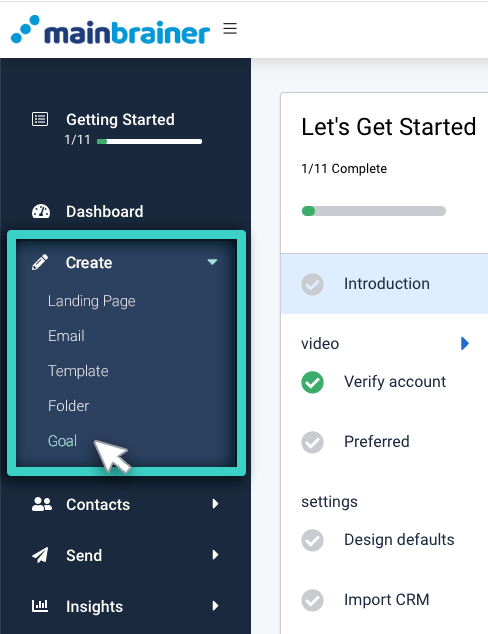
The next screen will list all the goals created so far. You can edit an existing goal or create a new one. To create a new goal, use the Create Goal button (as highlighted in the screenshot below) and proceed to the next step.
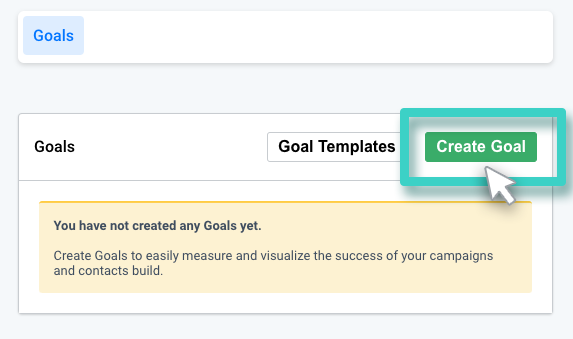
Step 2
Give the Goal a Relevant Name and Description
This description is purely for your reference purpose. Your customers will not see this, so make it as informative as you want. It will make goal identification easier in the future. Click Continue when done.
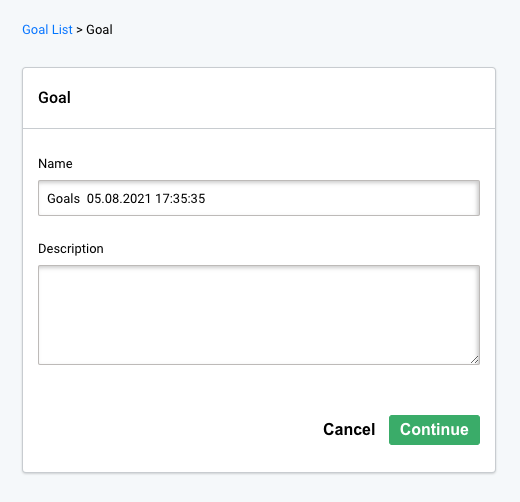
Step 3
Select the Email Sending for Goal Setting
The Goal Purpose dropdown menu lists the different types of goals you can create for your campaigns. From this menu, click Email Sending (as shown in the screenshot below):
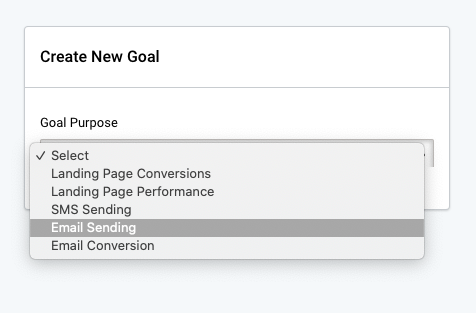
From the subsequently displayed menu, select the relevant Email sending for which you wish to set the Email sending goals.
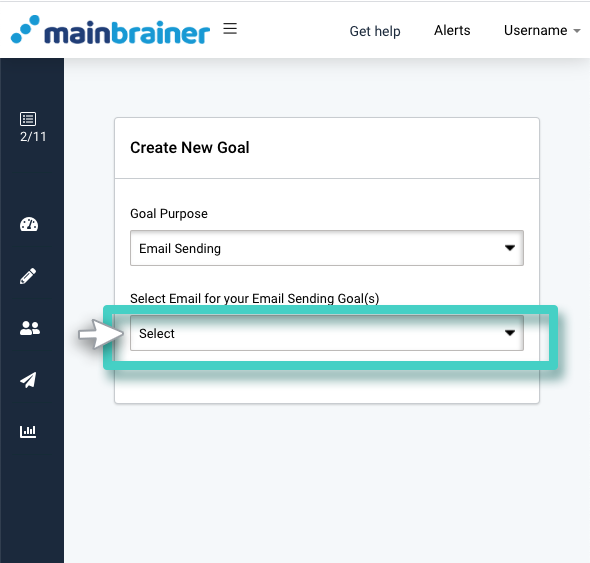
Note: In this menu, only those sendings are available for selection for which no sending goals have yet been set. To edit previously set Email sending goals, please use the Edit option displayed against a goal listing in the above-described Step 1.
Step 4
Enter Your Goal Parameters
In the expanded menu that is consequently displayed, enter the target performance values for your Email sending.
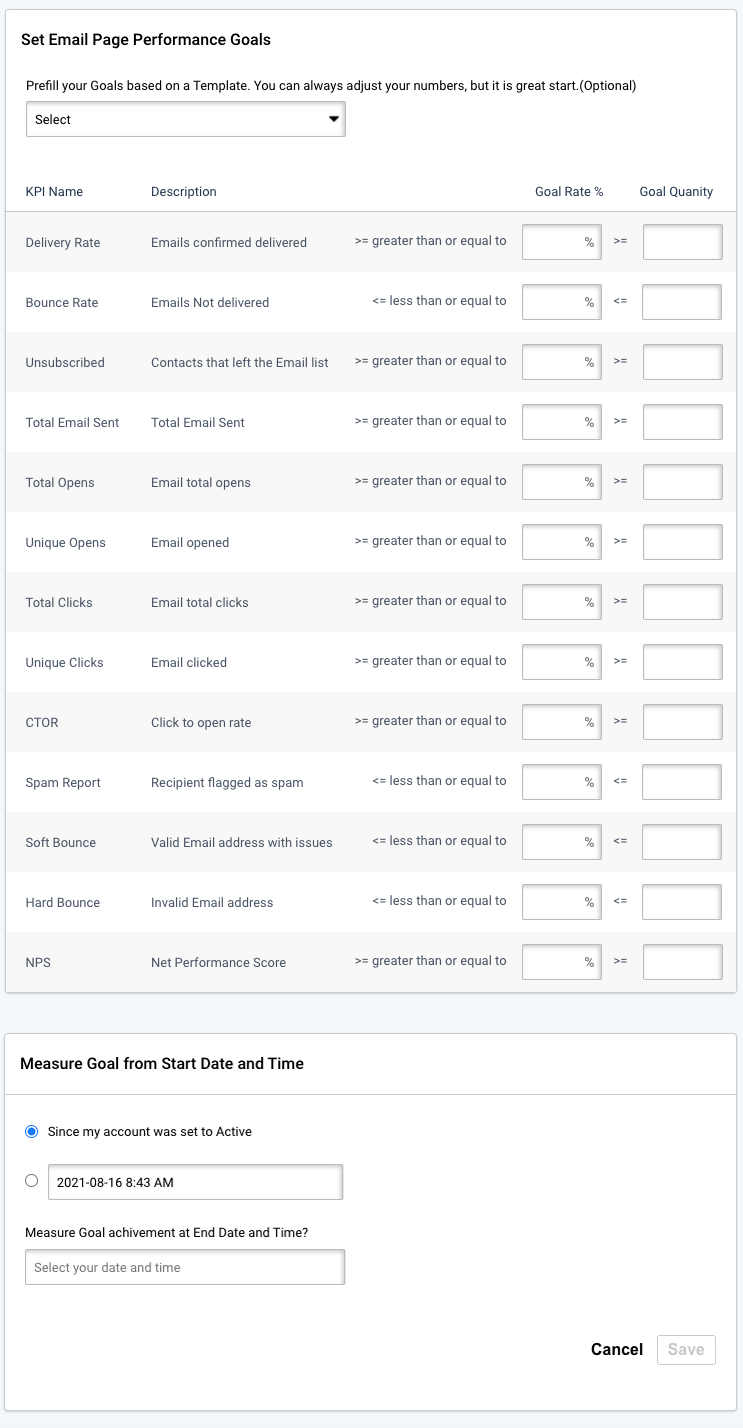
You can:
- Enter the KPI performance targets manually; Or
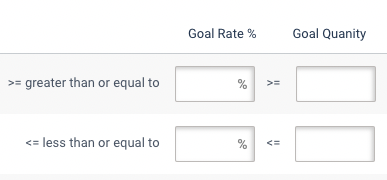
- Autofill the KPI performance targets using a pre-saved Goal template (as highlighted in the screenshot below). These templates are meant to serve as a starting point. You can always edit the entries as per your requirements.
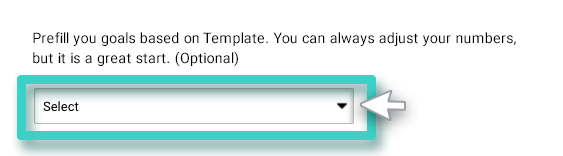
Specify the start and end dates between which you want to measure the Email Sending’s performance and click Save.
Voila, you have successfully set performance goals for your Email sending. Now that you have quantified the goals you wish to achieve, sit back and let us keep an eye on them!
For the times you wish to evaluate the sending performance, navigate to the Insights section and check whether your Email sending has kept up with the set goals!
