Once you set goals for an Email sending, you can monitor the Email sending’s performance with respect to the set goals in real-time. Here’s how:
Step 1
Navigate to Email Insights
Use the Main Menu on the left to expand the Insights menu, and click Email.
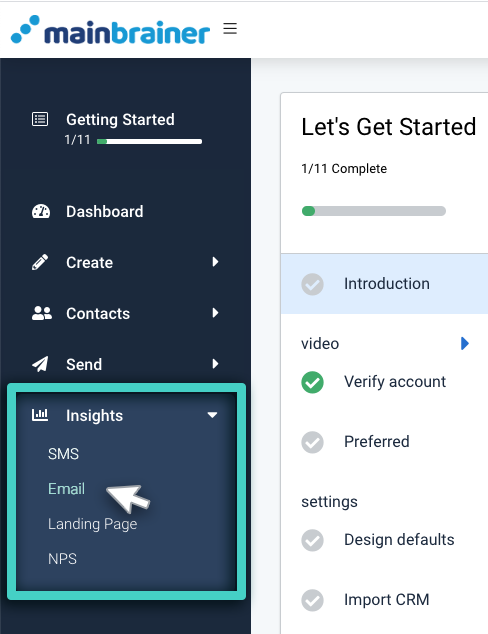
Step 2
Select the Relevant Email Sending
Open the Email Sendings tab (as highlighted in the screenshot below). From the displayed list of Email sendings, navigate to, and click the Email sending for which you wish to view the analytics.
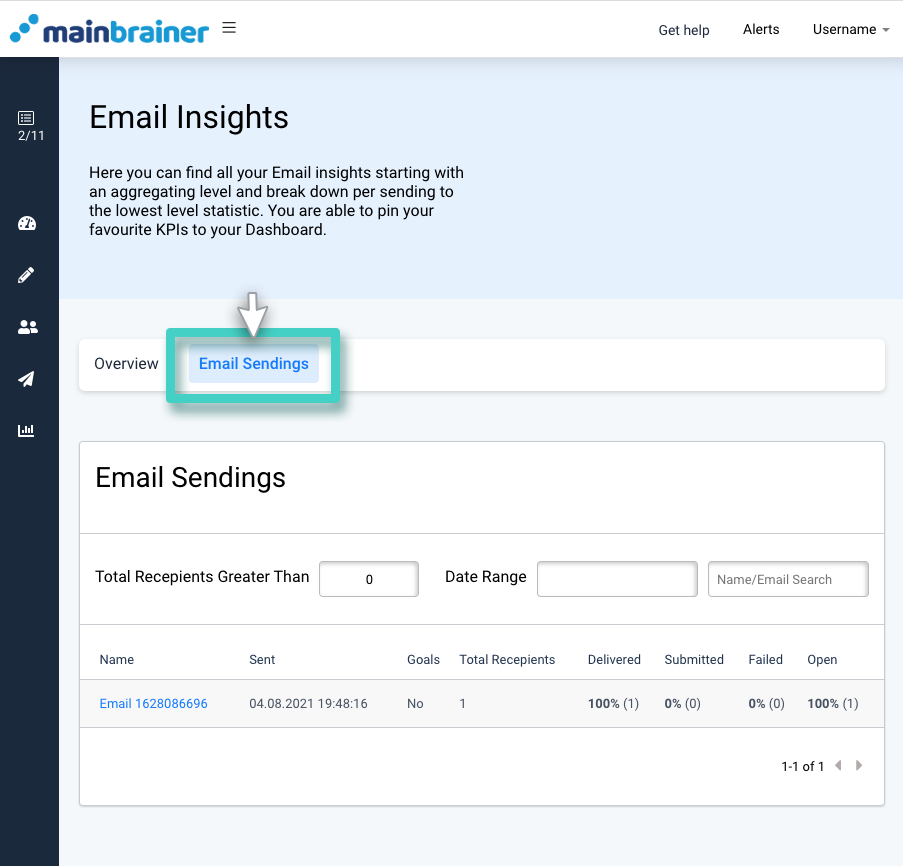
Step 3
View the Performance Stats of the Email Sending under the Tab Email KPIs
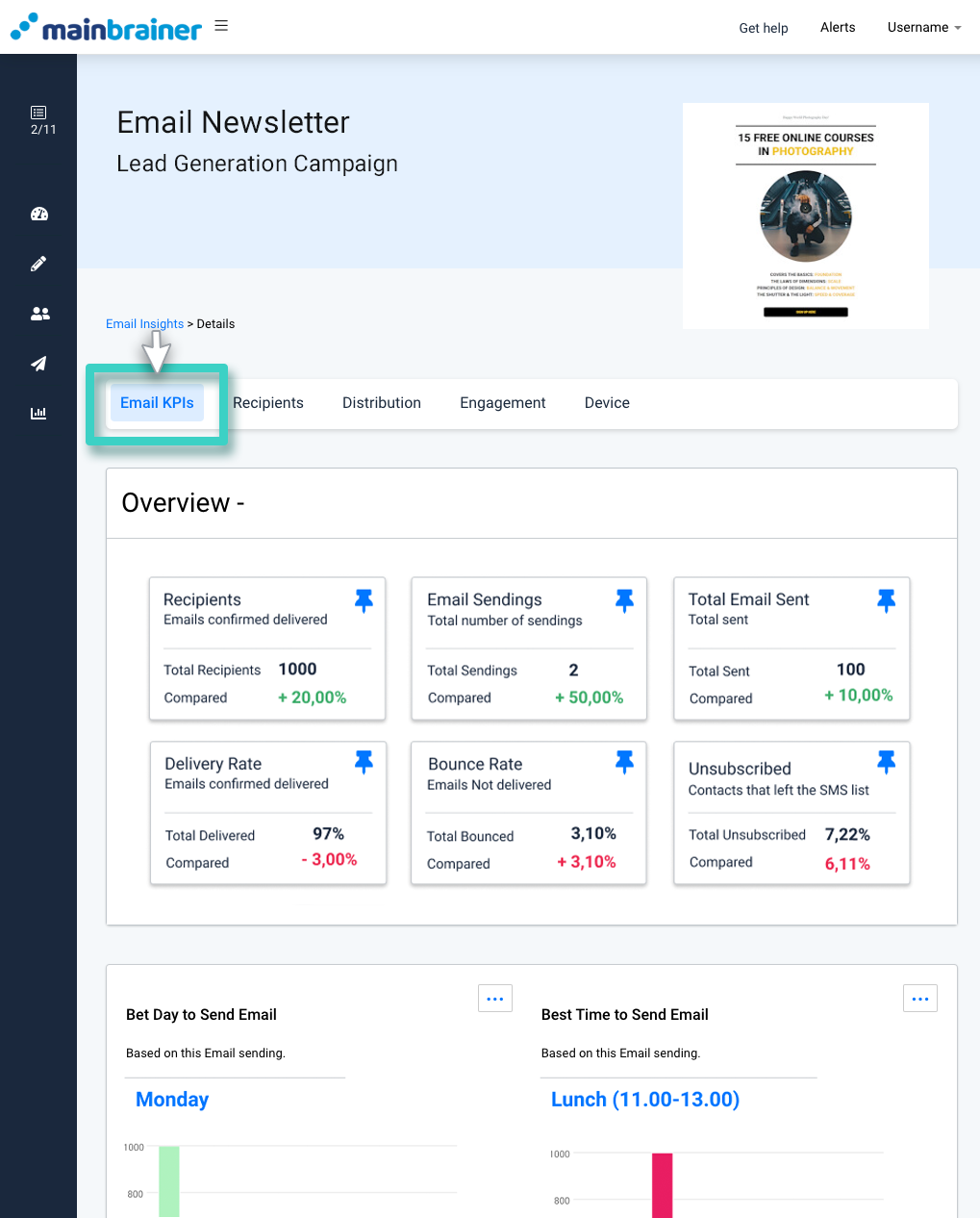
Scroll down the page to view the performance of the Email sending vis-à-vis the set goals.
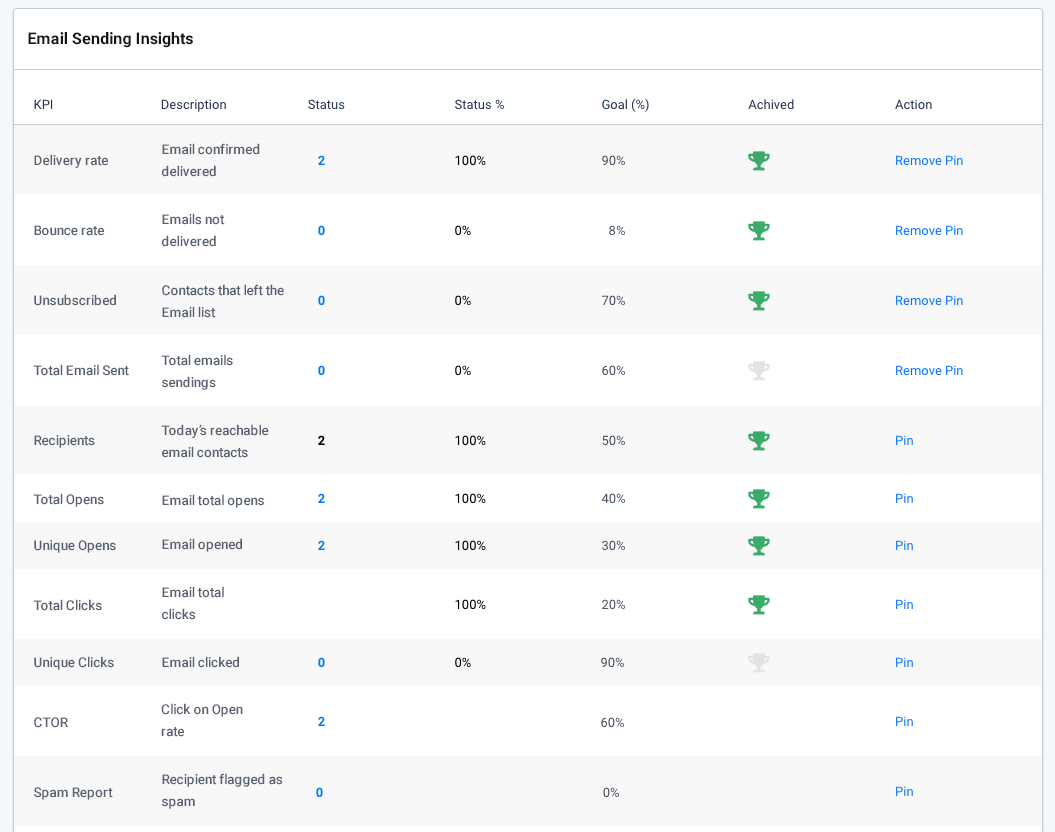
As you’ll notice in the above screenshot, next to the KPIs, there is an additional column – Goals, which mentions the goal set at the time of campaign distribution.
Next to it is the column – Achieved, where color-coded icons show whether the campaign achieved its goals or not.
Here, the different colored icons represent different performance statuses:
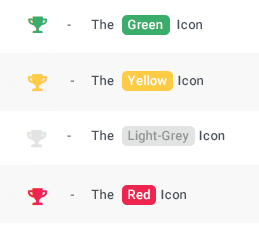
- The Green icon represents that the goal has been achieved. Also, the goal was achieved within the time duration specified for goal measurement.
- The Yellow icon represents that the goal was achieved, but after the expiry of the time duration specified for goal measurement.
- The Light-Grey icon represents an ongoing goal that hasn’t yet been achieved, i.e., there is still time left before the time duration specified for goal measurement ends.
- The Red icon represents that the goal has not been achieved.
