In double opt-in mobile number signups, customers need to additionally verify their mobile number by clicking on a verification link sent to their mobile number. Double Opt-in mobile number signups are highly recommended, as, when set up with the required information, it ensures TCPA compliance.
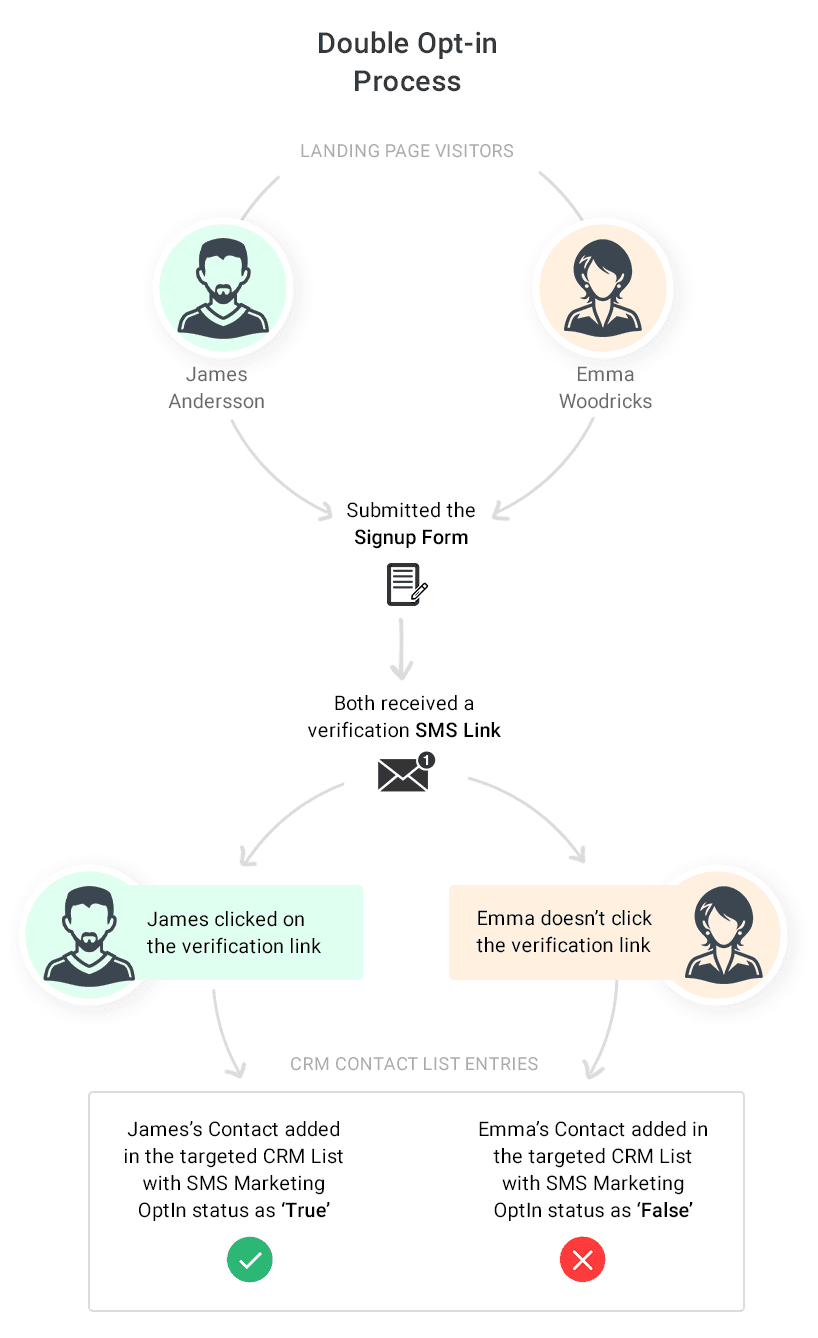
How to Create a Double Opt-In Signup Form for Mobile Number Signups
Step 1
Create a Landing page that you would like to send as a Thank You to successful signups
As per your design preferences, create a landing page that you would like to auto-send to successful signups. You could design this landing page as a thank you or a welcome page, or to send discount coupons, etc.
Step 2
Create a Landing page with a confirmed Opt-in Verification button
Now, create a landing page that you would like to auto-send to new signups for verifying their mobile numbers.
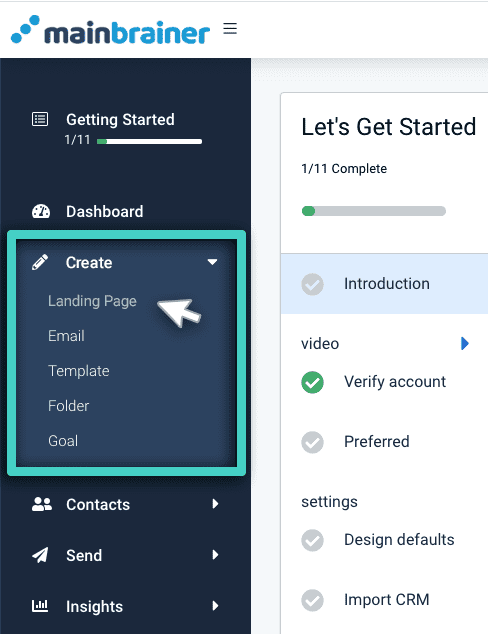
Make sure that you add a button to this landing page and select Confirmed opt-in verification as the button action (highlighted in the screenshot below).
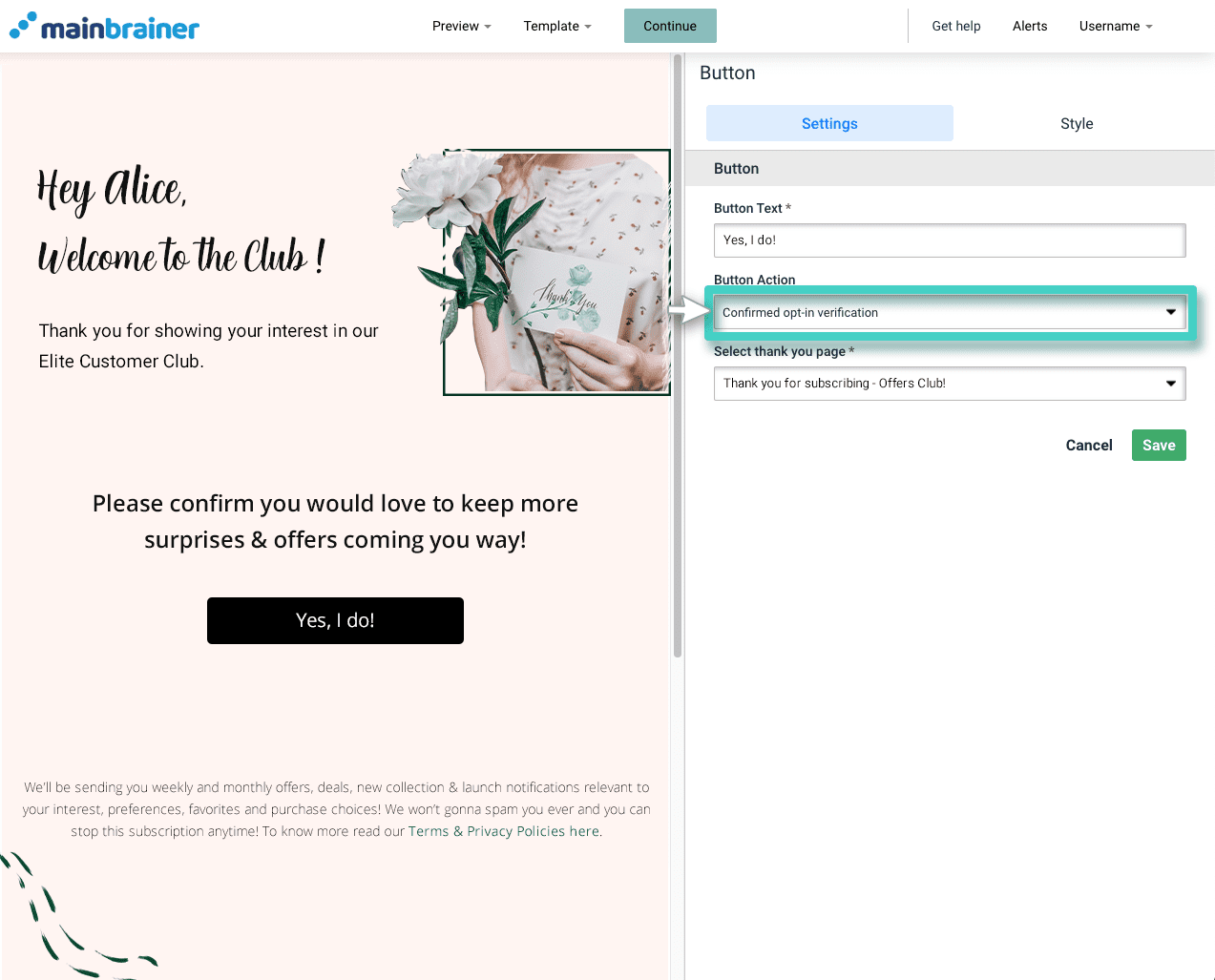
Use the next field Select thank you page* to select the landing page that you would like to auto-send to people who click the Confirm Signup button (As created in Step 1).
Step 3
Create an SMS Double Opt-In Template
Create an SMS double Opt-in Template (using the Main Menu option Create >> Template >> SMS Double Opt-in Template) to create the SMS you would like to send as the second step of signup verification. When creating the SMS Double Opt-In template, use the field highlighted in the below screenshot to select the relevant landing page with a confirmed opt-in verification button (as created in Step 2 above).
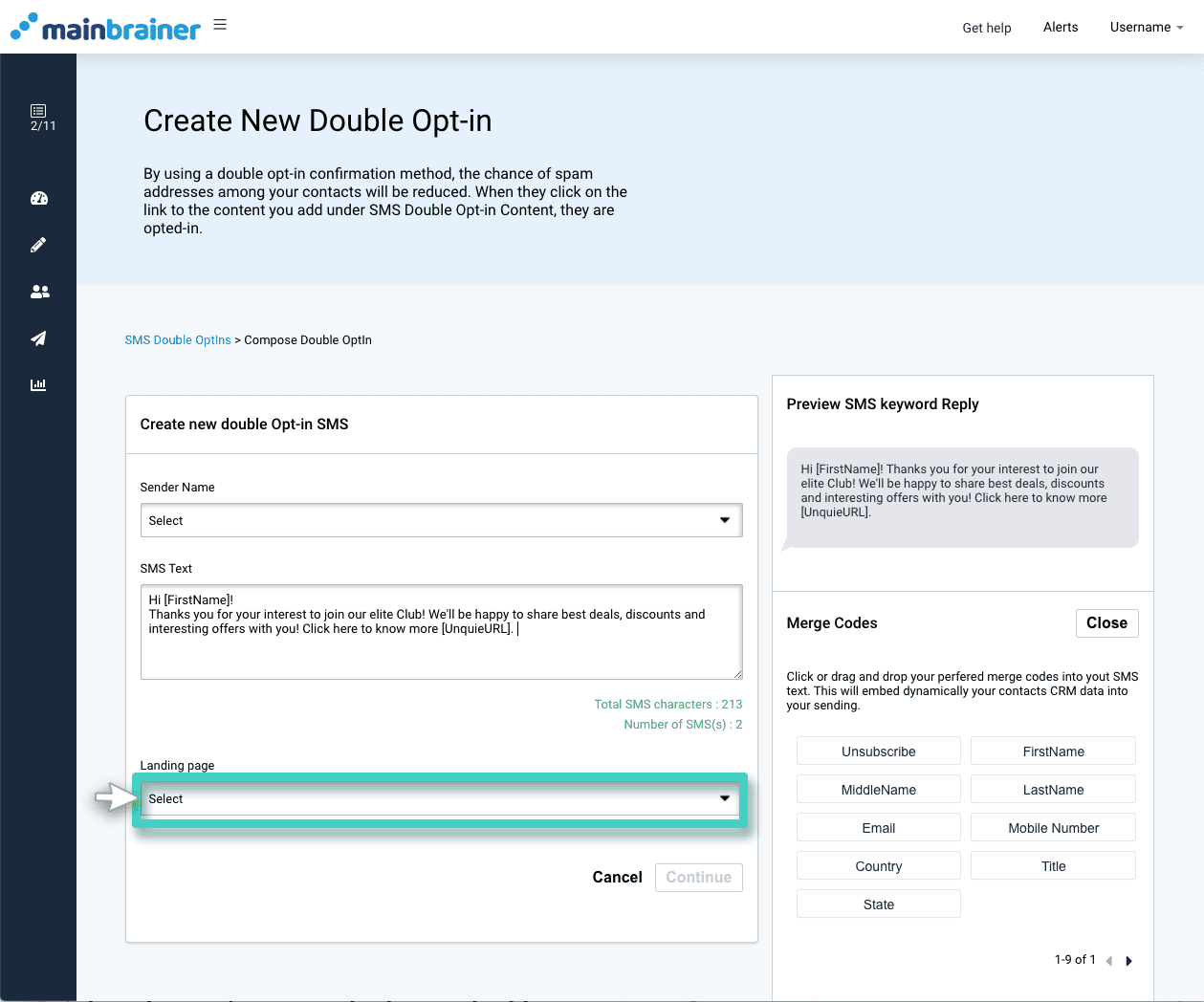
Step 4
Create a Landing page with a Signup widget
Add a Signup Form widget to a landing page.
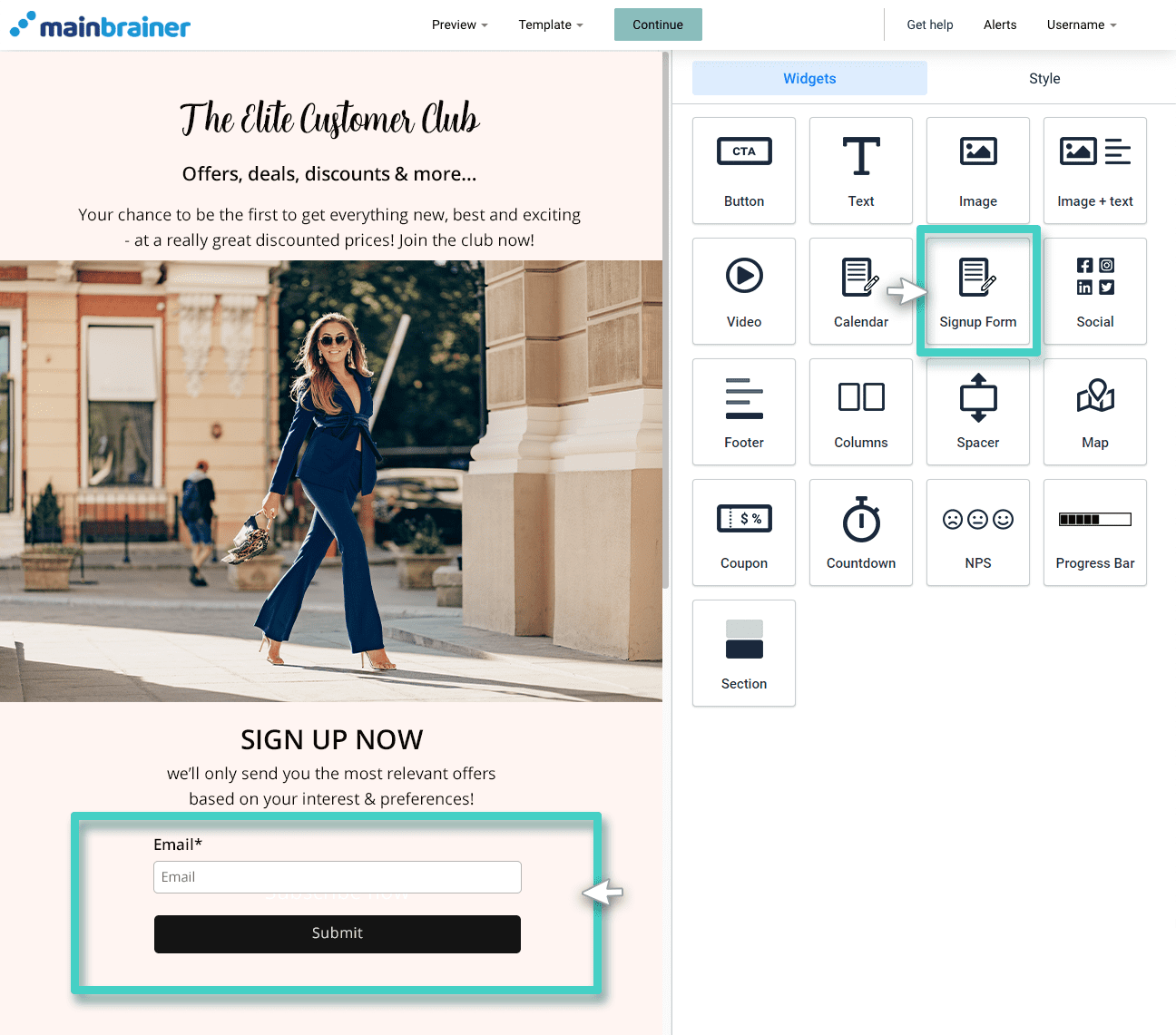
Subsequently, select the Opt-in type and relevant Double Opt-in template. Here’s how:
Use the Fields sub-tab under the Settings tab to add the mobile number field to your signup widget. Toggle the button highlighted below to enable a Double Opt-In process for the customers who sign up using this form.
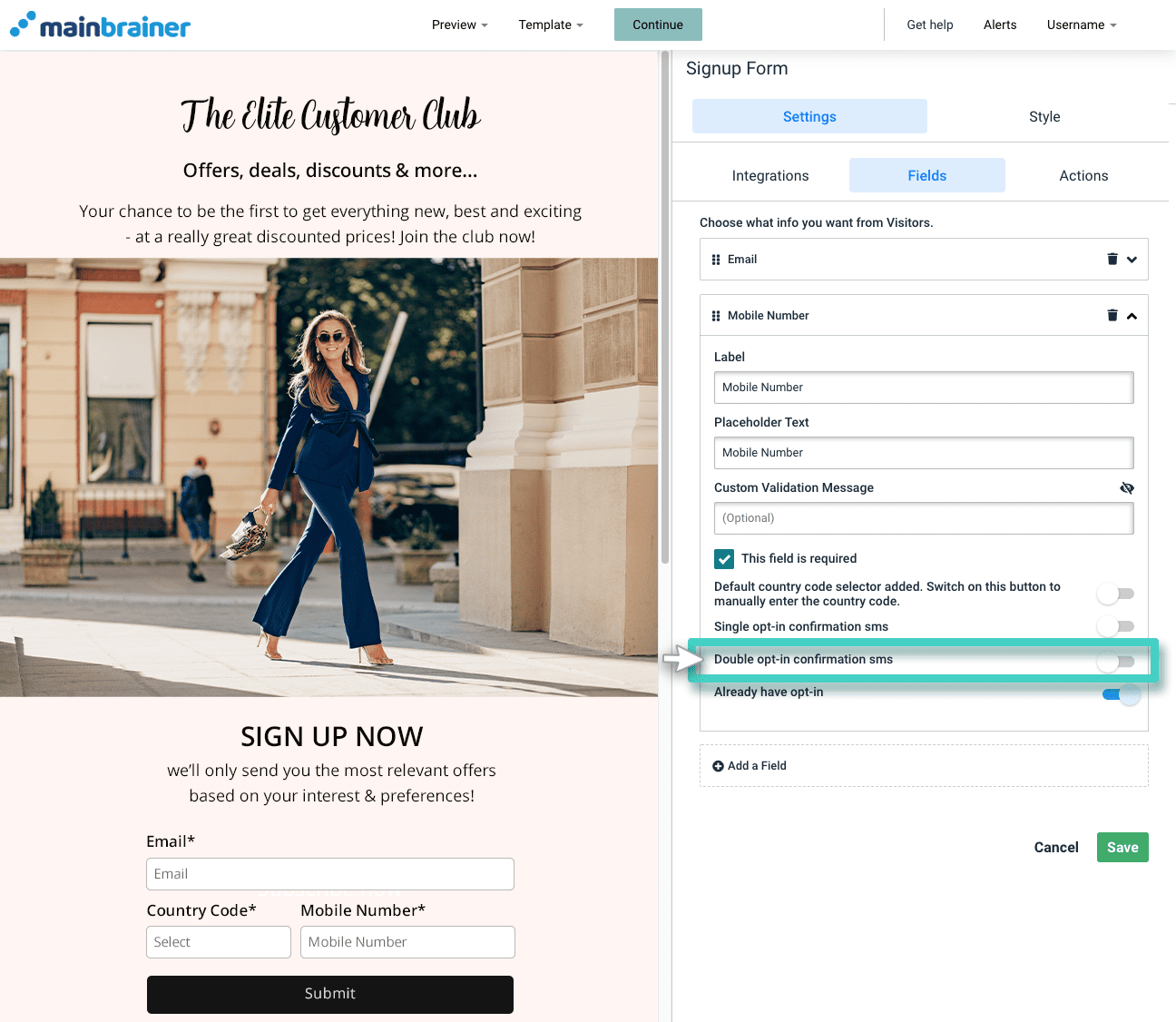
Then, use the next field (highlighted in the screenshot below) to select the SMS Double Opt-In Template that you would like to auto-send to the successful signups (As created in Step 3 above).
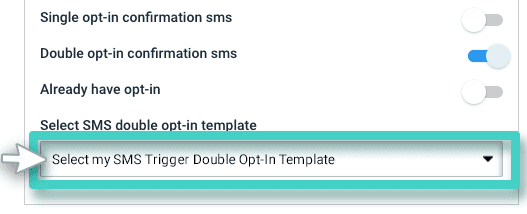
That’s it!
Add other design elements to your landing page as per your preferences, and send it to your target audience!
Suggested Reading: Creating Email signup forms for signing up customers’ Email addresses via Double Opt-In.
