Step 1
Use the Main Menu on the left to expand the Create menu and click Template.
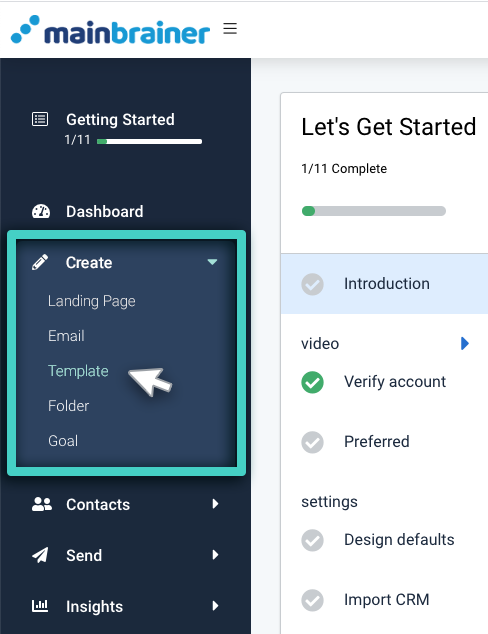
Step 2
The subsequent screen lists the different Templates that can be created in MainBrainer. Click SMS Double Opt-In (as highlighted in the screenshot below).
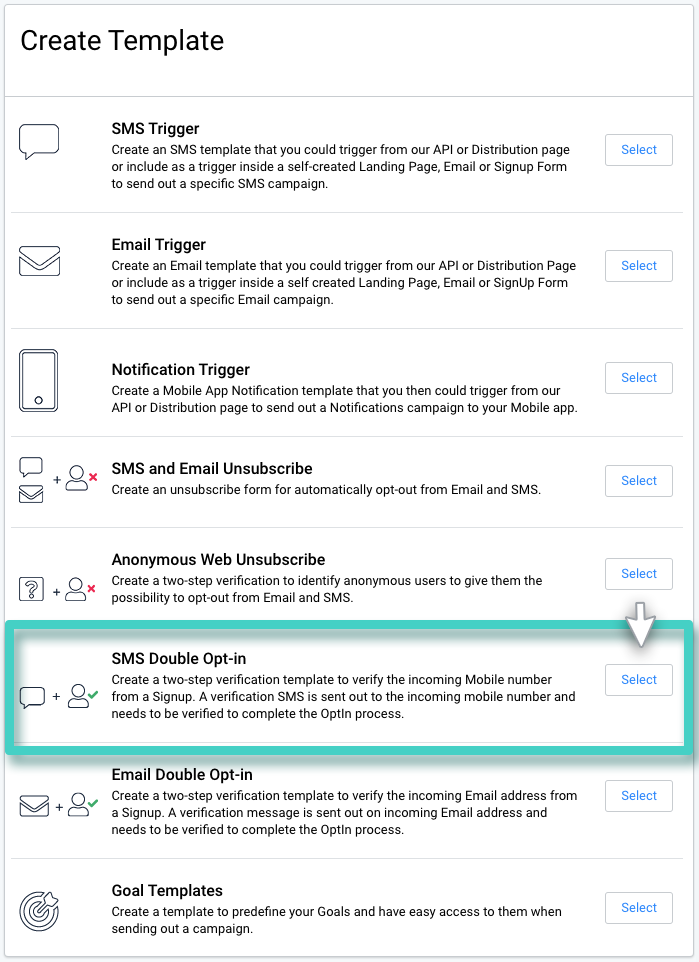
Step 3
The subsequent page lists all the SMS Double Opt-in Templates created so far. You can edit a previously saved template by using the Edit button displayed against each listing, or you can create a new Template from scratch by using the Create New Template button (as highlighted in the screenshot below).
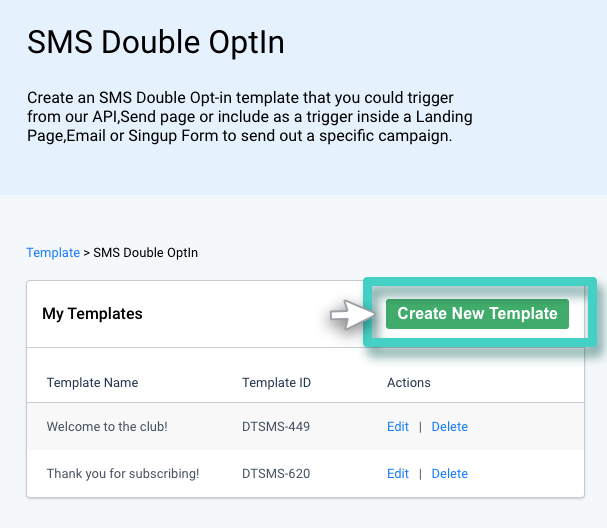
Step 4
Type in a relevant Template name and description, and click Continue. The Template name and description are only for your reference purpose. It is not visible to your customers in any way. Feel free to make it as descriptive as you want, as it would make Template identification easier in the future.
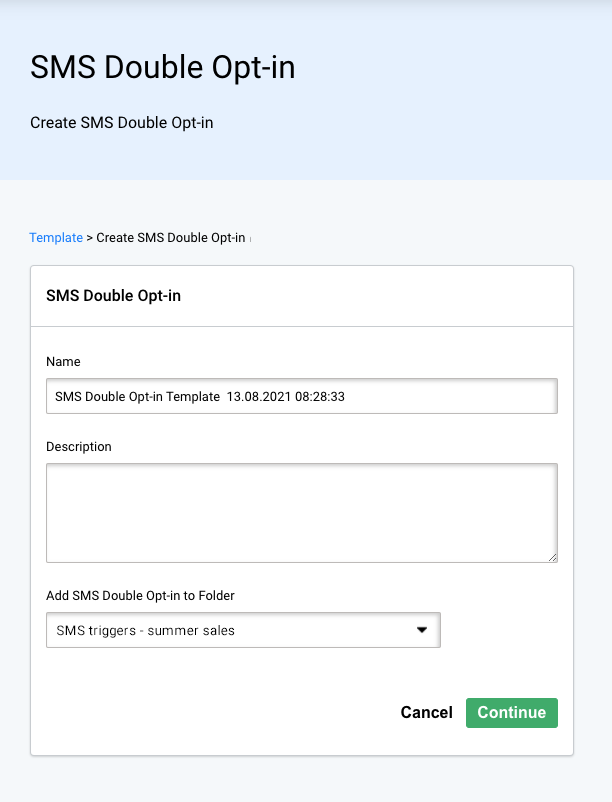
If you choose not to enter a Template name, the platform assigns a default name to the Template with the following structure:
<SMS Double Opt-in Template Creation date Creation time>
For example: SMS Double Opt-in Template 30.07.2021 10:00:00
Step 5
On the subsequent page, use the various fields to enter the SMS Sending details for the SMS Double Opt-in Template:
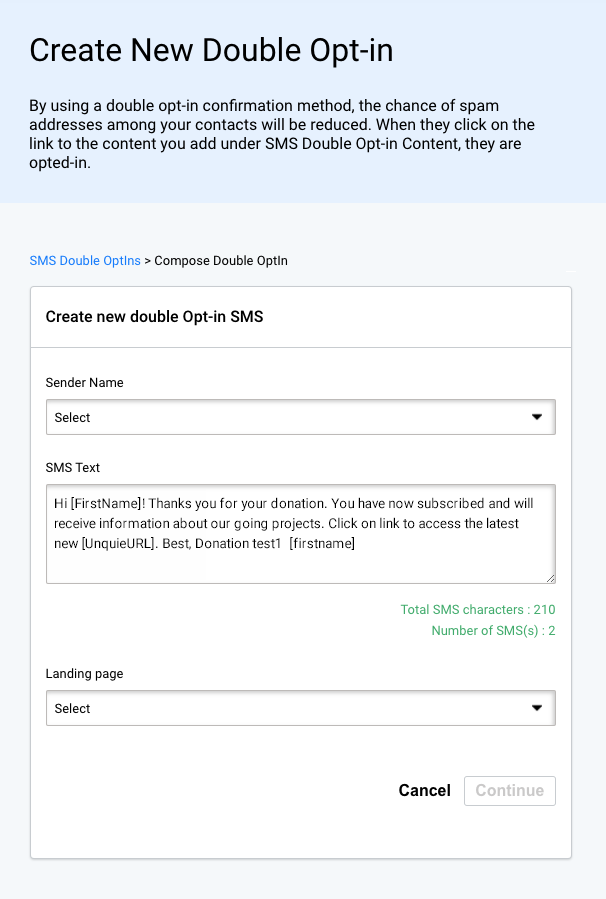
- SMS Sender Name – Use this dropdown to select the Sender Name for this Sending. This name helps the recipients identify who the sender of the SMS is.
- SMS Text – Use this space to type in the text of the verification SMS. Use the merge code [UniqueURL] to specify the verification URL position (this URL will redirect to the Landing Page that you select in the next field)
- Landing Page – All the Landing Pages with confirmed opt-in verification buttons are listed under this dropdown. Select the Landing Page that you wish to use for opt-in verification.
Click Save when done.
