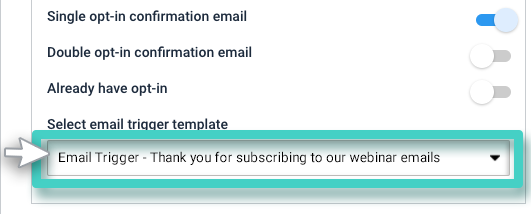In a single opt-in signup process, the customer is added to the CRM as soon as he/she signs up their Email address to receive Email communication from you.
How to Create a Single Opt-In Signup Form for Email Signups
Step 1
Create an Email Trigger Template (to be sent as a confirmation Email to successful signups)
What Email would you like to send to the customers who sign up their Email addresses with you? Use Email Trigger templates to design your confirmation Email.
Step 2
Create a Landing Page with a Signup widget
Create a landing page with a signup widget.
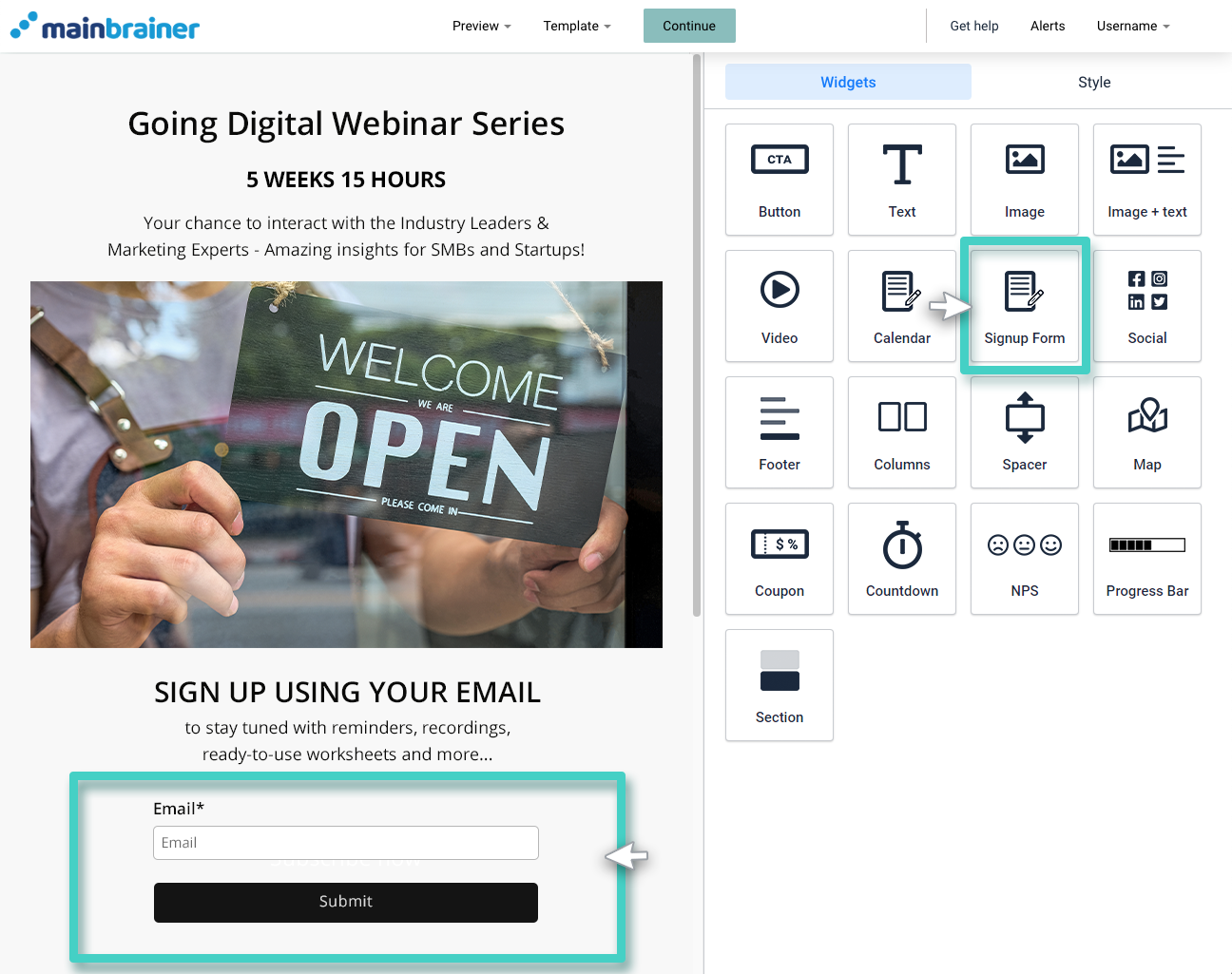
Step 3
Select the Opt-in Type and relevant Trigger template
Use the Fields sub-tab under the Settings tab to add the Email field to your signup widget. Toggle the button highlighted below to enable a Single Opt-In process for the customers who sign up using this form.
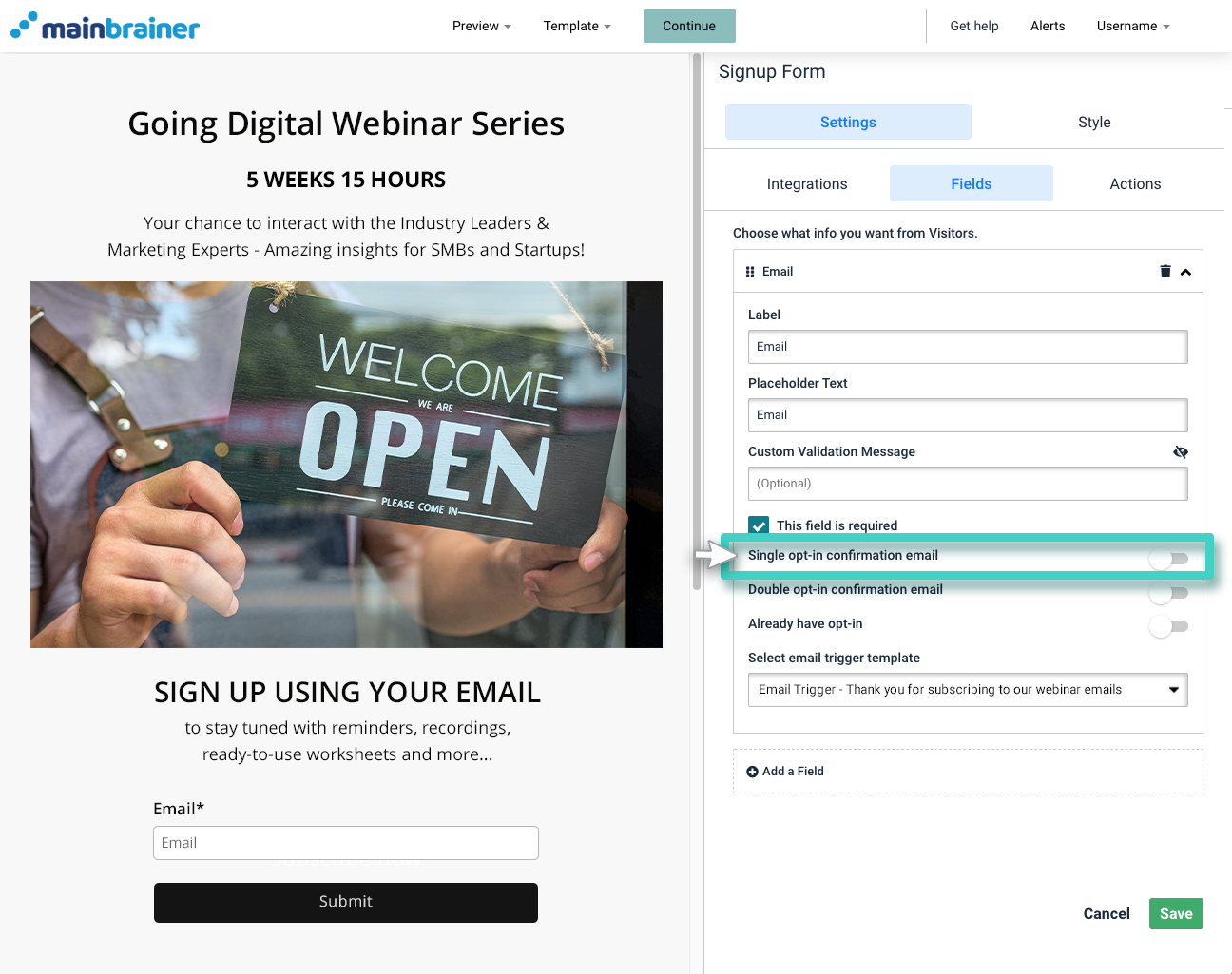
Subsequently, use the field highlighted in the screenshot below to select the Email Trigger Template that you would like to auto-send to the successful signups (As created in Step 1 above).
And that’s it!
Add other design elements to your landing page as per your preferences, and distribute!