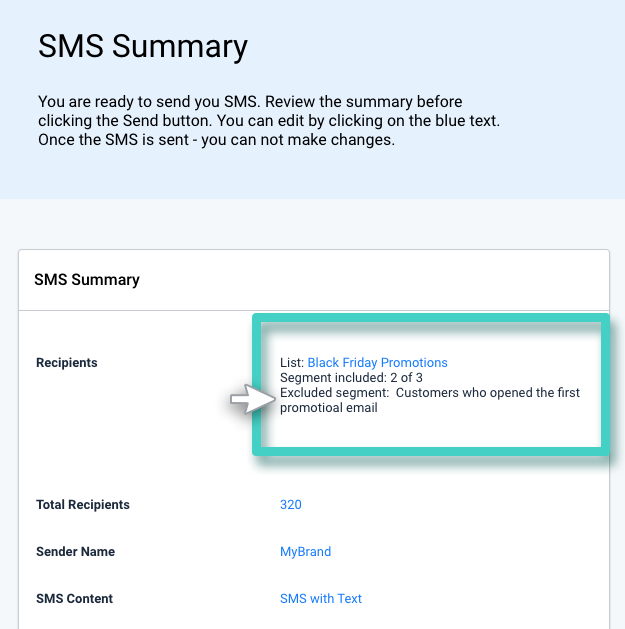In addition to selecting relevant Contact Segments for your marketing campaigns, it makes sense to exclude Contact Segments that are unrelated or unlikely to convert. Excluding irrelevant Contact Segments ensures that your marketing campaigns reach a targeted audience and you increase conversions while reducing your marketing costs at the same time.
In MainBrainer, you can choose to Exclude Contact Segments when selecting recipients for your marketing campaigns. When you exclude Contact Segments, Contacts from the excluded Segment will not receive the campaign, even if they are a part of another Contact List/Segment that is a part of the Recipient list. Excluding Contact Segments makes sense when you don’t want a section of your Contacts to receive your marketing campaigns.
For example: If an offer is only available to Contacts who signed up during a special promotional drive, or if your campaign content is only relevant to a particular set of Contacts, it makes sense to exclude the irrelevant Segments so that they don’t receive the campaign, even if they are a part of the other Lists/Segments.
Here’s how to exclude Contact Segments that are not a good match for the products/services that you are marketing:
Step 1
Navigate to the SMS/Email Sending Screen
Using the Main Menu on the left, expand the Send dropdown menu and click SMS/Email depending on which campaign you wish to send. Give your Sending an appropriate name and description, and proceed.
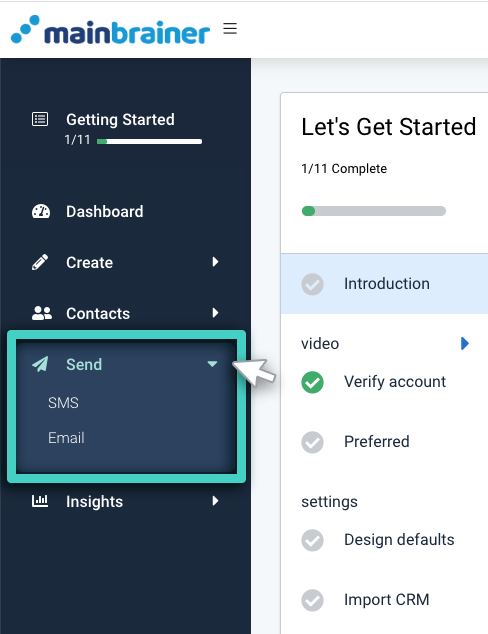
Step 2
Choose Your Campaign Recipients
In the SMS/Email Recipients section, select the Contact List you want to send the campaign to. Hover the cursor over the Segment you wish to exclude from the Sending, you’ll notice an Exclude button appears on hover (as highlighted in the screenshot below). Click the Exclude button to exclude the Segment from receiving the campaign.
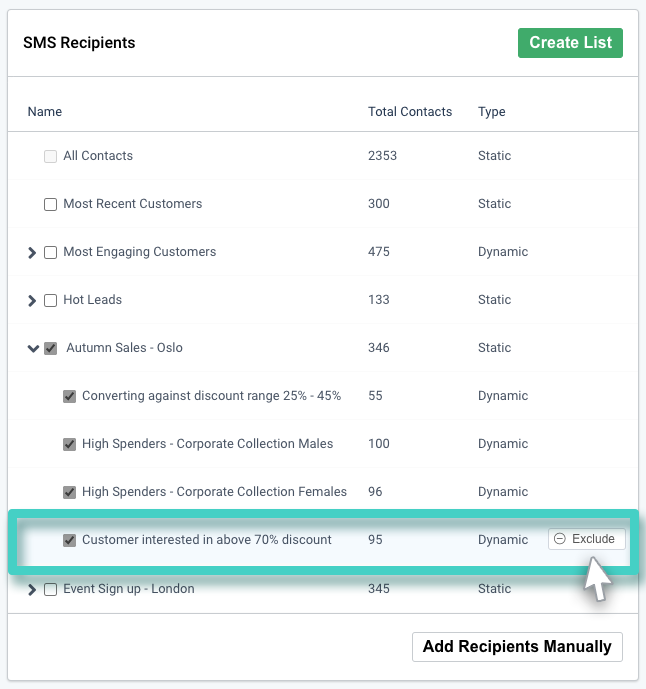
Step 3
Review the Recipient list and Send the Campaign
On the Sending Summary page, review your Recipient selection.
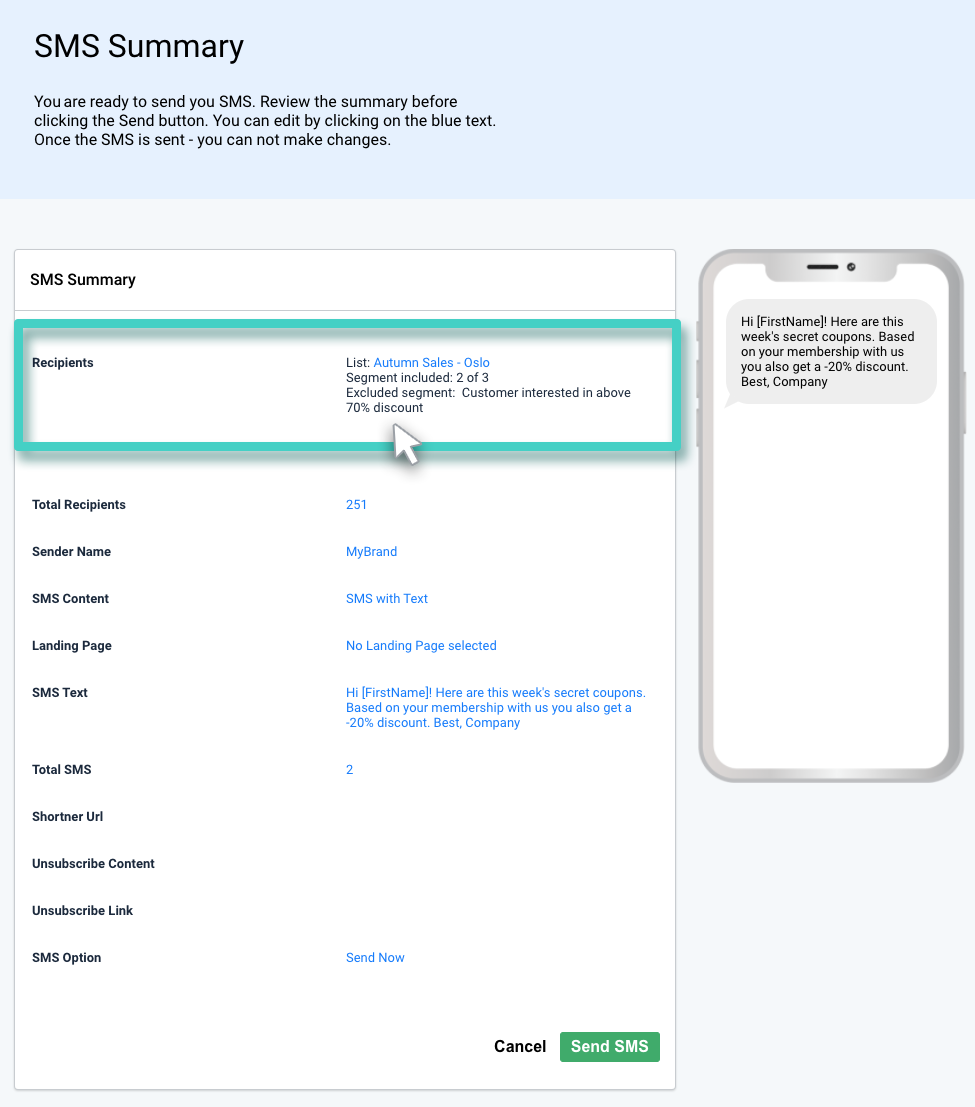
A Sample Business Use Case
For example, let’s say you have a CRM List with multiple Segments and segmentation done on the basis of age, location, and gender of the Contacts. You plan to send out a second promotional campaign for the Black Friday sale to those customers who did not respond to the first campaign that you sent out.
First, create a Segment of the customers who opened/clicked through your first promotional campaign.
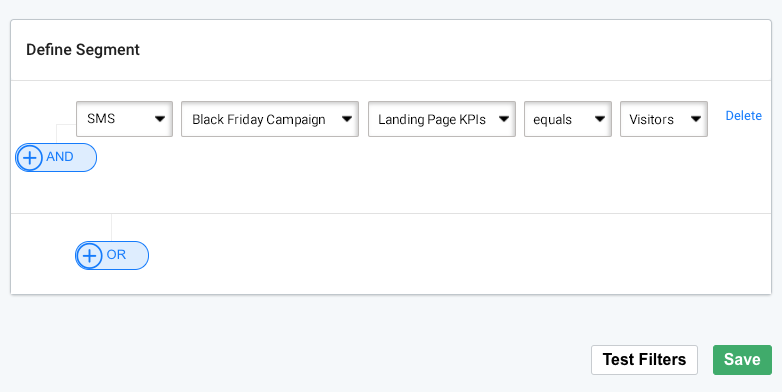
Then, send your second campaign, and exclude the newly made Segment from the Recipient list.
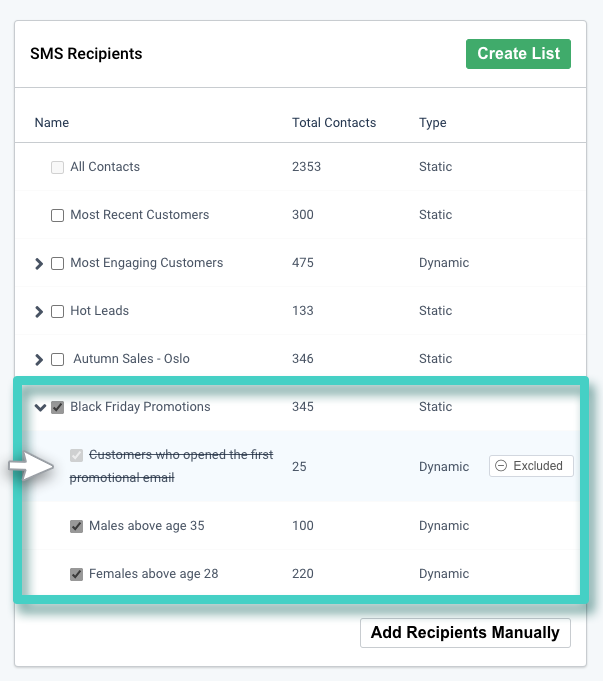
As you proceed to the next steps, the excluded Segment will be displayed on the SMS Summary page so that you can confirm the Recipient details before you send out your campaign.