Step 1 – Create a New Goal
Use the Main Menu on the left to expand the Create menu and click Goal.
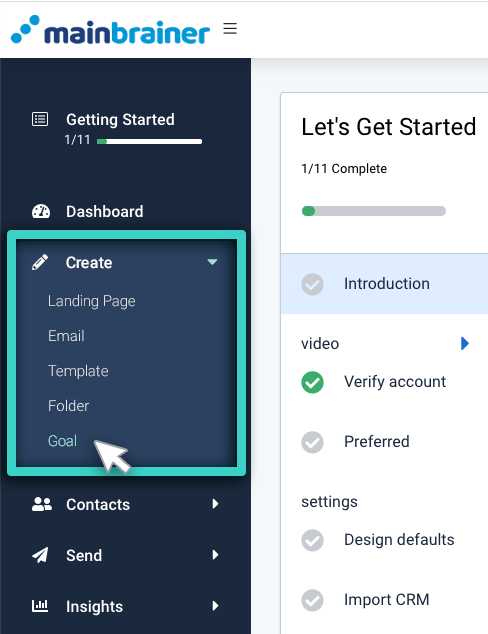
The next screen will list all the goals created so far. You can edit an existing goal or create a new goal. To create a new goal, use the Create Goal button (as highlighted in the screenshot below) and proceed to the next step.
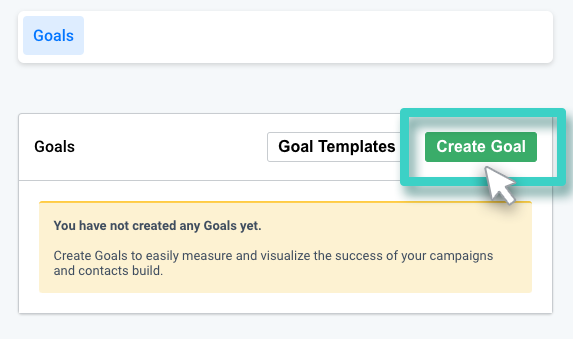
Step 2
Give the Goal a Relevant Name and Description
This description is purely for your reference purpose. Your customers will not see this, so make it as informative as you want. It will make goal identification easier in the future. Click Continue when done.
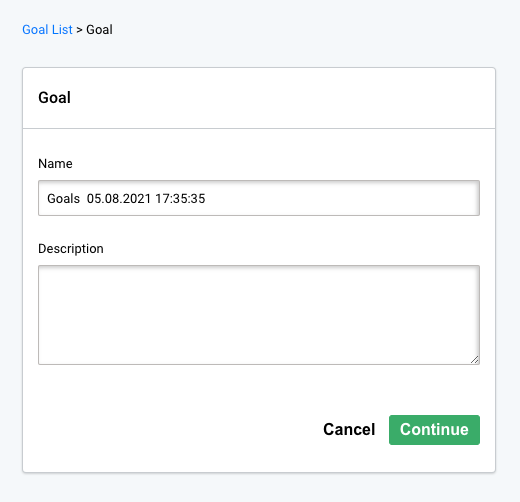
Step 3
Select the Landing Page for Performance Goal Setting
The Goal Purpose dropdown menu lists the different types of goals you can create for your campaigns. From this menu, click Landing Page Performance (as highlighted in the screenshot below):
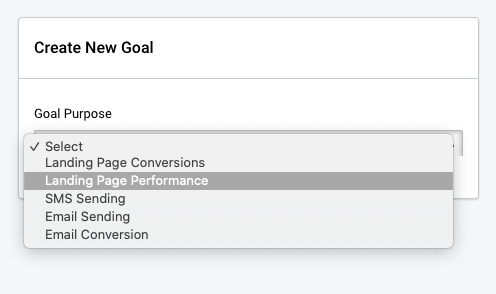
From the subsequently displayed menu, select the relevant landing page for which you wish to set performance goals.
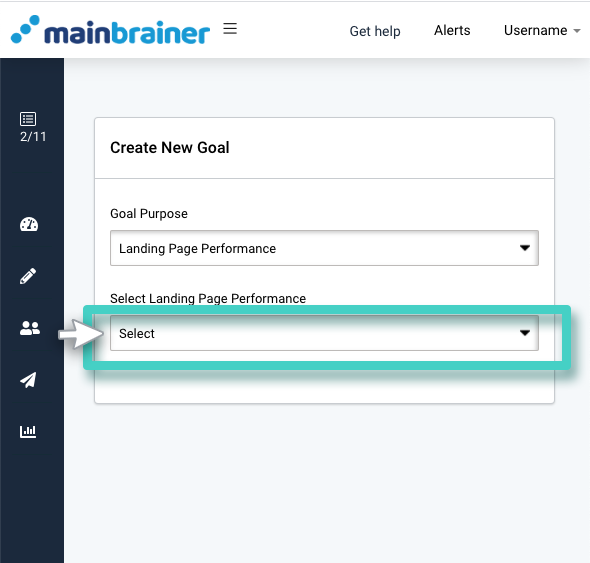
Step 4
Enter Your Goal Parameters
In the expanded menu that is consequently displayed, enter the target performance values.
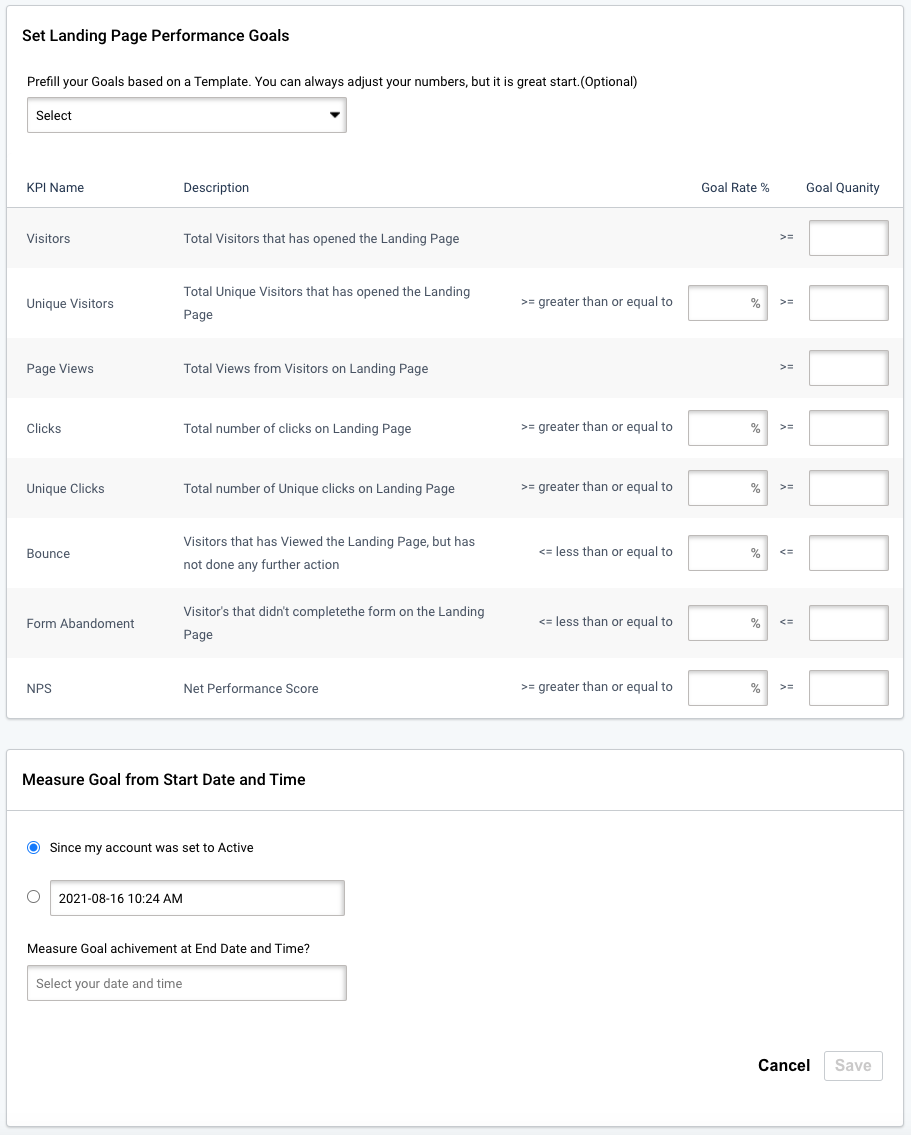
You can:
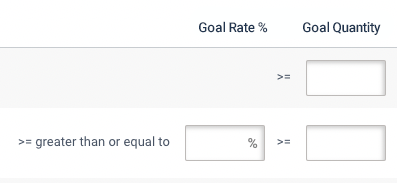
- Enter the KPI performance targets manually; Or
- Autofill the KPI performance targets using a pre-saved Goals template(as highlighted in the screenshot below). These templates are meant to serve as a starting point. You can always edit the entries as per your requirements.
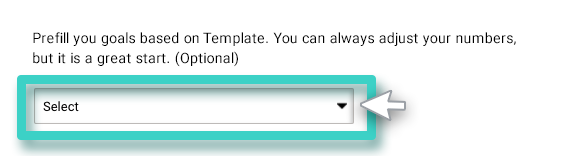
Note: You can either enter the goal parameters in percentages (under the Goal Rate column) or as absolute values (under the Goal Quantity column).
Specify the start and end dates between which you want to measure the landing page’s performance and click Save.
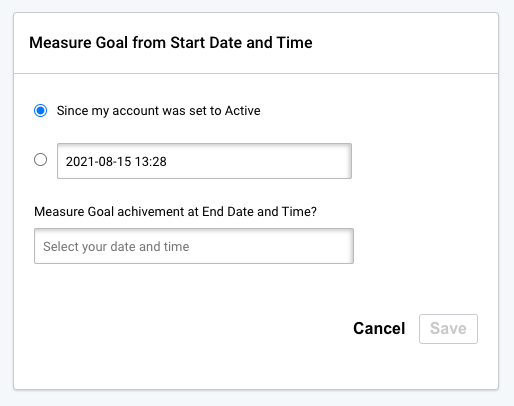
Voila, you have successfully set performance goals for your landing page.
Let’s move on and see if your landing page keeps up with the set goals!
