Step 1
Use the Main Menu on the left to expand the Create menu, and click on Template.
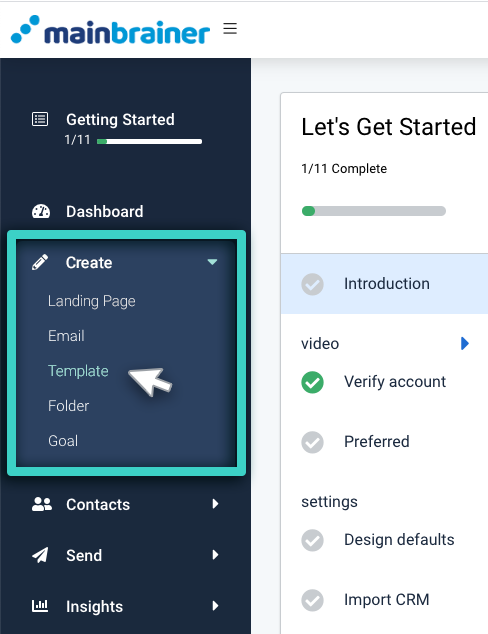
Step 2
The subsequent screen lists the different types of Templates that can be created in MainBrainer. Scroll down the list and select Goal Templates using the Select button (as highlighted in the screenshot below).
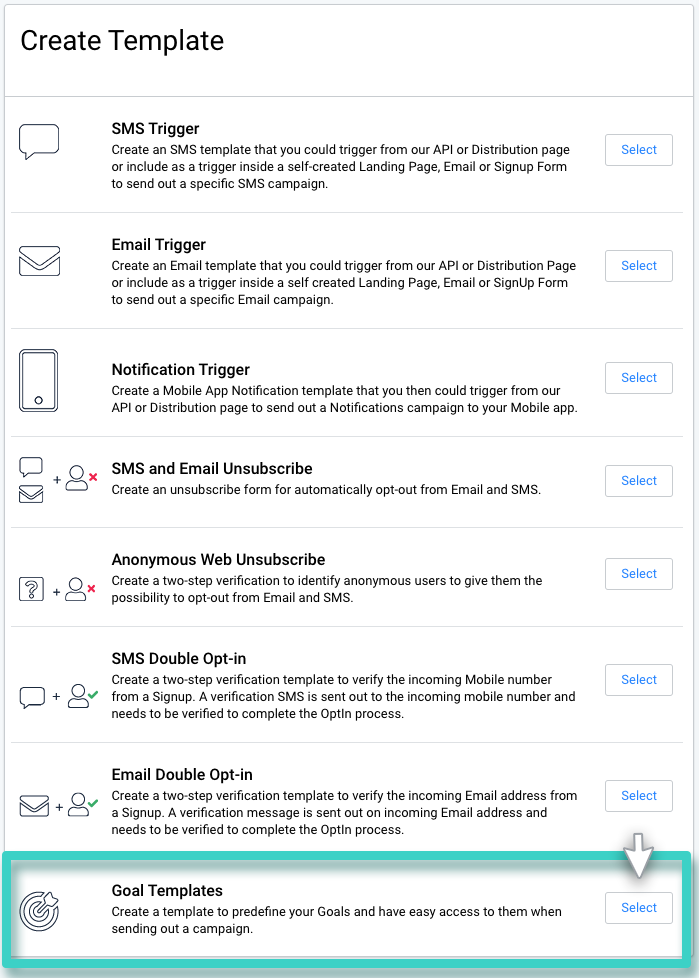
Step 3
The tabs highlighted in the screenshot below correspond to the different goal types that can be created for SMS Sendings. Select the relevant tab, i.e., the tab corresponding to the Goal type that you wish to create a Template for.
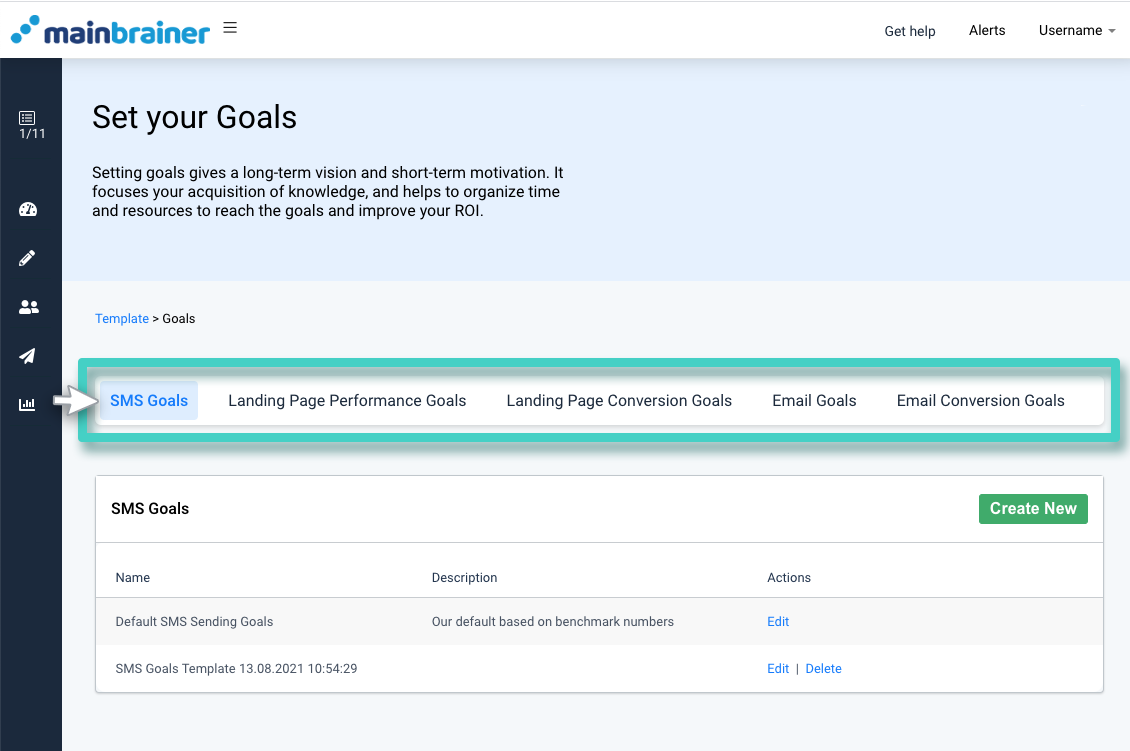
Under your selected goal type you can see the list of all the Goal Templates created so far. You can edit a previously saved Template by using the Edit button displayed against each listing, or you can create a new Template from scratch by using the Create New button (as highlighted in the screenshot below).
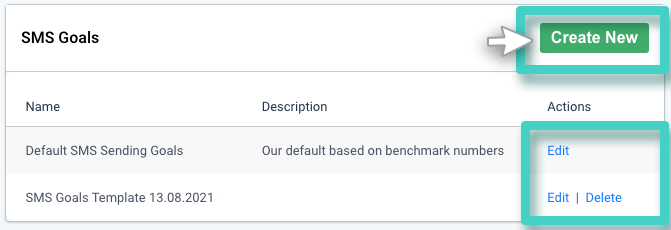
Step 4
Type in a relevant Template name and description, and click Continue.
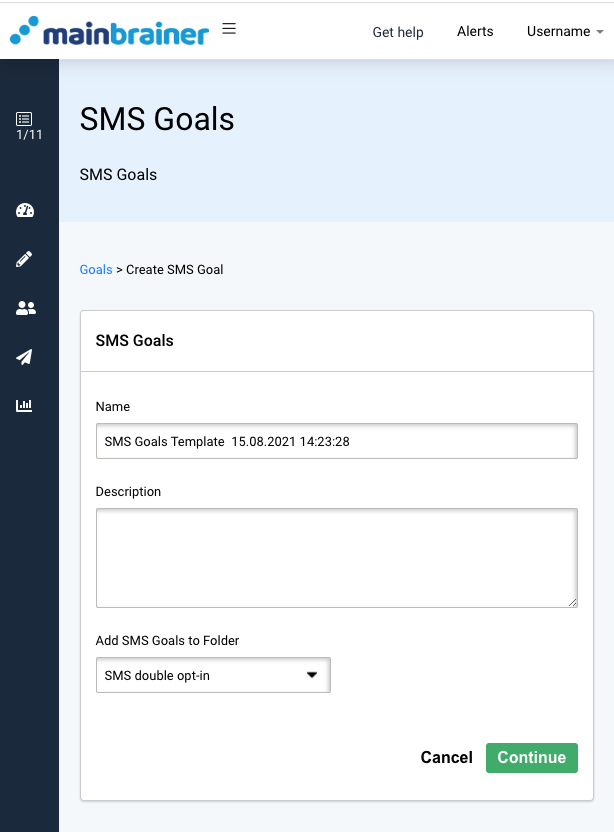
If you choose not to enter a Template name, the platform assigns a default name to the Template with the following structure:
<SMS Goals Template Creation date Creation time>
For example: SMS Goals Template 30.07.2021 10:00:00
Step 5
A list of all KPIs available for the selected Goal type would be displayed. Type in the target Goal rates for the KPIs that you wish to monitor.
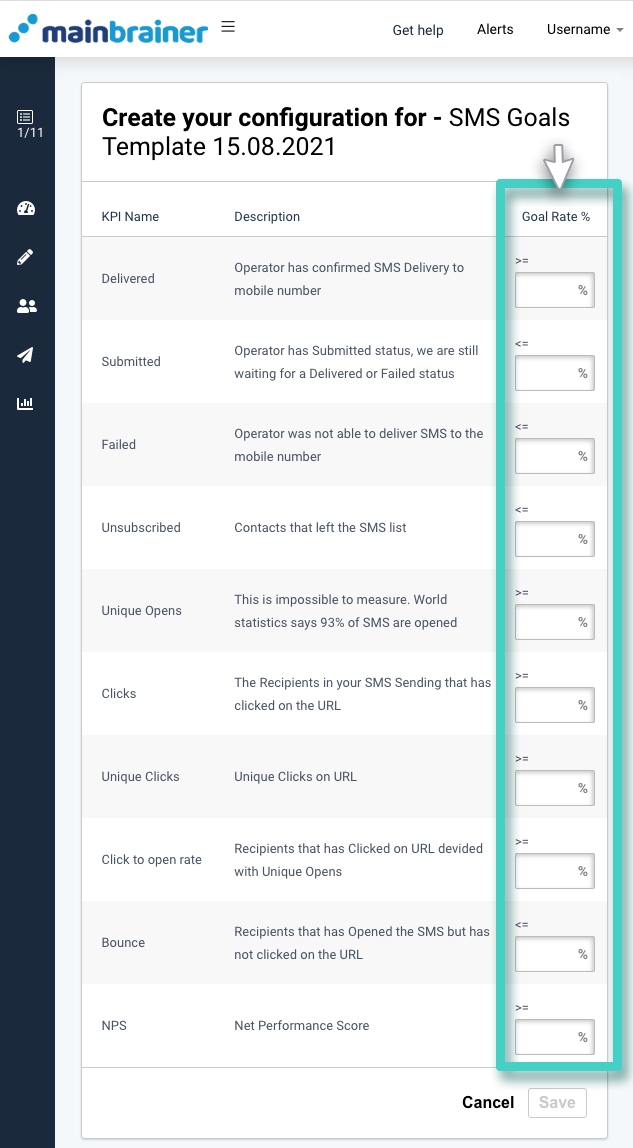
Click Save when done.
