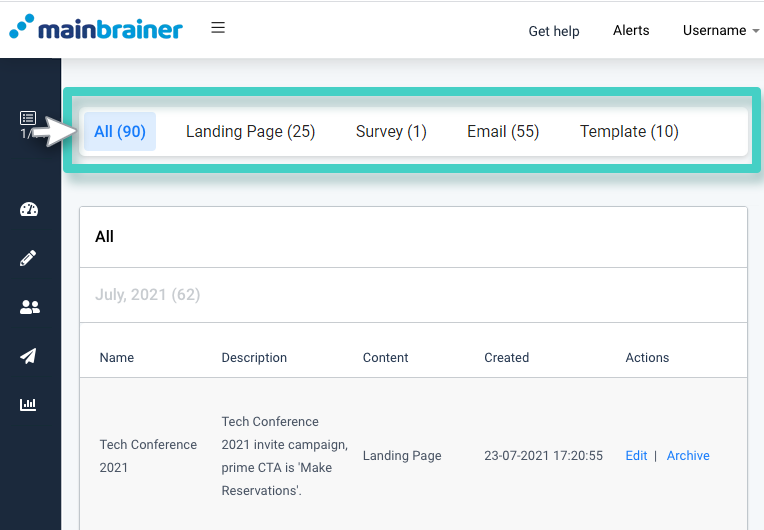What is a Folder?
A Folder is an organizational tool designed to make campaign management easier!
Like folders help you organize and group different files, Folders in our platform help you group similar campaigns under a common Folder name.
For example, let’s say that you plan to run a multichannel marketing campaign for the Black Friday sale and send targeted SMSs, landing pages, and Emails, etc. In that case, create a Folder – Black Friday promotions and keep adding your campaigns to the Folder as you create them.
The Upsides
- Easier navigation on the Campaign Manager pages – We recommend that when you create campaigns, always add them to relevant Folders. Doing so will make navigating to the past campaigns much easier on the Campaign Manager pages. Go to the Folders tab and view the campaigns available in that Folder.
- Better organized campaigns – Since Folders allow you to group different types of campaigns all your related campaigns will be organized under a common name and can be viewed in a common place. Go to Create >> Folders, click the Folder name to view all the campaigns saved under it.
How to Add Campaigns to a Folder?
Whenever you create a new campaign of any type, whether it is a landing page, or an Email, or any other campaign, there will be an Add to Folder option available on the campaign creation page. See, for example, the Email creation page:
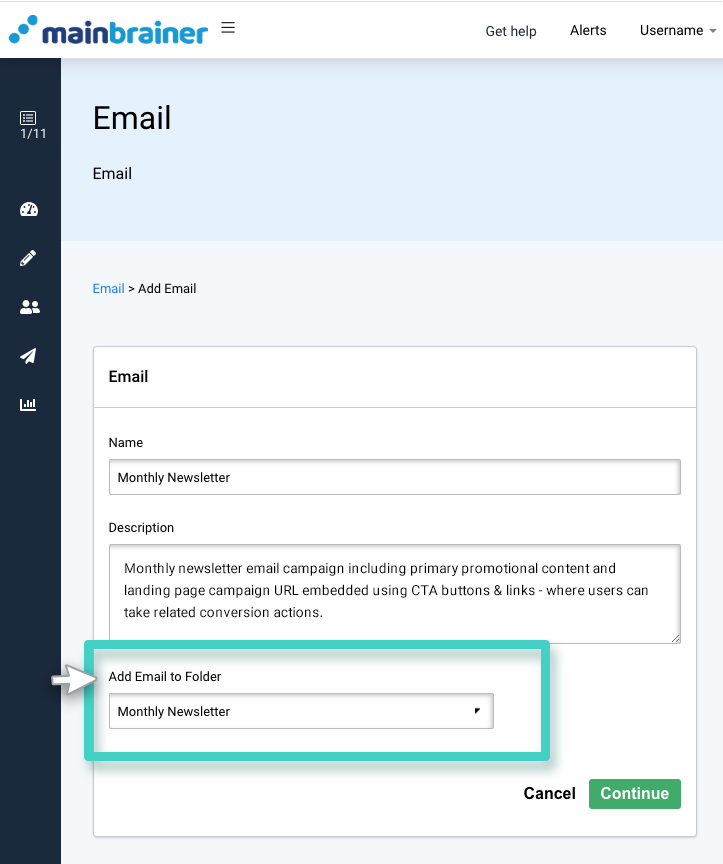
As highlighted in the screenshot above, use the dropdown menu to select the Folder to which you would like to add the Email campaign. You can also create a new Folder using the menu option Create New.
How to View the Contents of an Existing Folder?
Use the Main Menu on the left to expand the Create menu and click Folder. The subsequent screen lists all the Folders created so far. Click the Open button against the Folder whose contents you wish to view (as highlighted in the screenshot below).
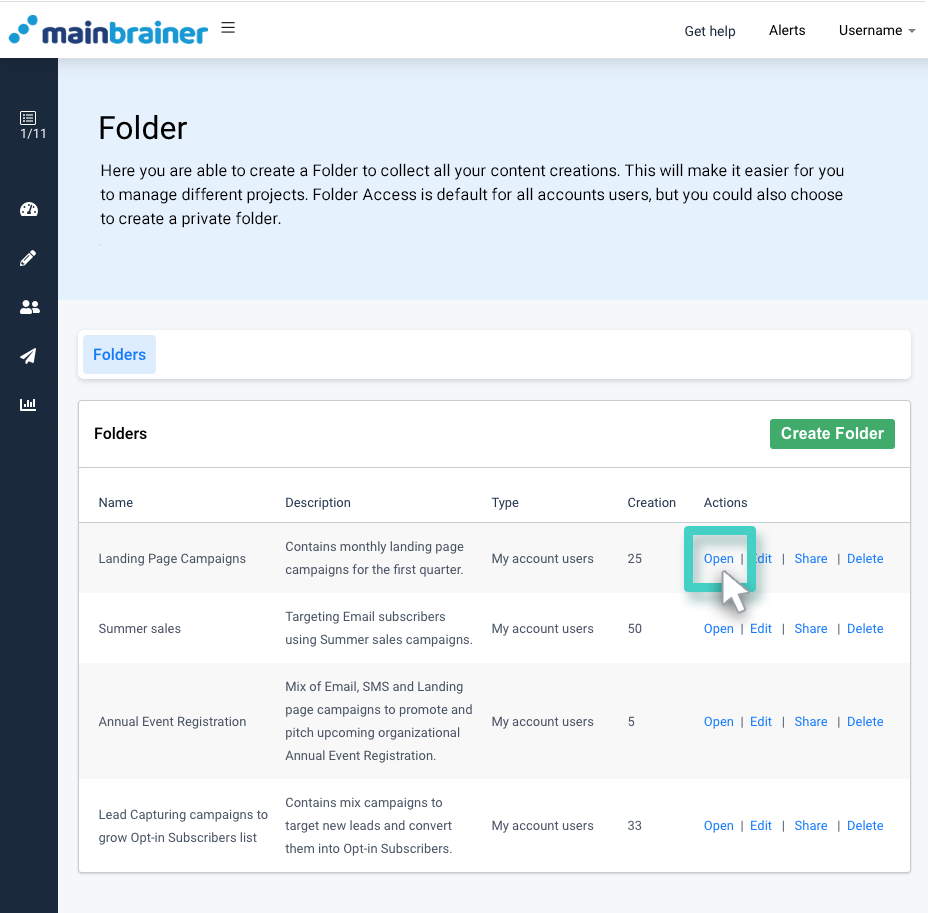
As you do, the next screen displays all the campaigns that are a part of the selected Folder. Use the tabs highlighted in the screenshot below to toggle between the different campaign types and view the relevant campaigns.