Step 1
Create a New Goal
Use the Main Menu on the left to expand the Create menu and click Goal.
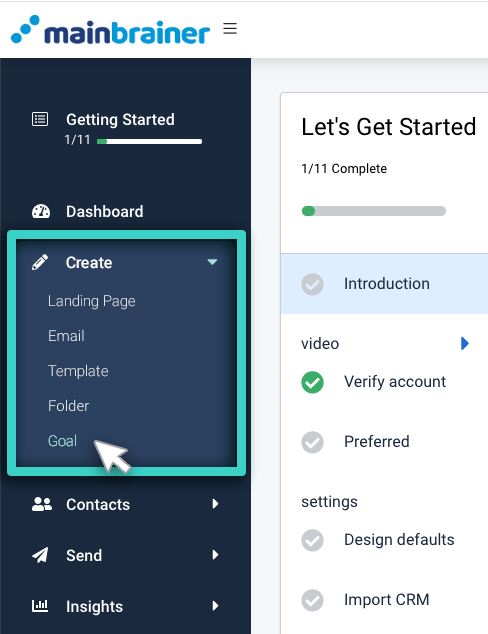
The next screen will list all the goals created so far. You can edit an existing goal or create a new goal. To create a new goal, use the Create Goal button (as highlighted in the screenshot below) and proceed to the next step.
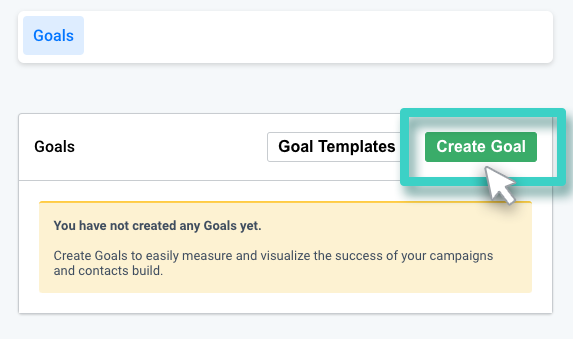
Step 2
Give the Goal a Relevant Name and Description
This description is purely for your reference purpose. Your customers will not see this, so make it as informative as you want. It will make goal identification easier in the future. Click Continue when done.

Step 3
Select the Landing Page for Conversion Goal Setting
The Goal Purpose dropdown menu lists the different types of goals you can create for your campaigns. From this menu, click Landing Page Conversions (as highlighted in the screenshot below):
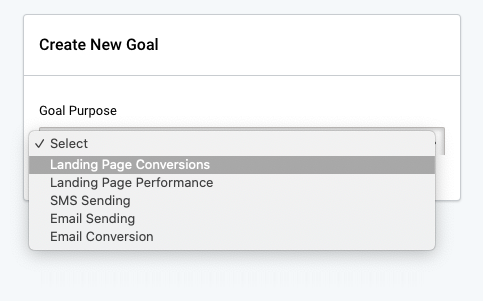
From the subsequently displayed menu, select the relevant landing page for which you wish to set conversion targets.
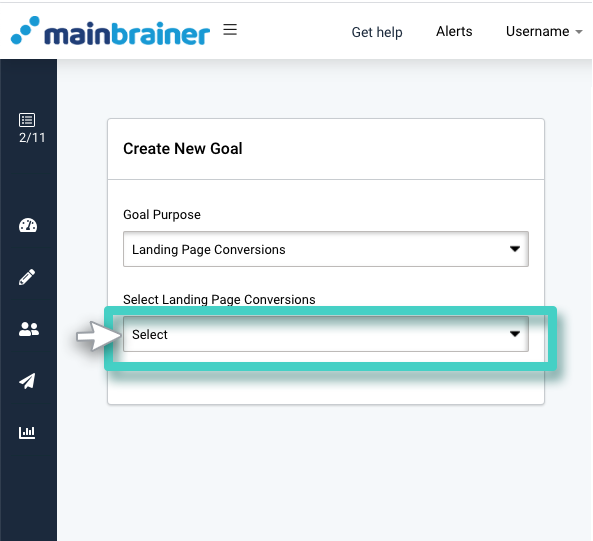
Step 4
Enter your Goal Parameters
As you select the landing page, a list of all the widgets used in the landing page is displayed, along with the conversion goals that can be set for each widget.
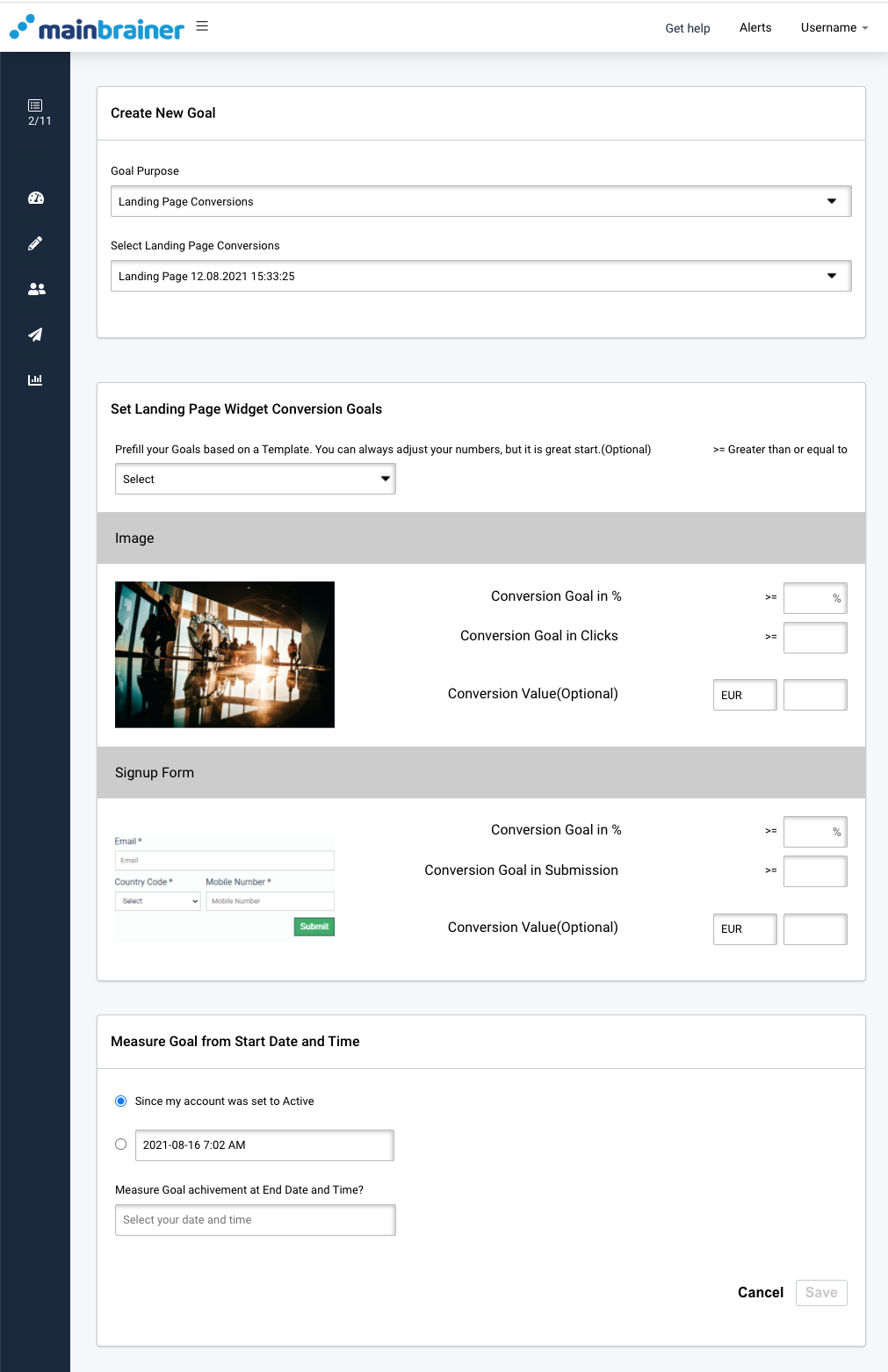
You can:
- Enter the KPI performance targets manually using the following fields: Or,
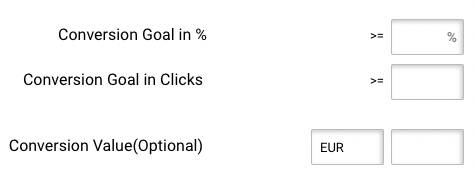
- Autofill the KPI performance targets using a pre-saved Goal template(as highlighted in the screenshot below). These templates are meant to serve as a starting point. You can always edit the entries as per your requirements.
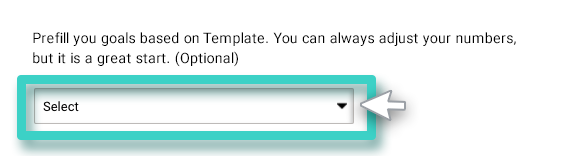
Note: You can enter the goal parameters either in percentages or as absolute values.
Specify the start and end dates between which you want to measure the performance of the landing page, and click Save.
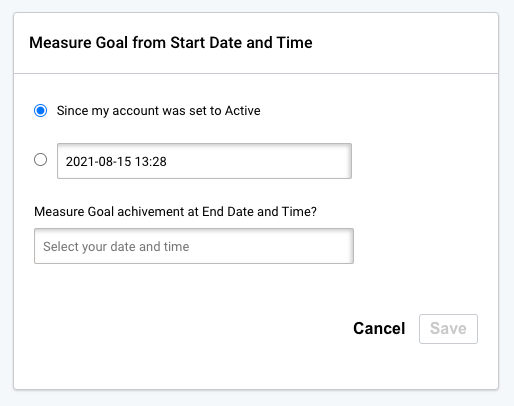
Voila, you have successfully set conversion goals for your landing page.
Let’s move on and see if your landing page kept up with the set goals!
