SMS and Email Unsubscribe Templates can be configured to open with the clicks on the unsubscribe link in your Landing Pages, Emails, and SMS text.
Here’s how:
1. Link them with the Unsubscribe text in the footer section of your Landing Page.
When you add a footer to your Landing Page, use the dropdown highlighted in the footer settings to select the desired Unsubscribe Template. The users who click on the unsubscribe link on the Landing Page will be redirected to the Unsubscribe Template that you choose here.
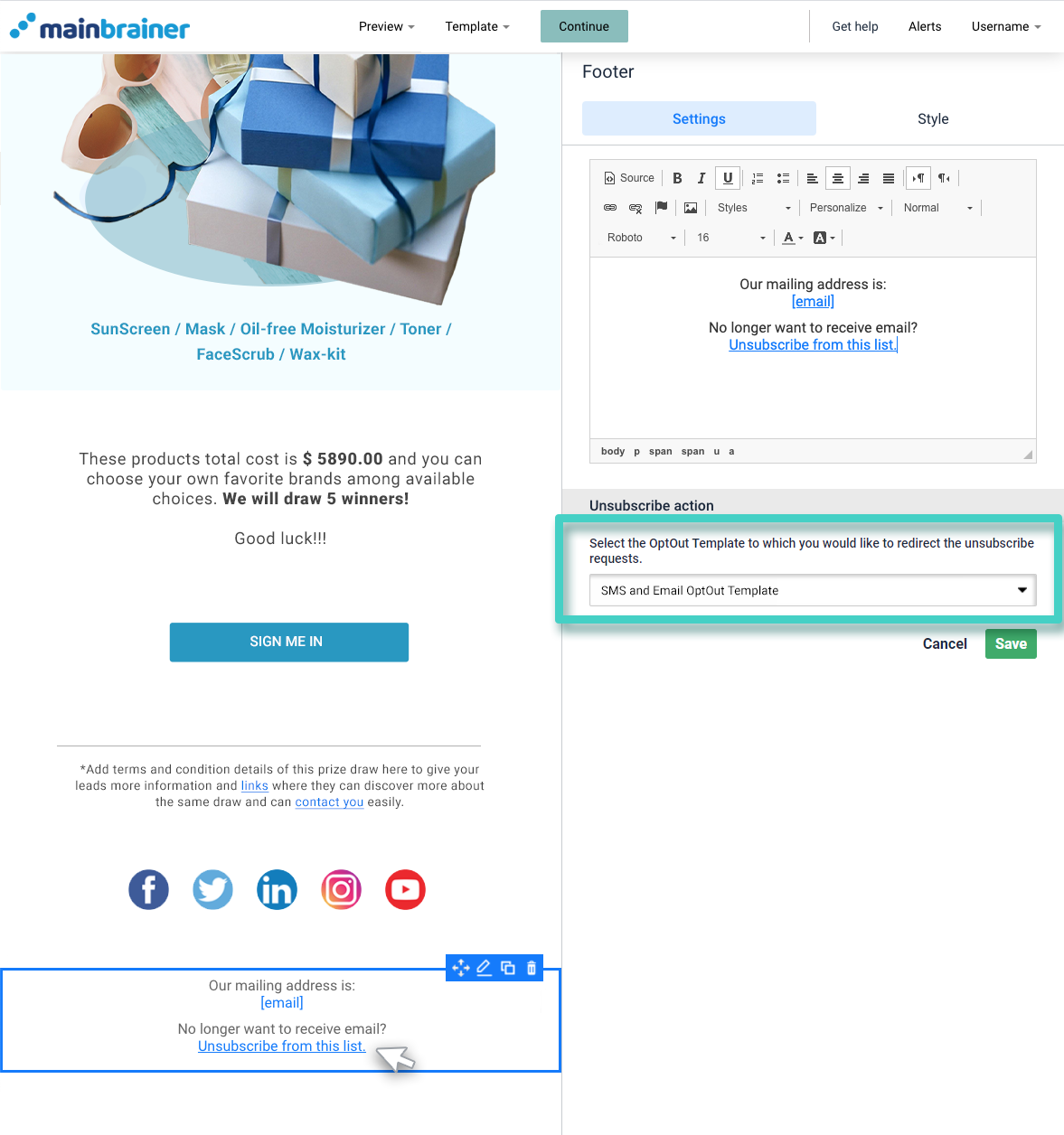
2. Link them with the Unsubscribe text in the footer section of your Email.
When you add a footer to your Email, use the dropdown highlighted in the footer settings to select the desired Unsubscribe Template. The users who click on the Unsubscribe link in the Email will be redirected to the Unsubscribe Template that you choose here.
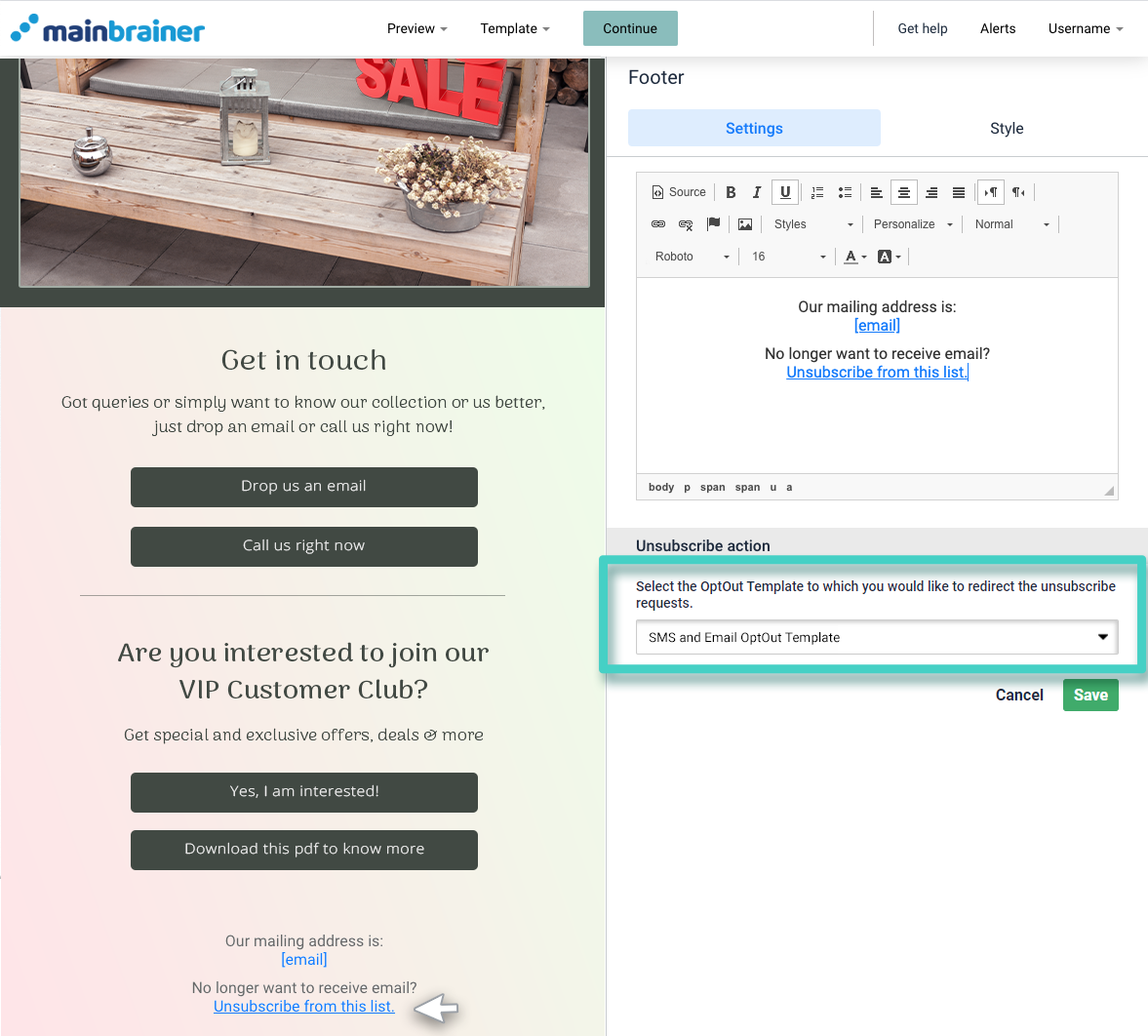
3. Add an unsubscribe option to your SMS text.
When sending out SMS campaigns, you can add an Unsubscribe link to the SMS text (as highlighted in the screenshot below):
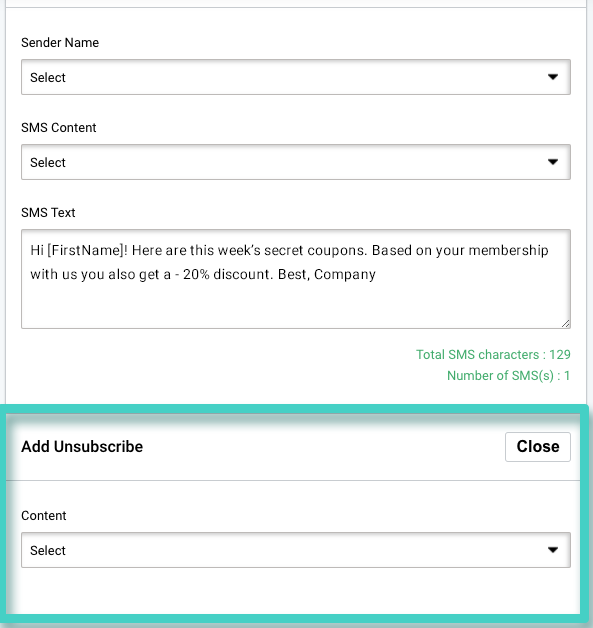
If you simply select the Unsubscribe Template without adding the Merge Code [unsubscribe] to the SMS text, the Unsubscribe link will be automatically appended at the end of the SMS.
If you wish to add the Unsubscribe link at a specific position in the SMS text, place the Merge Code [unsubscribe] at the desired location in the SMS text field.
