Step 1 – Navigate to SMS Insights
Use the Main Menu on the left to expand the Insights menu, and click SMS.
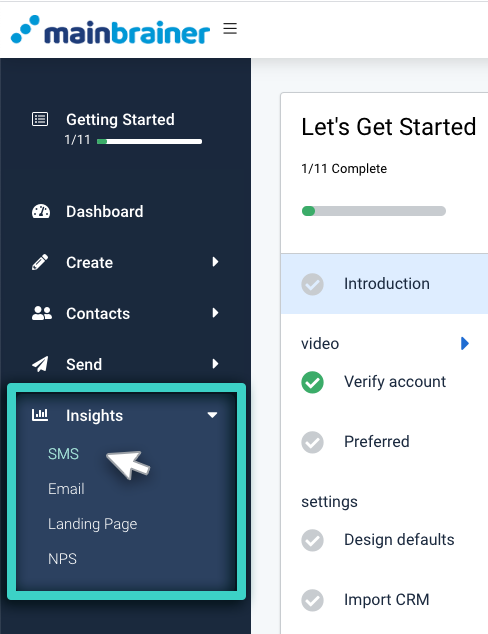
Step 2 – Select the Relevant SMS Sending
Click the SMS Sendings tab (as highlighted in the screenshot below). From the displayed list of SMS sendings, navigate to, and click the SMS sending for which you wish to view the analytics.

Step 3 – View KPI Analytics
Click the SMS KPIs tab and scroll down to view the KPI analysis.
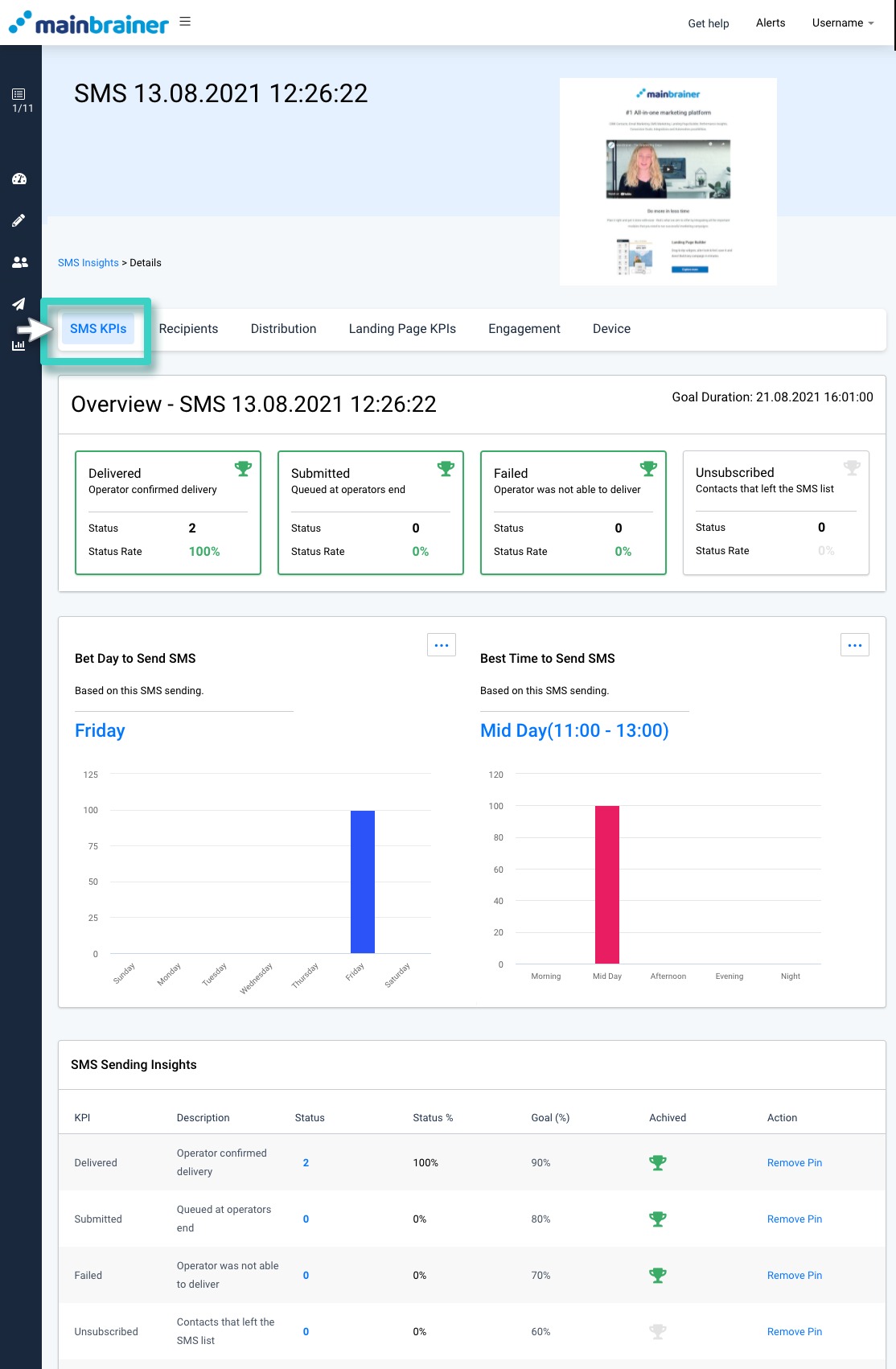
The screenshot below shows how the SMS sending analytics typically look like:
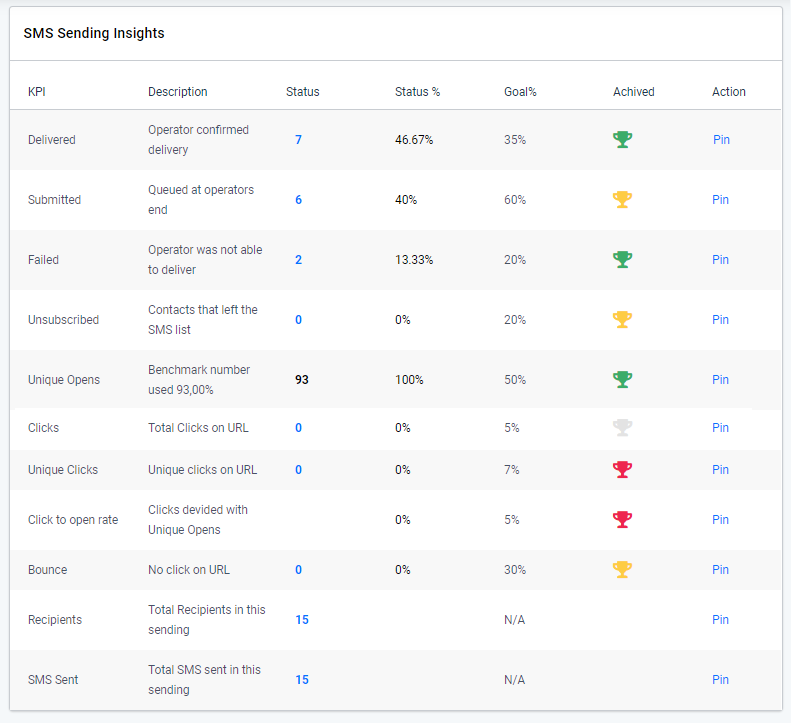
As you’ll notice in the screenshot above, next to the KPIs, there is an additional column – Goals, which mentions the goal set at the time of campaign sending.
Next to it is the column – Achieved, where color-coded icons show whether the campaign achieved its goals or not.
Here, the different colored icons represent different performance statuses:
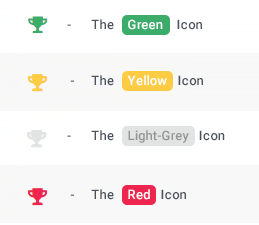
- The green icon represents that the goal has been achieved within the specified time duration.
- The yellow icon represents that the goal has been achieved, albeit after the expiry of the specified time duration.
- The light-grey icon represents an ongoing goal that hasn’t yet been achieved yet, i.e., there is still time left before the time duration specified for goal measurement ends.
- The red icon represents that the goal has not been achieved within the specified time duration.
