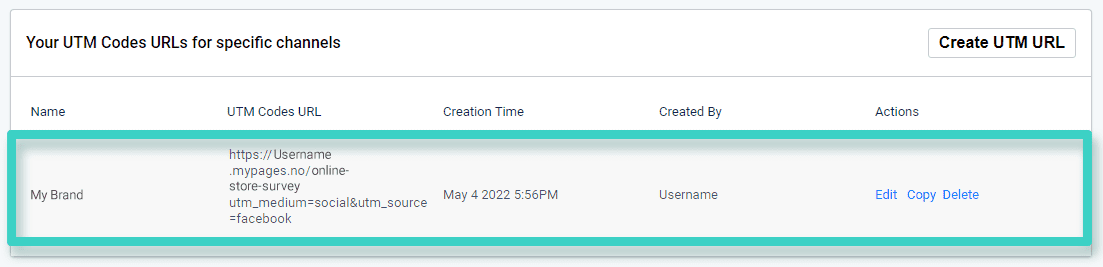Step 1
Use the Main Menu on the left to expand the Create menu, and click Survey. The subsequent screen will display a list of all the Surveys created so far.
Navigate to the Survey for which you need a shareable URL with UTM code. As highlighted in the screenshot below, expand the menu against the Survey and click URL.
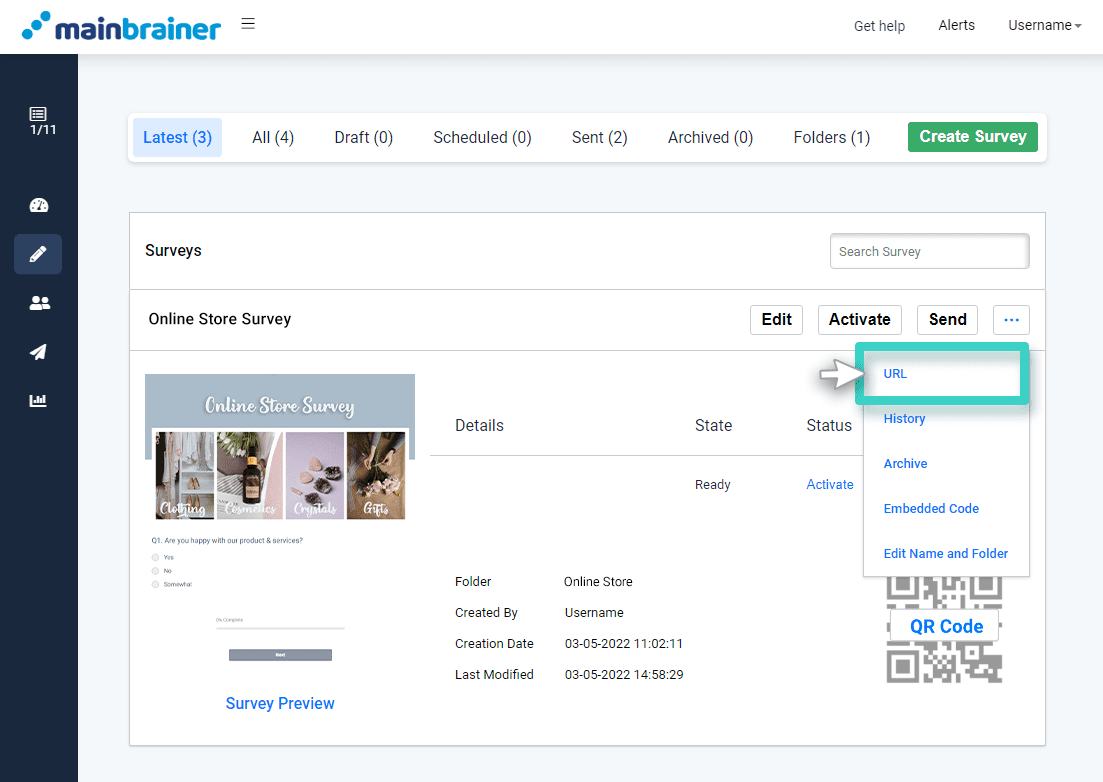
Step 2
Click the Create UTM URL button as highlighted in the screenshot below:
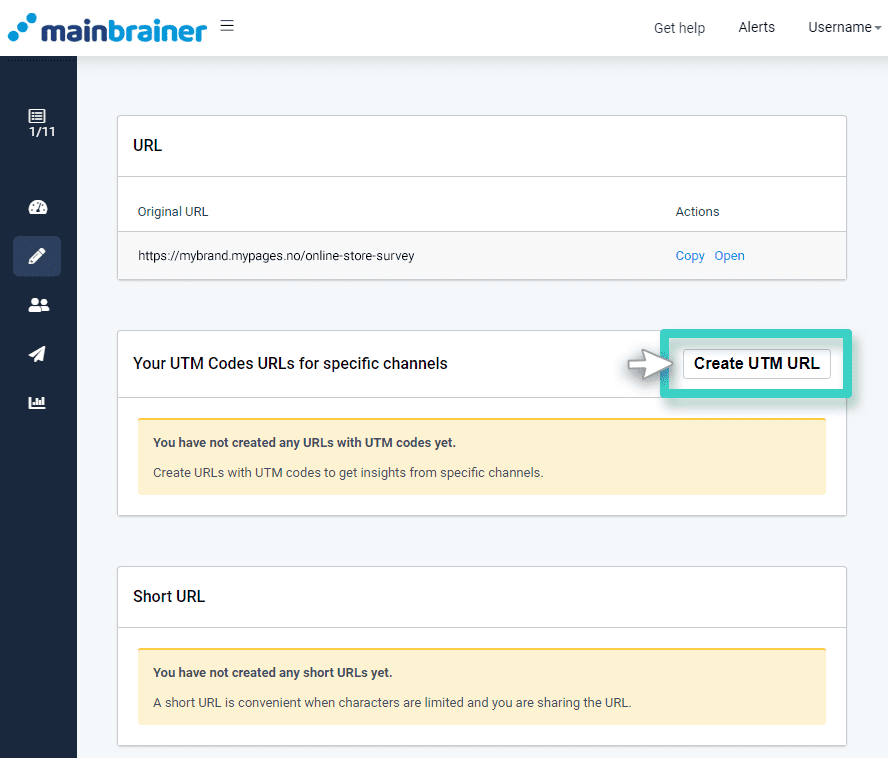
Step 3
Give the UTM URL a recognizable name (this will only be visible to you) and specify the UTM template that you want to use to create the URL. Use the Create Short URL for UTM template field to specify the shortener you wish to use for the URL. Click Save to create a UTM URL for your Survey.
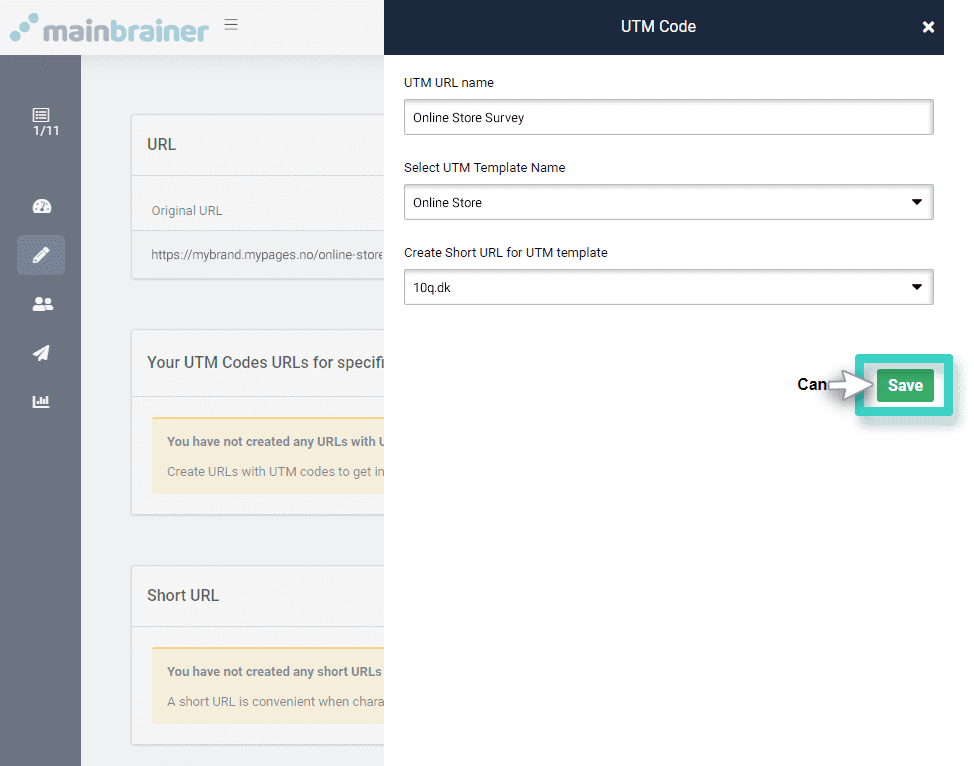
As you click Save, a short URL will get created with the specified UTM parameters and will be displayed (as shown in the highlighted section in the screenshot below). As you share this URL with your subscribers, the clicks received on this URL will get updated in your Google Analytics account.

The UTM code linked with the URL is specified under the column UTM Name (as highlighted in the screenshot below):

The UTM details associated with the UTM code used are displayed in the section highlighted in the screenshot below: