Once you set goals for an Email sending, you can monitor the Email sending’s performance with respect to the set goals in real-time. Here’s how:
Step 1
Navigate to Email Insights
Use the Main Menu on the left to expand the Insights menu, and click Email.
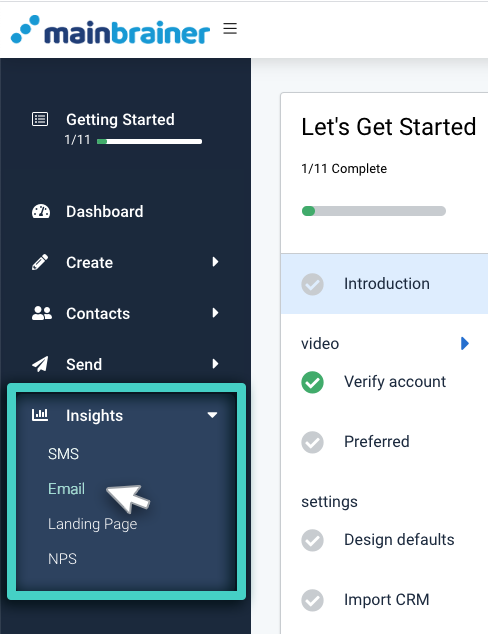
Step 2
Select the Relevant Email Sending.
Open the Email Sendings tab (as highlighted in the screenshot below).
From the displayed list of Email sendings, navigate to, and click the Email sending for which you wish to view the analytics.
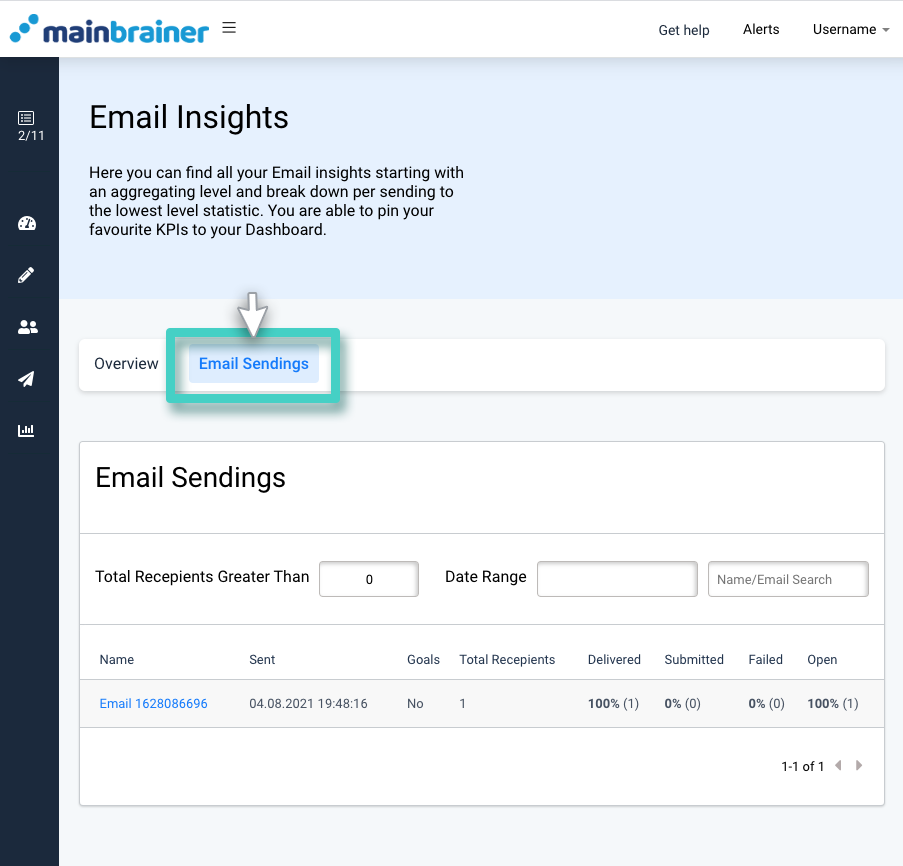
Step 3
Monitor the Email Conversion Statistics!
Next, click the Engagement tab (as highlighted in the screenshot below).
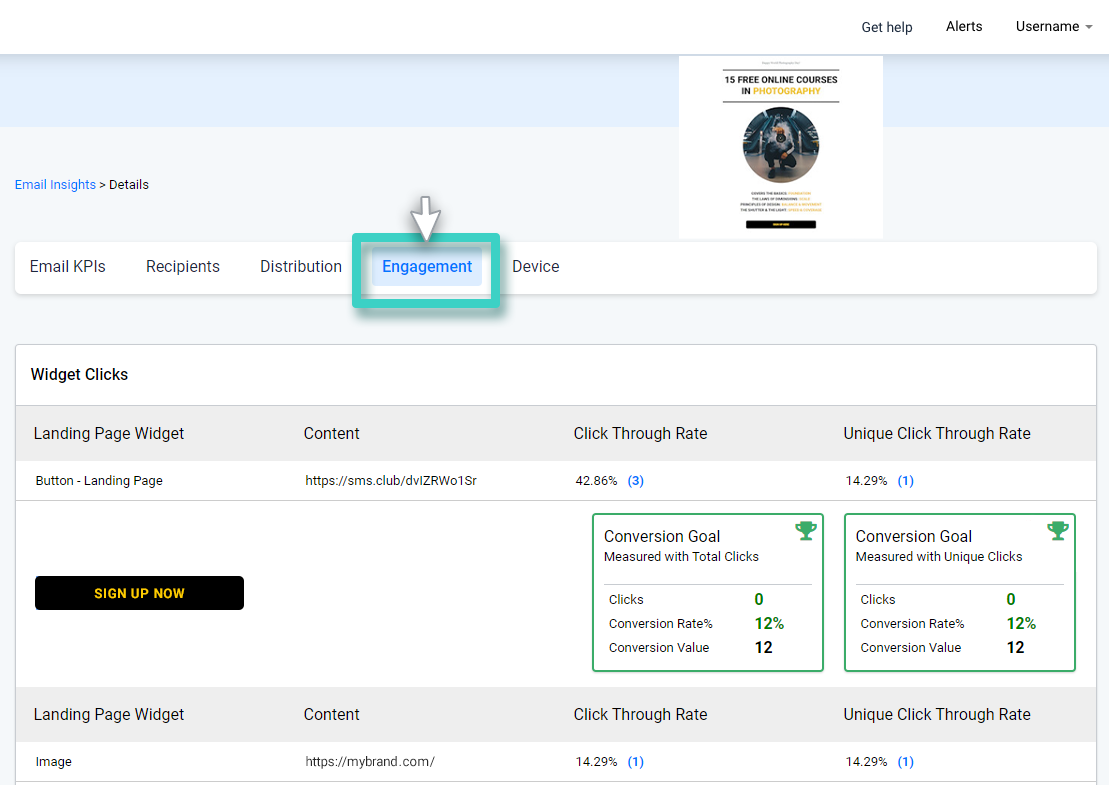
Scroll down the page to view the widget-specific analytics. You’ll see a list of all widgets from this Email campaign. Against each listing, click-through rates will be displayed numerically. In addition to that, you’ll see icons in different colors for each listing.
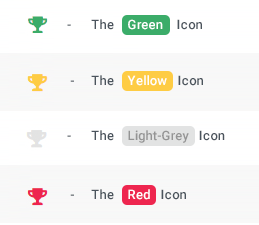
Here, the different colored icons represent different performance statuses:
- A green icon represents that the goal has been achieved within the specified time duration.
- A yellow icon represents that the goal has been achieved, albeit after the expiry of the specified time duration.
- A light-grey icon represents an ongoing goal that hasn’t yet been achieved yet, i.e., there is still time left before the time duration specified for goal measurement ends.
- A red icon represents that the goal has not been achieved.
