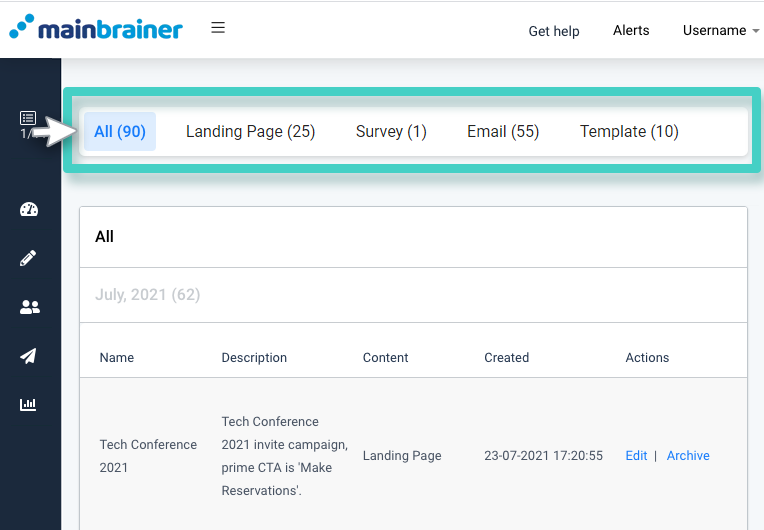Step 1
Use the Main Menu on the left to expand the Create menu, and click Folder.
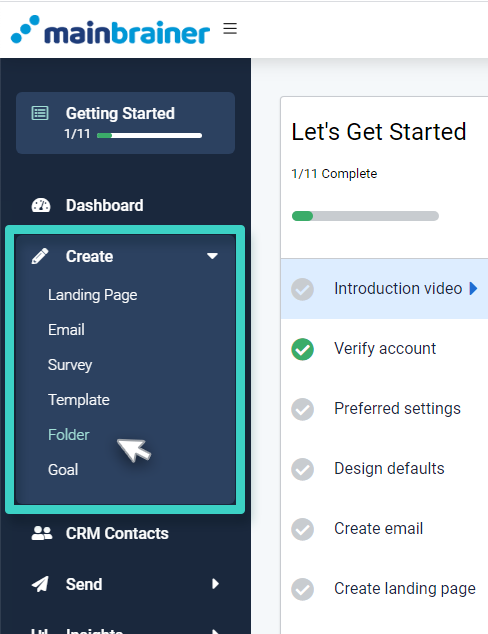
Step 2
The subsequent screen lists all the Folders created so far (see the area marked using a teal-green outline within the following screenshot). Click the Create New button (as highlighted in the screenshot below) to create a new Folder.
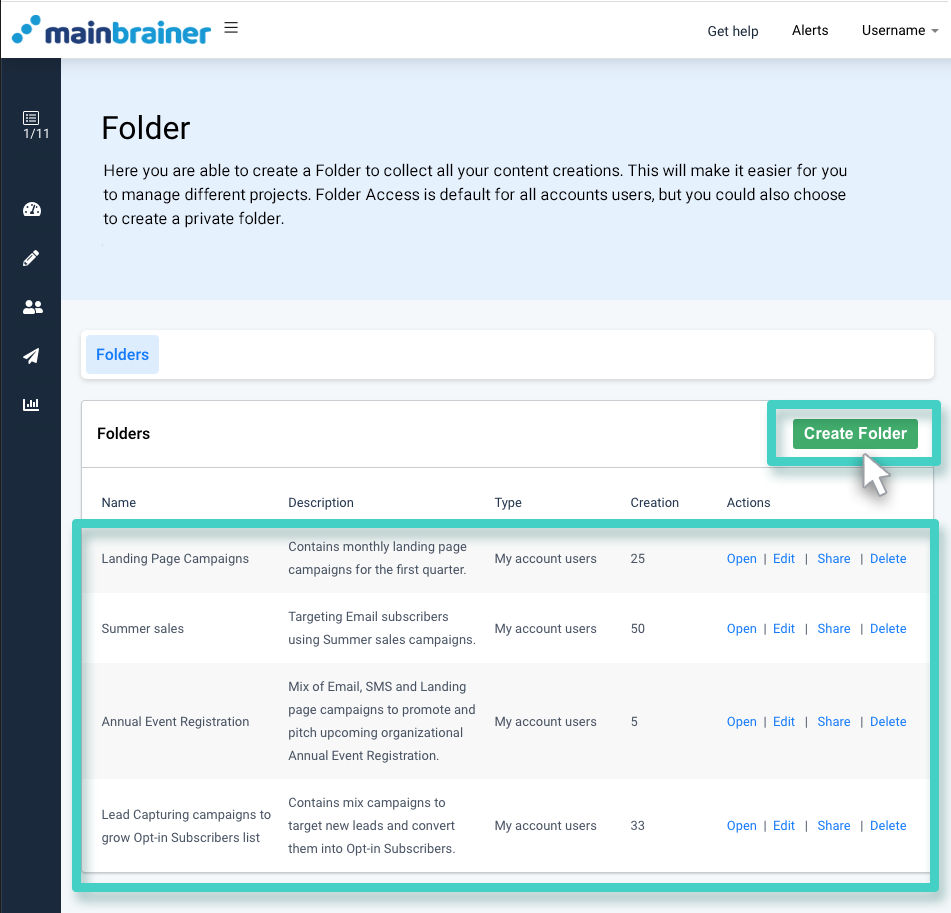
Step 3
Give the Folder a relevant name and description. Also, use the folder access field to specify if you would like to:
- Allow the folder access to all operator users associated with this account, or
- Restrict the folder access to the logged-in account only.
Click Continue.
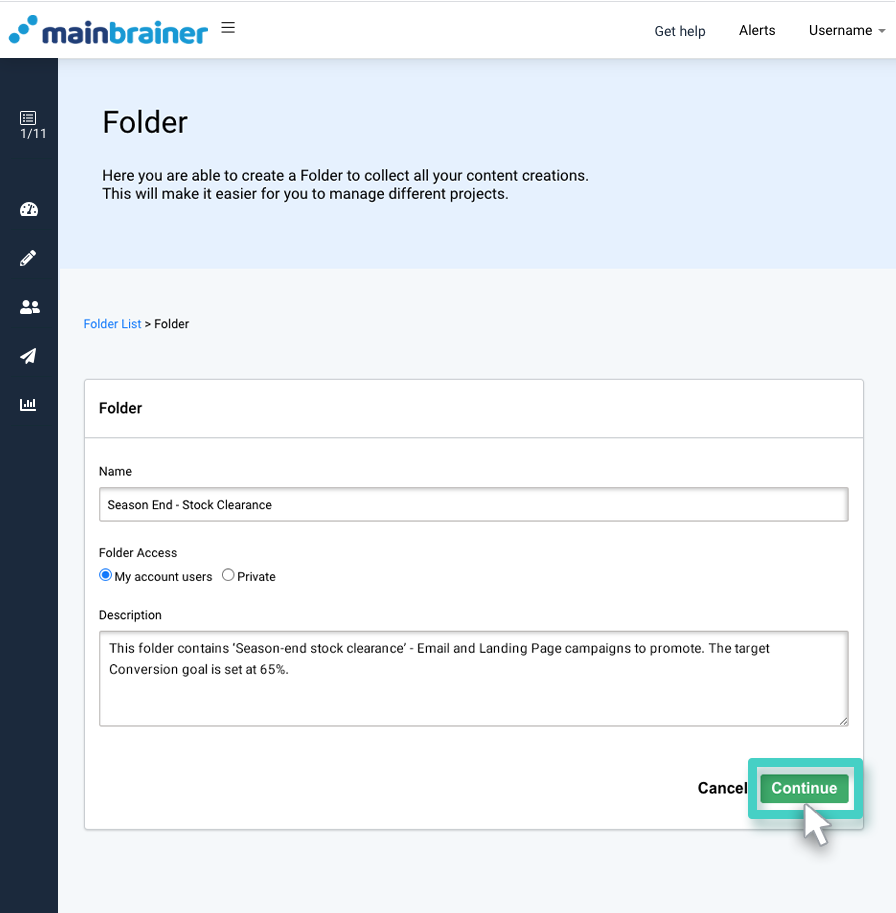
That’s it! Now you can go ahead and add your campaigns to this Folder when you create them. Refer to the next section to see how!
How to Add Campaigns to a Folder?
Whenever you create a new campaign of any type, whether a landing page, an Email, or any other campaign, there will be an Add to Folder option available on the campaign creation page; see, for example, the Email creation page:
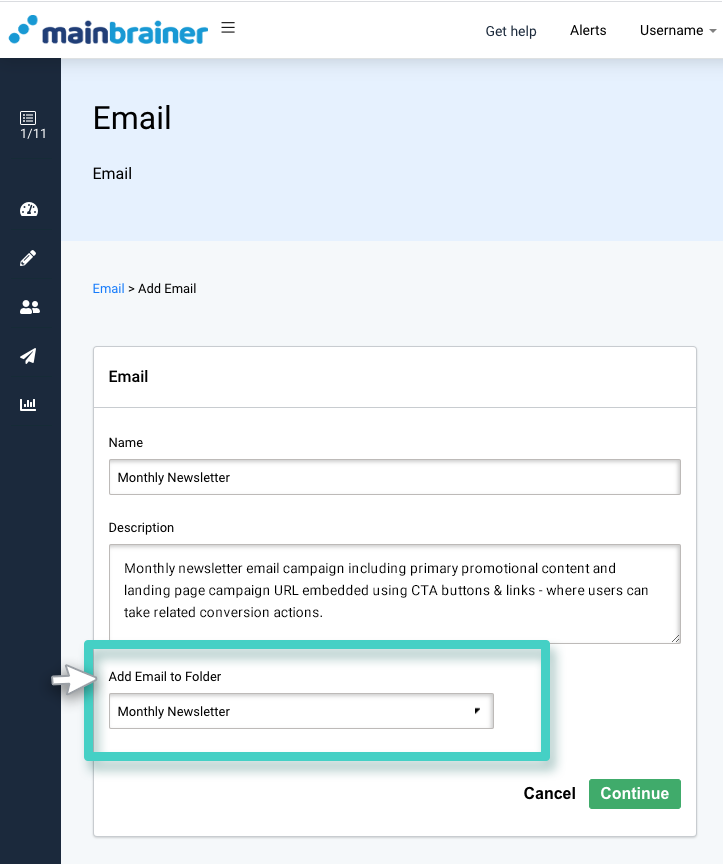
As highlighted in the above screenshot, use the dropdown menu to select the Folder to which you would like to add the Email Campaign. You can also create a new Folder using the menu option Create New.
How to View the Contents of an Existing Folder?
Use the Main Menu on the left to expand the Create menu and click Folder. The subsequent screen lists all the Folders created so far. Click the Open button in the Folder whose contents you wish to view (as highlighted in the screenshot below).
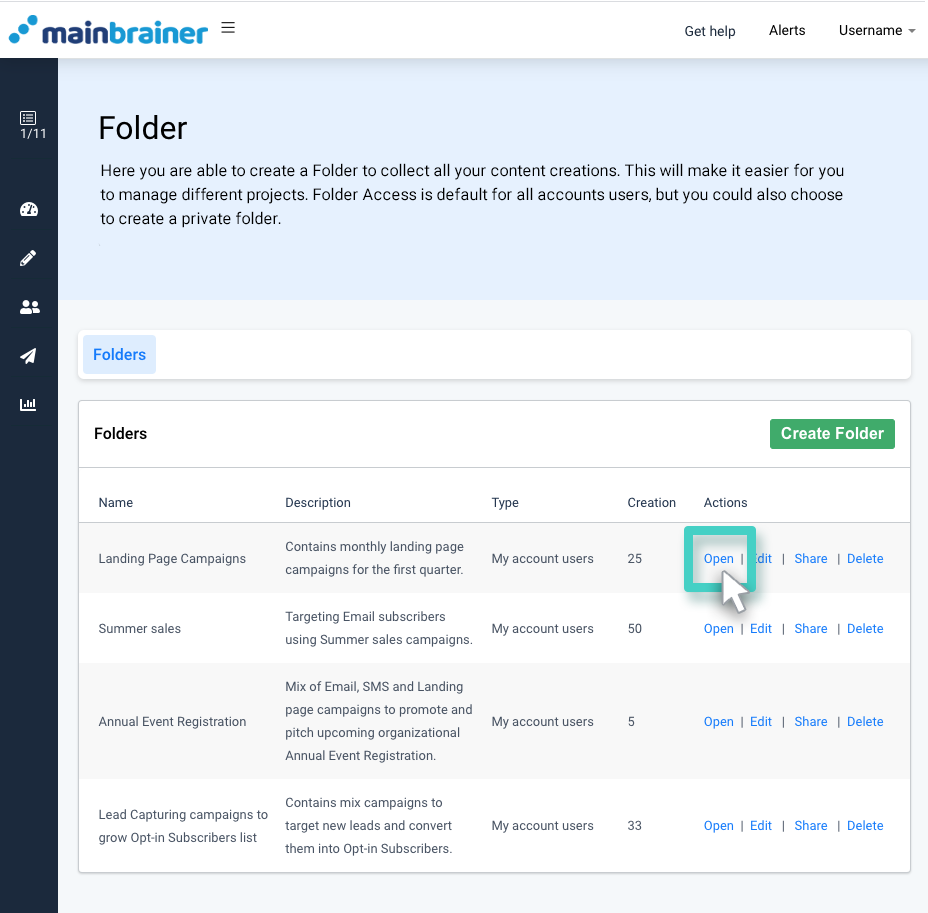
As you do, the next screen displays all the campaigns that are a part of the selected Folder. Use the tabs highlighted in the screenshot below to toggle between the different campaign types and view the relevant campaigns.